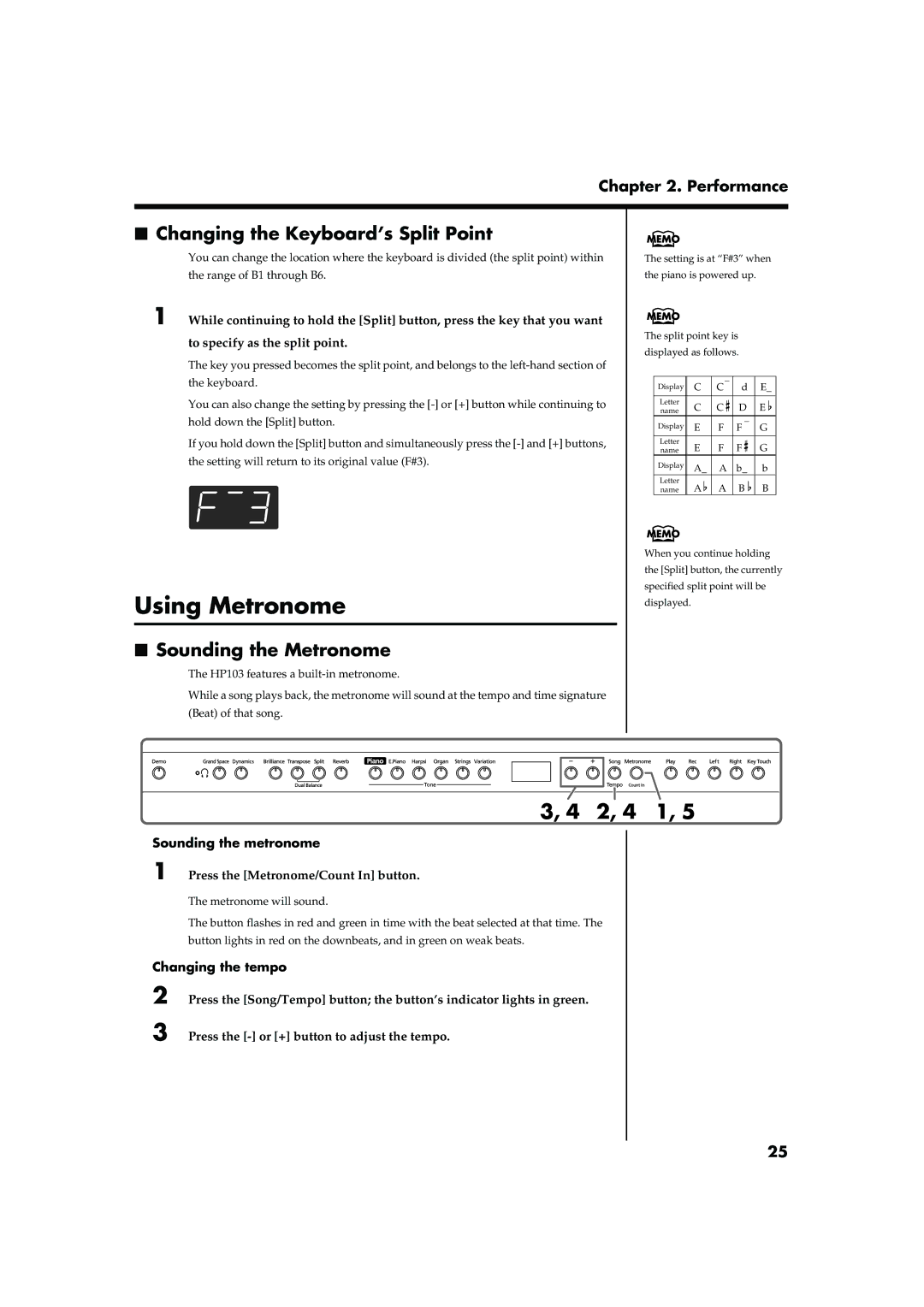Comfortable for Use with Headphones
Main Features
Pursuing the Playing Feel of a Grand Piano
Important Safety Instructions
001 002a
Protect the unit from strong impact. Do not drop it
Placement
Power Supply
Maintenance
For HP103-PE
Additional Precautions
Contents
Front Panel
Panel Descriptions
Input jacks
Rear Panel
Connecting the Power Cord
Connecting the Pedal Cord
Setting Up the Music Rest
Before You Start Playing
Turning the Power On and Off
Connecting Headphones
Using the Music Holders
Using the Headphones Hook
About the Adjuster
Adjusting the Sound’s Volume and Brilliance
About the Pedals
Selecting a Song and Playing It
Listening to Internal Songs
Stopping the playback
Choosing the song to play back
Playing Back the Tone Demo Songs
Listening to the Demo Songs
Press the Demo button
Stopping the Tone Demo Songs
Listening to a Demo of the Functions
Button assigned function Demo content Grand Space
Press any of the following buttons
Stopping the Demo of the Functions
Performing with a Variety of Sounds
Performance
Selecting a tone group
Selecting variation tones
Indicator Settings
Adjusting the Keyboard Touch Key Touch
Press the Key Touch button
Red
Adding a Sense of Depth to the Sound Grand Space
Changing the Grand Space Settings
Hold down the Grand Space button, and press the or + button
Adding the Right Sense of Depth for Headphones Grand Space
Changing the Dynamic Emphasis Settings
Press the Dynamics button, getting its indicator to light
Adding Liveliness to the Sound Dynamic Emphasis
Hold down the Dynamics button, and press the or + button
Adding Reverberation to the Sound Reverb
Applying Effects to the Sound
Press the Reverb button
Changing the depth of the reverb effect
Fig.panel2-6
Transposing the Key of the Keyboard Transpose
Playing Two Sounds Together Dual Play
Adjusting the Volume Balance in Dual Play Dual Balance
Hold down the Transpose button and press the Split button
Press the or + button to change the value
Changing tone played by the left hand
Press the Split button
Changing tone played by the right hand
Press the Tone button
2, 4 1
Using Metronome
Changing the Keyboard’s Split Point
Sounding the Metronome
Changing the beat of metronome
Changing the Metronome Volume
Hold down the Song/Tempo button, and press the or + button
Stopping the metronome
Fig.panel3-1
To exit the function, press the Split button
Adding a Count-in to Match the Timing Count-In
Changing the Tempo
Selecting the part that you yourself will play
Playing Each Hand Separately
Playing back a song
Stopping the song
If you see the following
Recording Your Performance
6,7,8 5,7
Recording a New Song
3 6,7,8 4,7
Recording Along with a Song
Selecting the song to record
Selecting the track to record
5,6 2,5
Selecting and Recording the Track for Each Hand Separately
As necessary, turn on the metronome p Press the Rec button
Erasing a Performance from the Specified Track
Erasing Recorded Performances
Erasing a Song
Hold down the Song/Tempo button and press the Rec button
Making Detailed Settings Function
Changing Various Settings
Changing the Damper Pedal’s Resonance
Changing the Temperament
Tuning to Other Instruments’ Pitches Master Tuning
Tonic
Changing How Grand Space is Applied Grand Space Mode
Setting the Tuning Curve Stretch Tuning
Applying the Damper Pedal to Left-hand Keyboard Area
How to Use the V-LINK
Using the V-LINK function
Disabling Everything Except Piano Play Panel Lock
Connecting to a Computer
Connecting External Devices
Connecting to Audio Equipment
Connection Examples
Setting various functions
Connecting Midi Devices
What’s MIDI?
Switching Local Control on Off
Midi Send Channel Settings
Value Power-up default setting
Transmitting a Performance You Recorded
Case Cause/Remedy
Troubleshooting
Display Meaning
Error Messages/Other Messages
Split Off Split On
Tone List
Song Song Name Composer Copyright
Internal Song List
Profile John Maul
Internal Song List
Hold down the button and press the or + button
Easy Operation List
Midi Implementation Chart
Main Specifications
Midi
Index
Memo
Memo
Memo
Information
Avis
03679534 ’05-4-3N