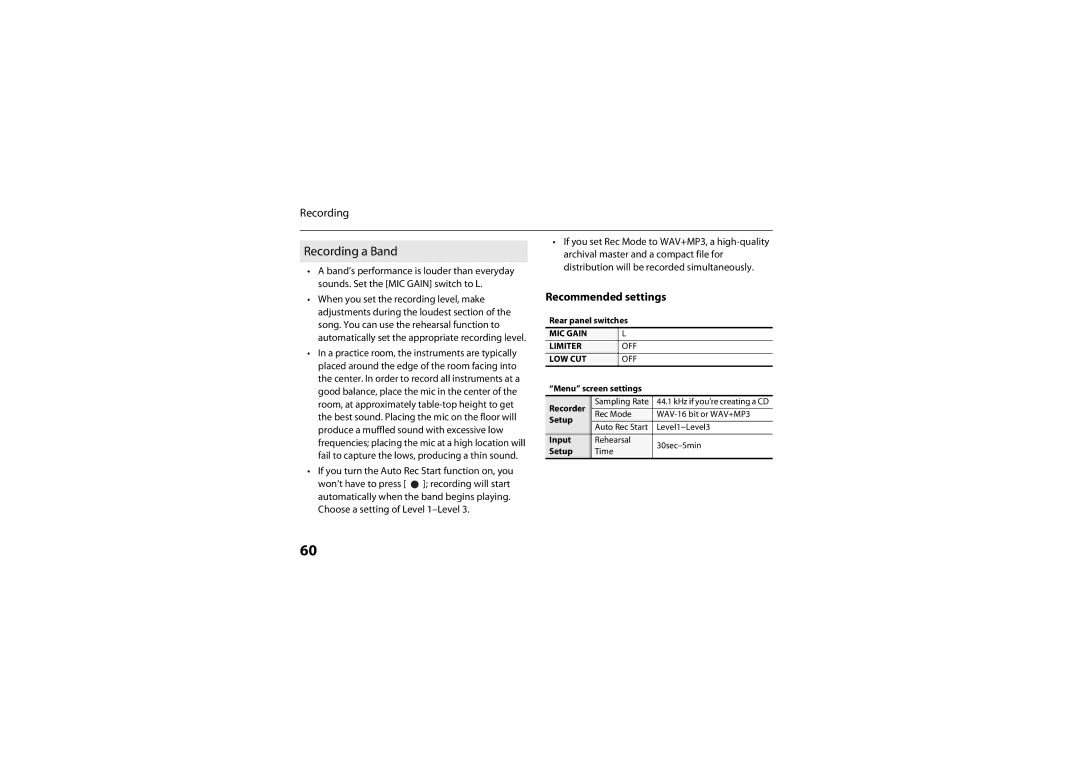Check the contents of the package
Easy Start Guide
Using the Unit Safely
Do not open or modify in any way the unit or Its AC adaptor
Never install the unit in any of the following Locations
Using the Unit Safely
Using the Unit Safely
Using the Unit Safely
Using the Unit Safely
Important Notes
Maintenance
Additional Precautions
Multimedia Corporation SD logo Sdhc logo
Copyright
Contents
Specifications
Connecting to Your Computer
Settings for the R-05
Error Messages Troubleshooting
Recording Vocals p
What You Can Do with the R-05
Record vocals
Recording Outdoors p
Record outdoors
Record from cassette or CD
Record a meeting
Use as a music practice partner
Use as an audio player
This button lets you change the playback speed p
Names of Things and What They Do
This is a stereo mic built into the R-05 p
This shows various types of information for the R-05
Button
Use this if you want to connect an external mic p
Input + buttons
VOL + buttons
You’ll also use this button to confirm a selection
Insert the SD card into this slot p
Buttons that can be operated even if the Hold switch is on
MIC Gain switch Limiter switch LOW CUT switch
You can connect headphones here p
This switch changes the sensitivity of the mic input p
MIC Gain switch
Playing / Stopped
Main Screen
Getting Ready
Turning the Power on/off
Using Batteries
Make sure that the power is off
Specify the type of batteries you installed
Install the batteries
Close the cover of the battery compartment
Getting Ready
Remaining battery indication
Using the R-05 with an AC Adaptor
Setting the Date and Time
Press Menu to return to the main screen
Preparing an SD Card
About the demo songs
Set the date and time
Insert the SD card
Inserting an SD Card
Inserting
Open the SD cover located at the top of the unit
Removing an SD card
Inserting an SD Card p
Formatting an SD Card
Finished
Getting Ready
About SD cards
SD card write protect feature Lock
Using Headphones or Speakers
Basic Recording Operation
Adjust the recording level
Switch on the R-05’s power p
Recording
Press To stop recording
88.2kHz 96.0kHz
Specifying the Recording Quality
Sampling Rate
48.0kHz
Examples of formats used for music
Rec Mode
Setting the Sampling Rate and Rec Mode
Maximum recordable size of a single file is 2 GB
Approximate Recording Times
R-05 is in recording-standby mode
Adjusting the Recording Level
Manually adjusting the recording level
You can’t adjust the recording level if AGC is on
Using the rehearsal function
To specify the time
Press Menu to access the Menu screen
Use
Record, and press Rehearsal
Setting the Mic Sensitivity
Using Limiter or AGC
Cutting the Low-Frequency Range
Setting the function of the Limiter switch
400Hz
Using the Pre-Rec Function
Setting the frequency at which to cut
100Hz
Using the Auto Rec Start Function
Recording Instruments or Vocals
Using the Built-in Mics
Using an External Mic
Stereo
About condenser mics
Plug-in Power setting
About dynamic mics
Connect your CD player
Using the Line in Jack
Recording from a Cassette or CD
File will be split at the point you press the button
Splitting the File During Recording
Splitting automatically
Splitting manually
Size at which file will be 256MB Automatically split 512MB
64MB
128MB
Sampling Rate
Recommended settings
Rec Mode WAV-16 bit or WAV+MP3
Recording Acoustic Instruments
Applying Reverb to the Playback p
Recording Vocals
Time
Recording a Band
Auto Rec Start Level1-Level3
Rehearsal 30sec-5min
Recording Outdoors
Low cut filter 200Hz
Sampling Rate 44.1kHz Rec Mode MP3-128 kbps or lower
Recording a Meeting
Limiter/AGC
Press To play the file
Use VOL + to adjust the volume
Playback
Basic Playback Operation
On play repeatedly
You can specify how the files will be played.
An automatically determined order shuffle play
OFF don’t play repeatedly
Once again
File sorting order
Specify the end of the repeat point B
Cancelling the setting
Repeatedly Playing a Portion of a File
Press Speed
Changing the Playback Speed
Selecting the Playback Speed
Press Reverb
Applying Reverb to the Playback
Applying Reverb
Changing the Type of Reverb
R-05 can play back the following types of files
What is VBR?
Types of Files that can be Played
While the reverb type is shown, use
Connecting to Your Computer
Appears on the desktop with a name such as no Name
To copy files, use your computer to drag and drop them
Dialog box, click Stop Click OK
Disconnecting from Your Computer
Access the Safely Remove Hardware dialog box
Windows Vista/XP/2000/Me
Drag no Name into the trash in the dock
Windows
Mac OS
Windows task tray, click icon, Then icon
File structure on the R-05’s SD card
Handling Files and Folders
To make a selection from inside a folder a lower
Basic Operation
Folder, select that folder and press
While the following screen is shown
Operations in the Finder screen
Function Selection Result Procedure
Information will be displayed
Opening a File
Viewing Information about the File
Finder screen, select a file or folder Select Information
Finder screen, select a file or folder Choose Delete
Deleting a File
Protecting a file Protect
Press Finder three times to return to the main screen
Characters that can be used
Renaming a File
Finder screen, select a file Choose Move
Moving a File
Finder screen, select a file Choose Copy
Copying a File
Finder screen, select a file Choose Divide
Dividing a File
Combining Files
Press With the name R05001-1.WAV
When you’ve found the desired End Point
Deleting Unwanted Portions of a File Trim
Finder screen, select a file Choose Trim
Creating an MP3 file will not delete the original WAV file
Creating an MP3 File
Finder screen, select a file Choose Repair
Repairing a File
New folder is to be created Press
Creating a Folder
To create a folder at the Root level
Handling Files and Folders
Use To change the value
Settings for the R-05
Basic procedure
List of settings
Settings for the R-05
OFF, 3, 5, 10, 15, 30, 45
Specifies the type of battery that is installed
Specifies the function of the Limiter switch p
Selects the frequency of the LOW CUT switch p
Displays information about the SD card
Resets the R-05 to the factory-set condition
Executing a file editing operation Divide, Combine, or Trim
Specifies the date and time p
Clock Initialized
Error Messages
Use these functions, turn AGC off
Over 2GB File contains too much data
SD Card Slow
To perform an operation
Different point than when Button You started
Troubleshooting
Problems with Recording
Can you enter recording-standby mode
Recorded file
File Repair function to recover it
Other input jacks Can’t use the mic
Jack
Can’t record
Volume of the device
Re-insert the SD card
Indicate SD Unformatted. Please format the SD card
Repair function
Problems with Playback
Troubleshooting
Name that begins with a . period
Other Problems
Headphones From the built-in mics
Your settings return to
Please make the desired settings again Not recognized when
When selecting a file
Data Type
Specifications
Signal Processing
Recorder Part Tracks
SD Card Sdhc format compatible
Specifications
Memory Card
Recommended Load Impedance Audio Outputs
Input/Output Audio Inputs
Input Impedance
Output Level
Accessories
Power Supply
Dimensions
Weight
Expected AA alkaline battery life under continuous use
Connection
Index
108
109
110
111
112
113
114

![]() ]; recording will start automatically when the band begins playing. Choose a setting of Level
]; recording will start automatically when the band begins playing. Choose a setting of Level