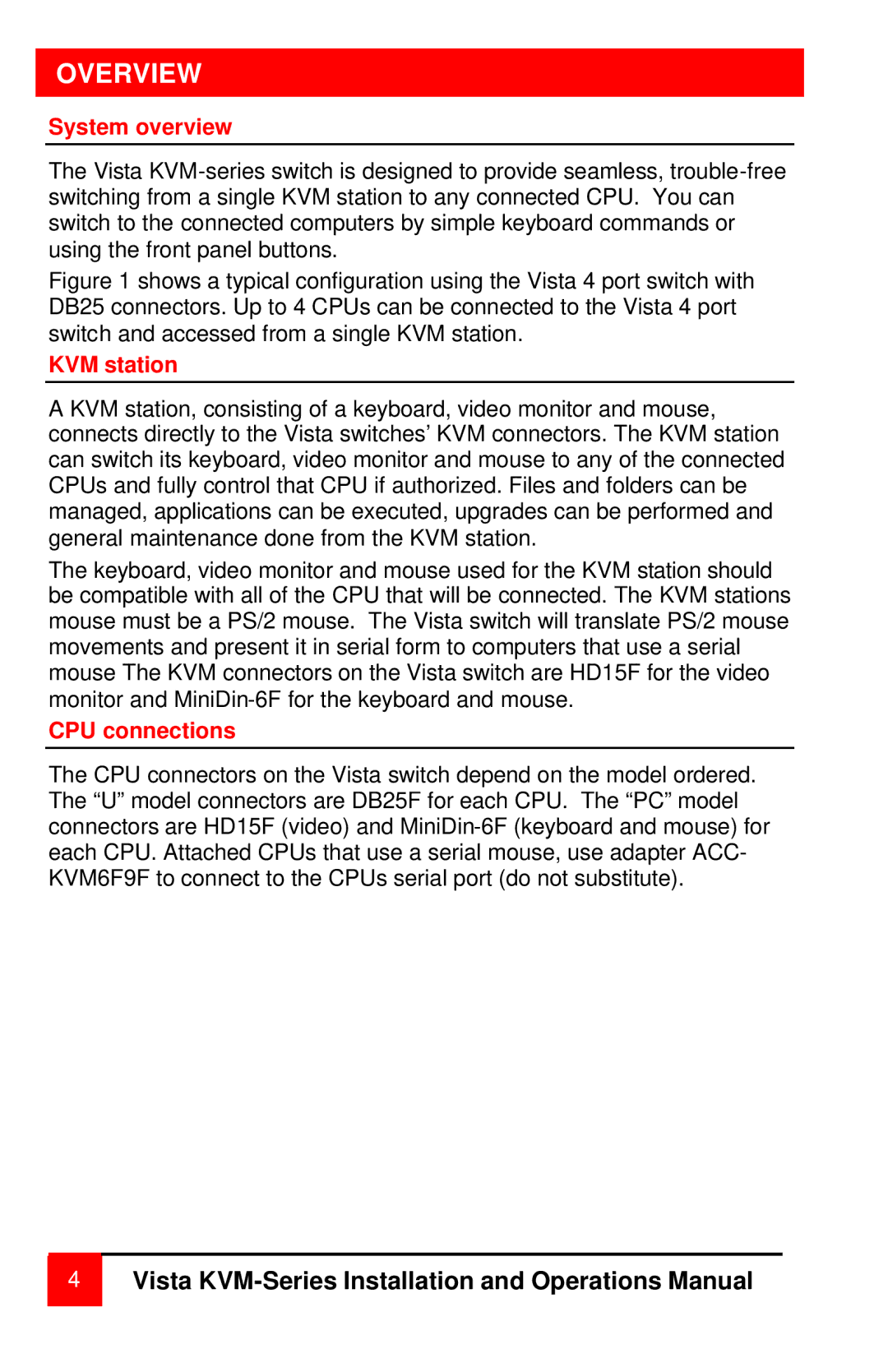OVERVIEW
System overview
The Vista
Figure 1 shows a typical configuration using the Vista 4 port switch with DB25 connectors. Up to 4 CPUs can be connected to the Vista 4 port switch and accessed from a single KVM station.
KVM station
A KVM station, consisting of a keyboard, video monitor and mouse, connects directly to the Vista switches’ KVM connectors. The KVM station can switch its keyboard, video monitor and mouse to any of the connected CPUs and fully control that CPU if authorized. Files and folders can be managed, applications can be executed, upgrades can be performed and general maintenance done from the KVM station.
The keyboard, video monitor and mouse used for the KVM station should be compatible with all of the CPU that will be connected. The KVM stations mouse must be a PS/2 mouse. The Vista switch will translate PS/2 mouse movements and present it in serial form to computers that use a serial mouse The KVM connectors on the Vista switch are HD15F for the video monitor and
CPU connections
The CPU connectors on the Vista switch depend on the model ordered. The “U” model connectors are DB25F for each CPU. The “PC” model connectors are HD15F (video) and