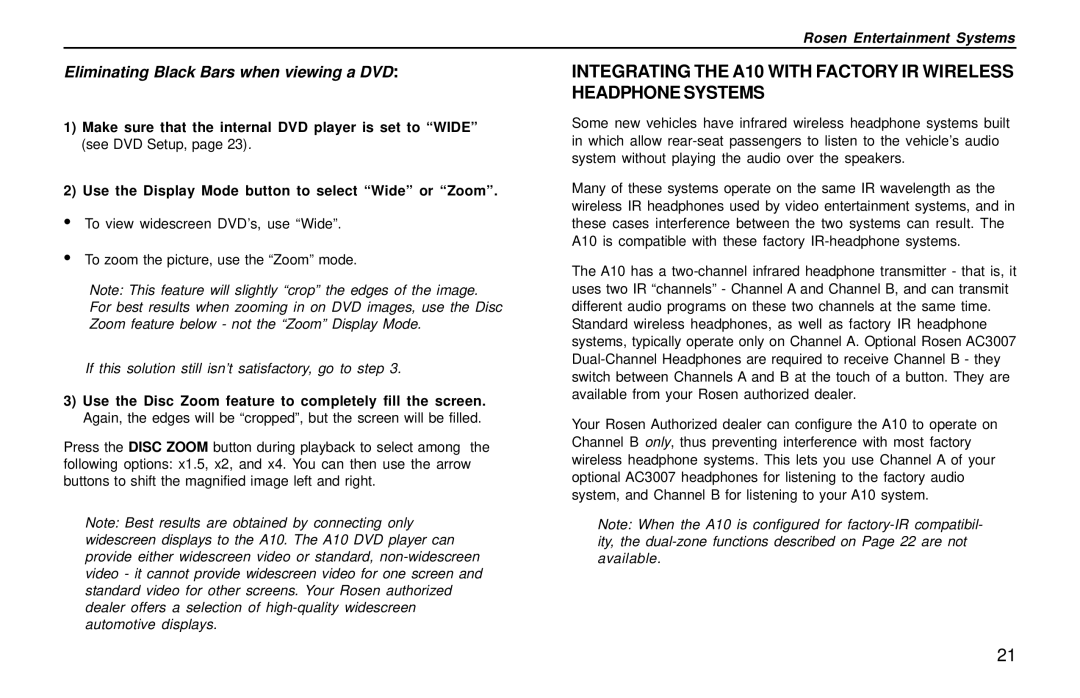Rosen Entertainment Systems
Eliminating Black Bars when viewing a DVD:
1)Make sure that the internal DVD player is set to “WIDE” (see DVD Setup, page 23).
2)Use the Display Mode button to select “Wide” or “Zoom”.
•To view widescreen DVD’s, use “Wide”.
•To zoom the picture, use the “Zoom” mode.
Note: This feature will slightly “crop” the edges of the image. For best results when zooming in on DVD images, use the Disc Zoom feature below - not the “Zoom” Display Mode.
If this solution still isn’t satisfactory, go to step 3.
3)Use the Disc Zoom feature to completely fill the screen. Again, the edges will be “cropped”, but the screen will be filled.
Press the DISC ZOOM button during playback to select among the following options: x1.5, x2, and x4. You can then use the arrow buttons to shift the magnified image left and right.
Note: Best results are obtained by connecting only widescreen displays to the A10. The A10 DVD player can provide either widescreen video or standard,
INTEGRATING THE A10 WITH FACTORY IR WIRELESS HEADPHONE SYSTEMS
Some new vehicles have infrared wireless headphone systems built in which allow
Many of these systems operate on the same IR wavelength as the wireless IR headphones used by video entertainment systems, and in these cases interference between the two systems can result. The A10 is compatible with these factory
The A10 has a
Your Rosen Authorized dealer can configure the A10 to operate on Channel B only, thus preventing interference with most factory wireless headphone systems. This lets you use Channel A of your optional AC3007 headphones for listening to the factory audio system, and Channel B for listening to your A10 system.
Note: When the A10 is configured for
21