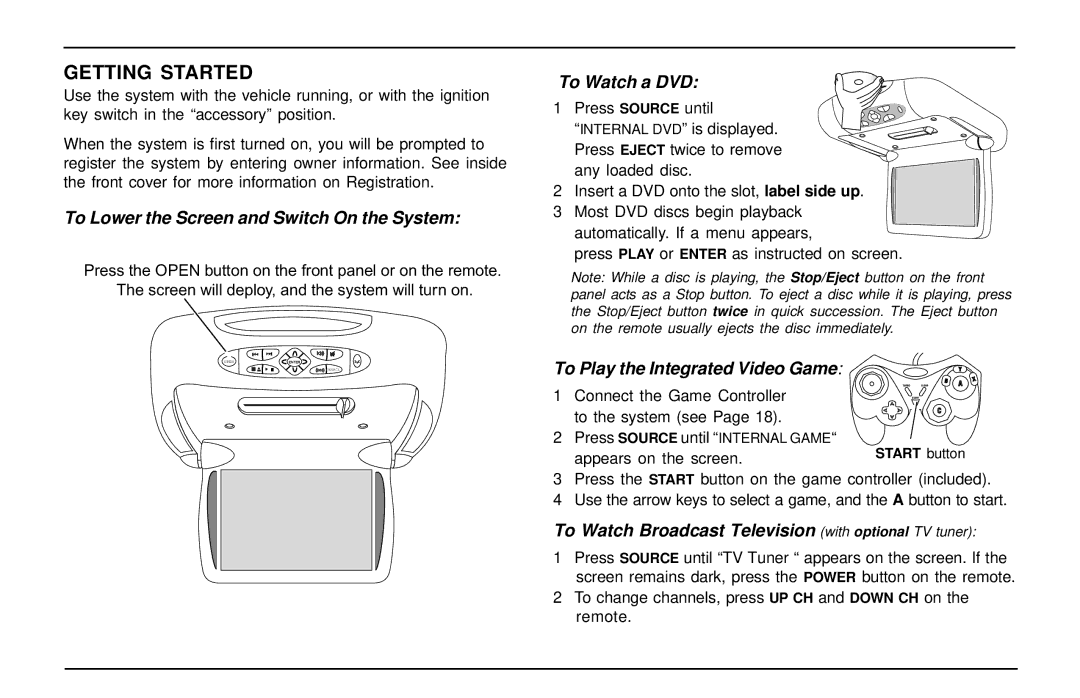GETTING STARTED
Use the system with the vehicle running, or with the ignition key switch in the “accessory” position.
When the system is first turned on, you will be prompted to register the system by entering owner information. See inside the front cover for more information on Registration.
To Lower the Screen and Switch On the System:
Press the OPEN button on the front panel or on the remote. The screen will deploy, and the system will turn on.
OPEN | ENTER |
SOURCE
To Watch a DVD:
1 Press SOURCE until “INTERNAL DVD” is displayed. Press EJECT twice to remove any loaded disc.
2Insert a DVD onto the slot, label side up.
3Most DVD discs begin playback automatically. If a menu appears,
press PLAY or ENTER as instructed on screen.
Note: While a disc is playing, the Stop/Eject button on the front panel acts as a Stop button. To eject a disc while it is playing, press the Stop/Eject button twice in quick succession. The Eject button on the remote usually ejects the disc immediately.
To Play the Integrated Video Game:
1 Connect the Game Controller to the system (see Page 18).
2 Press SOURCE until “INTERNAL GAME“ appears on the screen.
3Press the START button on the game controller (included).
4Use the arrow keys to select a game, and the A button to start.
To Watch Broadcast Television (with optional TV tuner):
1Press SOURCE until “TV Tuner “ appears on the screen. If the screen remains dark, press the POWER button on the remote.
2To change channels, press UP CH and DOWN CH on the remote.