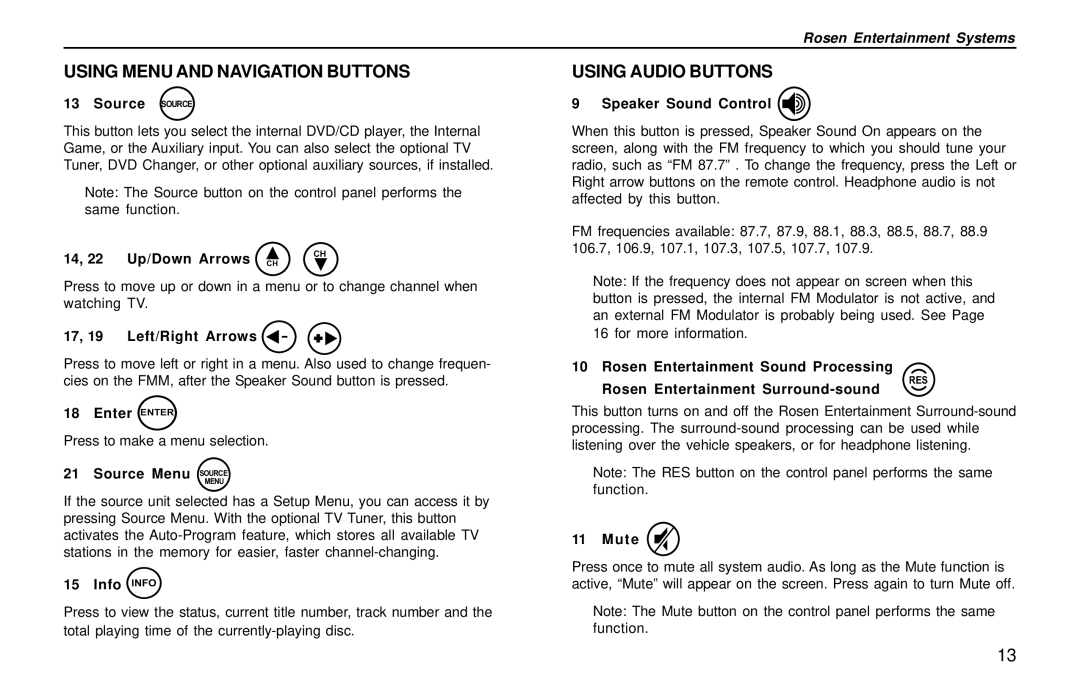Rosen Entertainment Systems
USING MENU AND NAVIGATION BUTTONS
13 Source SOURCE
This button lets you select the internal DVD/CD player, the Internal Game, or the Auxiliary input. You can also select the optional TV Tuner, DVD Changer, or other optional auxiliary sources, if installed.
Note: The Source button on the control panel performs the same function.
14, 22 Up/Down Arrows | CH |
CH |
Press to move up or down in a menu or to change channel when watching TV.
17, 19 Left/Right Arrows | + |
Press to move left or right in a menu. Also used to change frequen-
USING AUDIO BUTTONS
9 Speaker Sound Control 
When this button is pressed, Speaker Sound On appears on the screen, along with the FM frequency to which you should tune your radio, such as “FM 87.7” . To change the frequency, press the Left or Right arrow buttons on the remote control. Headphone audio is not affected by this button.
FM frequencies available: 87.7, 87.9, 88.1, 88.3, 88.5, 88.7, 88.9 106.7, 106.9, 107.1, 107.3, 107.5, 107.7, 107.9.
Note: If the frequency does not appear on screen when this button is pressed, the internal FM Modulator is not active, and an external FM Modulator is probably being used. See Page
16 for more information.
10 Rosen Entertainment Sound Processing
cies on the FMM, after the Speaker Sound button is pressed.
Rosen Entertainment
RES
18 Enter ENTER
Press to make a menu selection.
21 Source Menu SOURCEMENU
If the source unit selected has a Setup Menu, you can access it by pressing Source Menu. With the optional TV Tuner, this button activates the
15 Info INFO
Press to view the status, current title number, track number and the total playing time of the
This button turns on and off the Rosen Entertainment
Note: The RES button on the control panel performs the same function.
11 Mute 
Press once to mute all system audio. As long as the Mute function is active, “Mute” will appear on the screen. Press again to turn Mute off.
Note: The Mute button on the control panel performs the same function.
13