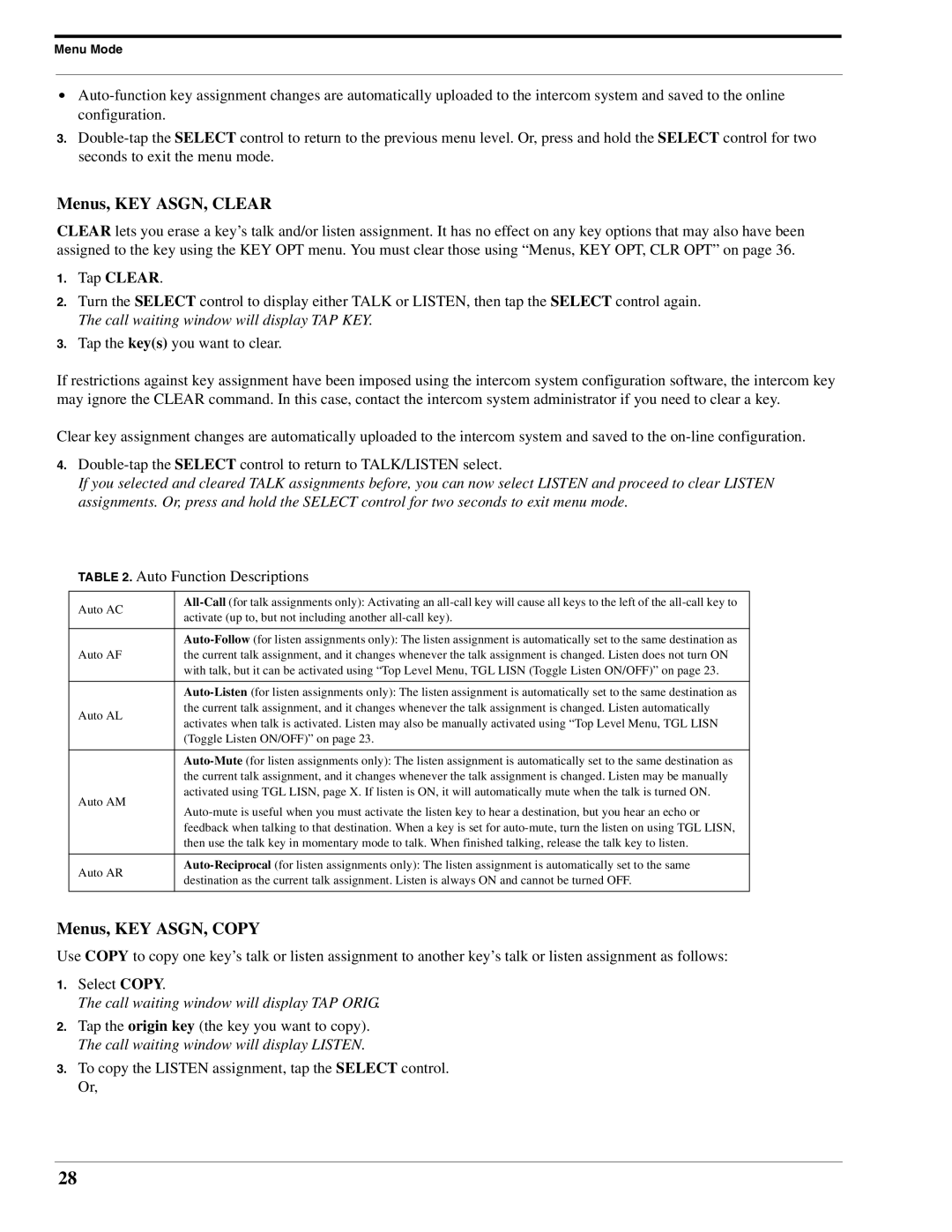Menu Mode
•
3.
Menus, KEY ASGN, CLEAR
CLEAR lets you erase a key’s talk and/or listen assignment. It has no effect on any key options that may also have been assigned to the key using the KEY OPT menu. You must clear those using “Menus, KEY OPT, CLR OPT” on page 36.
1.Tap CLEAR.
2.Turn the SELECT control to display either TALK or LISTEN, then tap the SELECT control again. The call waiting window will display TAP KEY.
3.Tap the key(s) you want to clear.
If restrictions against key assignment have been imposed using the intercom system configuration software, the intercom key may ignore the CLEAR command. In this case, contact the intercom system administrator if you need to clear a key.
Clear key assignment changes are automatically uploaded to the intercom system and saved to the
4.
If you selected and cleared TALK assignments before, you can now select LISTEN and proceed to clear LISTEN assignments. Or, press and hold the SELECT control for two seconds to exit menu mode.
TABLE 2. Auto Function Descriptions
Auto AC | ||
activate (up to, but not including another | ||
| ||
|
| |
| ||
Auto AF | the current talk assignment, and it changes whenever the talk assignment is changed. Listen does not turn ON | |
| with talk, but it can be activated using “Top Level Menu, TGL LISN (Toggle Listen ON/OFF)” on page 23. | |
|
| |
| ||
Auto AL | the current talk assignment, and it changes whenever the talk assignment is changed. Listen automatically | |
activates when talk is activated. Listen may also be manually activated using “Top Level Menu, TGL LISN | ||
| ||
| (Toggle Listen ON/OFF)” on page 23. | |
|
| |
| ||
| the current talk assignment, and it changes whenever the talk assignment is changed. Listen may be manually | |
Auto AM | activated using TGL LISN, page X. If listen is ON, it will automatically mute when the talk is turned ON. | |
| ||
| feedback when talking to that destination. When a key is set for | |
| then use the talk key in momentary mode to talk. When finished talking, release the talk key to listen. | |
|
| |
Auto AR | ||
destination as the current talk assignment. Listen is always ON and cannot be turned OFF. | ||
| ||
|
|
Menus, KEY ASGN, COPY
Use COPY to copy one key’s talk or listen assignment to another key’s talk or listen assignment as follows:
1.Select COPY.
The call waiting window will display TAP ORIG.
2.Tap the origin key (the key you want to copy). The call waiting window will display LISTEN.
3.To copy the LISTEN assignment, tap the SELECT control. Or,
28