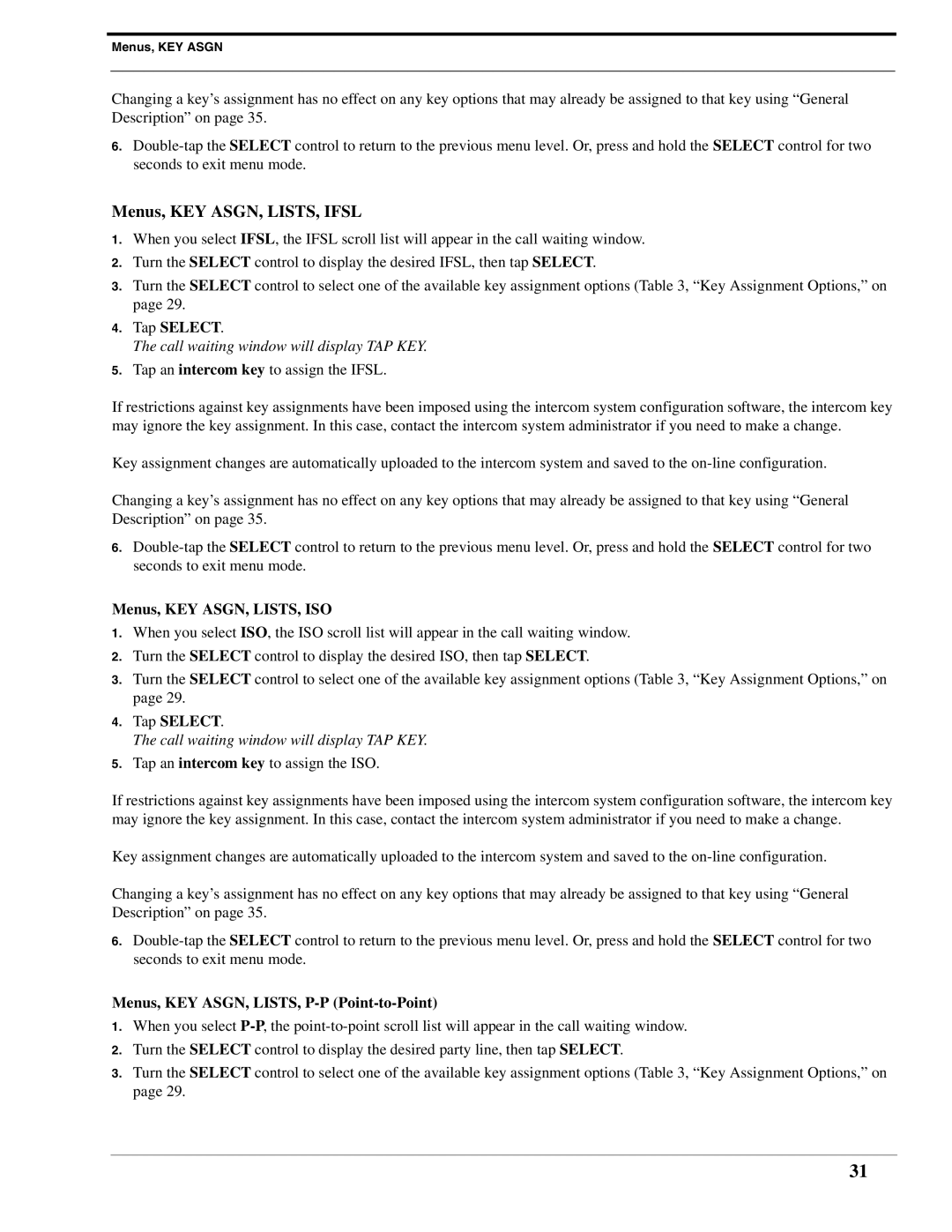Menus, KEY ASGN
Changing a key’s assignment has no effect on any key options that may already be assigned to that key using “General Description” on page 35.
6.
Menus, KEY ASGN, LISTS, IFSL
1.When you select IFSL, the IFSL scroll list will appear in the call waiting window.
2.Turn the SELECT control to display the desired IFSL, then tap SELECT.
3.Turn the SELECT control to select one of the available key assignment options (Table 3, “Key Assignment Options,” on page 29.
4.Tap SELECT.
The call waiting window will display TAP KEY.
5.Tap an intercom key to assign the IFSL.
If restrictions against key assignments have been imposed using the intercom system configuration software, the intercom key may ignore the key assignment. In this case, contact the intercom system administrator if you need to make a change.
Key assignment changes are automatically uploaded to the intercom system and saved to the
Changing a key’s assignment has no effect on any key options that may already be assigned to that key using “General Description” on page 35.
6.
Menus, KEY ASGN, LISTS, ISO
1.When you select ISO, the ISO scroll list will appear in the call waiting window.
2.Turn the SELECT control to display the desired ISO, then tap SELECT.
3.Turn the SELECT control to select one of the available key assignment options (Table 3, “Key Assignment Options,” on page 29.
4.Tap SELECT.
The call waiting window will display TAP KEY.
5.Tap an intercom key to assign the ISO.
If restrictions against key assignments have been imposed using the intercom system configuration software, the intercom key may ignore the key assignment. In this case, contact the intercom system administrator if you need to make a change.
Key assignment changes are automatically uploaded to the intercom system and saved to the
Changing a key’s assignment has no effect on any key options that may already be assigned to that key using “General Description” on page 35.
6.
Menus, KEY ASGN, LISTS, P-P (Point-to-Point)
1.When you select
2.Turn the SELECT control to display the desired party line, then tap SELECT.
3.Turn the SELECT control to select one of the available key assignment options (Table 3, “Key Assignment Options,” on page 29.
31