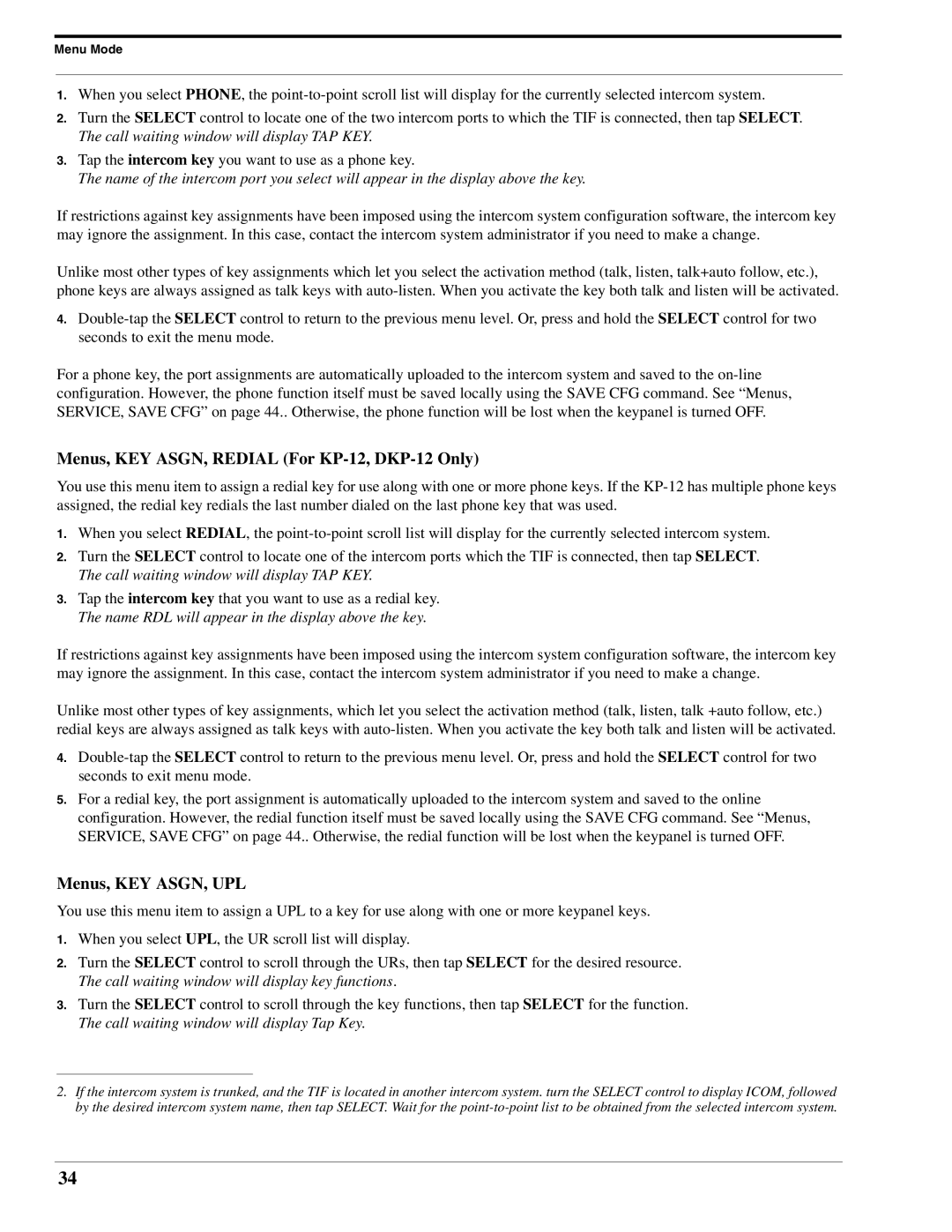Menu Mode
1.When you select PHONE, the
2.Turn the SELECT control to locate one of the two intercom ports to which the TIF is connected, then tap SELECT. The call waiting window will display TAP KEY.
3.Tap the intercom key you want to use as a phone key.
The name of the intercom port you select will appear in the display above the key.
If restrictions against key assignments have been imposed using the intercom system configuration software, the intercom key may ignore the assignment. In this case, contact the intercom system administrator if you need to make a change.
Unlike most other types of key assignments which let you select the activation method (talk, listen, talk+auto follow, etc.), phone keys are always assigned as talk keys with
4.
For a phone key, the port assignments are automatically uploaded to the intercom system and saved to the
Menus, KEY ASGN, REDIAL (For KP-12, DKP-12 Only)
You use this menu item to assign a redial key for use along with one or more phone keys. If the
1.When you select REDIAL, the
2.Turn the SELECT control to locate one of the intercom ports which the TIF is connected, then tap SELECT. The call waiting window will display TAP KEY.
3.Tap the intercom key that you want to use as a redial key. The name RDL will appear in the display above the key.
If restrictions against key assignments have been imposed using the intercom system configuration software, the intercom key may ignore the assignment. In this case, contact the intercom system administrator if you need to make a change.
Unlike most other types of key assignments, which let you select the activation method (talk, listen, talk +auto follow, etc.) redial keys are always assigned as talk keys with
4.
5.For a redial key, the port assignment is automatically uploaded to the intercom system and saved to the online configuration. However, the redial function itself must be saved locally using the SAVE CFG command. See “Menus, SERVICE, SAVE CFG” on page 44.. Otherwise, the redial function will be lost when the keypanel is turned OFF.
Menus, KEY ASGN, UPL
You use this menu item to assign a UPL to a key for use along with one or more keypanel keys.
1.When you select UPL, the UR scroll list will display.
2.Turn the SELECT control to scroll through the URs, then tap SELECT for the desired resource. The call waiting window will display key functions.
3.Turn the SELECT control to scroll through the key functions, then tap SELECT for the function. The call waiting window will display Tap Key.
2.If the intercom system is trunked, and the TIF is located in another intercom system. turn the SELECT control to display ICOM, followed by the desired intercom system name, then tap SELECT. Wait for the
34