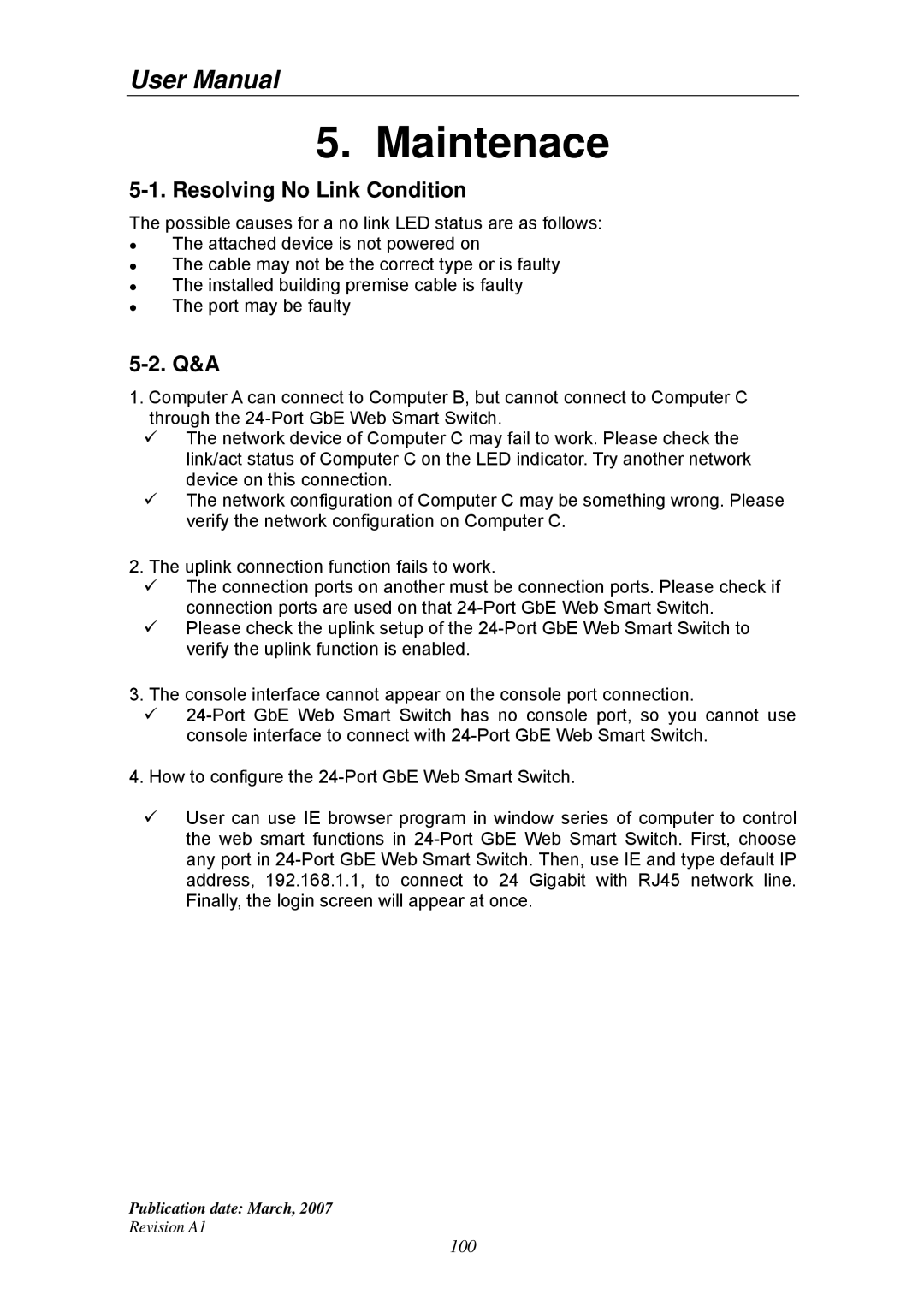User Manual
5. Maintenace
5-1. Resolving No Link Condition
The possible causes for a no link LED status are as follows:
The attached device is not powered on
The cable may not be the correct type or is faulty
The installed building premise cable is faulty
The port may be faulty
5-2. Q&A
1.Computer A can connect to Computer B, but cannot connect to Computer C through the
The network device of Computer C may fail to work. Please check the link/act status of Computer C on the LED indicator. Try another network device on this connection.
The network configuration of Computer C may be something wrong. Please verify the network configuration on Computer C.
2.The uplink connection function fails to work.
The connection ports on another must be connection ports. Please check if connection ports are used on that
Please check the uplink setup of the
3. The console interface cannot appear on the console port connection.
4. How to configure the
User can use IE browser program in window series of computer to control the web smart functions in
Publication date: March, 2007
Revision A1
100