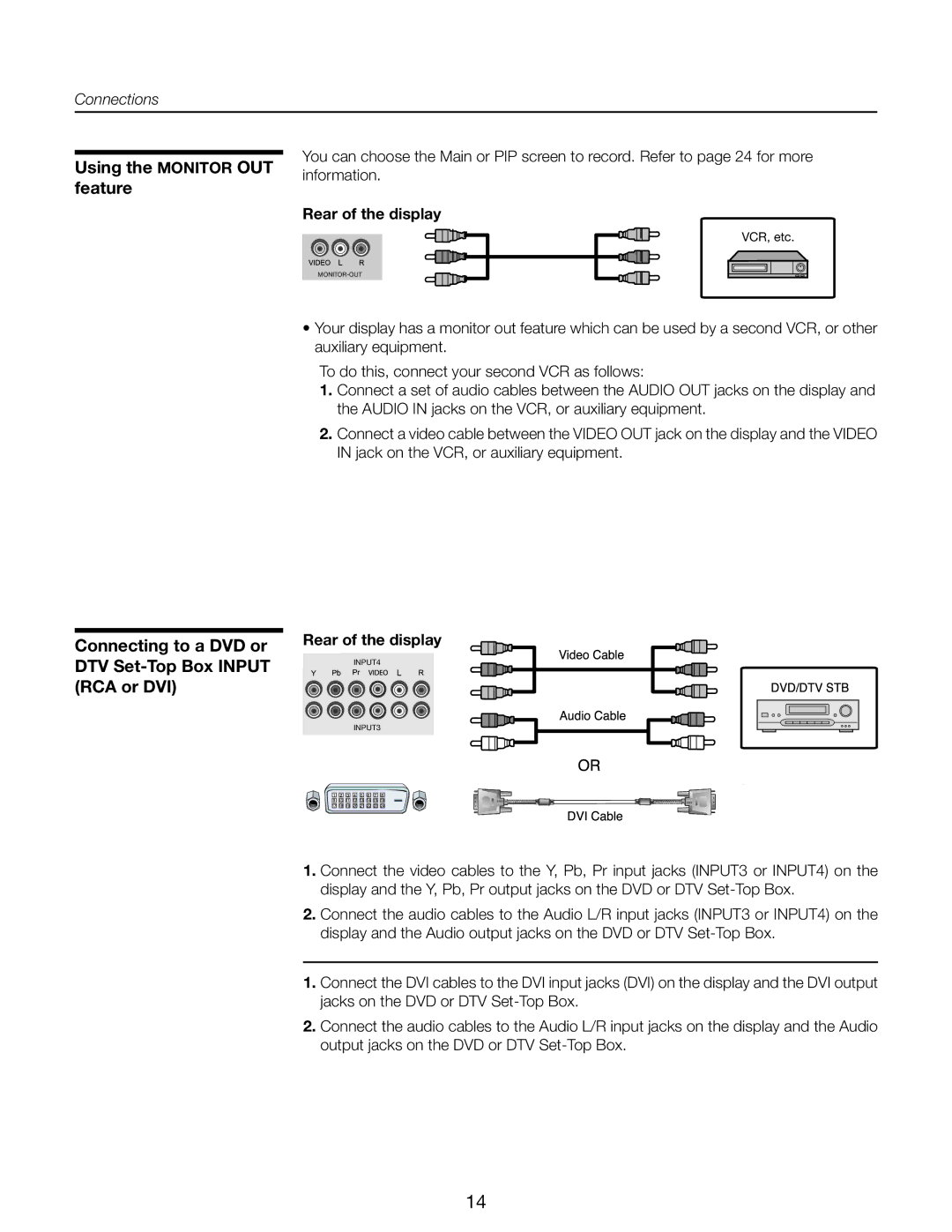Connections
Using the MONITOR OUT feature
You can choose the Main or PIP screen to record. Refer to page 24 for more information.
Rear of the display
VCR, etc.
Connecting to a DVD or DTV Set-Top Box INPUT (RCA or DVI)
•Your display has a monitor out feature which can be used by a second VCR, or other auxiliary equipment.
To do this, connect your second VCR as follows:
1. Connect a set of audio cables between the AUDIO OUT jacks on the display and the AUDIO IN jacks on the VCR, or auxiliary equipment.
2. Connect a video cable between the VIDEO OUT jack on the display and the VIDEO IN jack on the VCR, or auxiliary equipment.
Rear of the display
INPUT4
INPUT3
1.Connect the video cables to the Y, Pb, Pr input jacks (INPUT3 or INPUT4) on the display and the Y, Pb, Pr output jacks on the DVD or DTV
2.Connect the audio cables to the Audio L/R input jacks (INPUT3 or INPUT4) on the display and the Audio output jacks on the DVD or DTV
1.Connect the DVI cables to the DVI input jacks (DVI) on the display and the DVI output jacks on the DVD or DTV
2.Connect the audio cables to the Audio L/R input jacks on the display and the Audio output jacks on the DVD or DTV
14