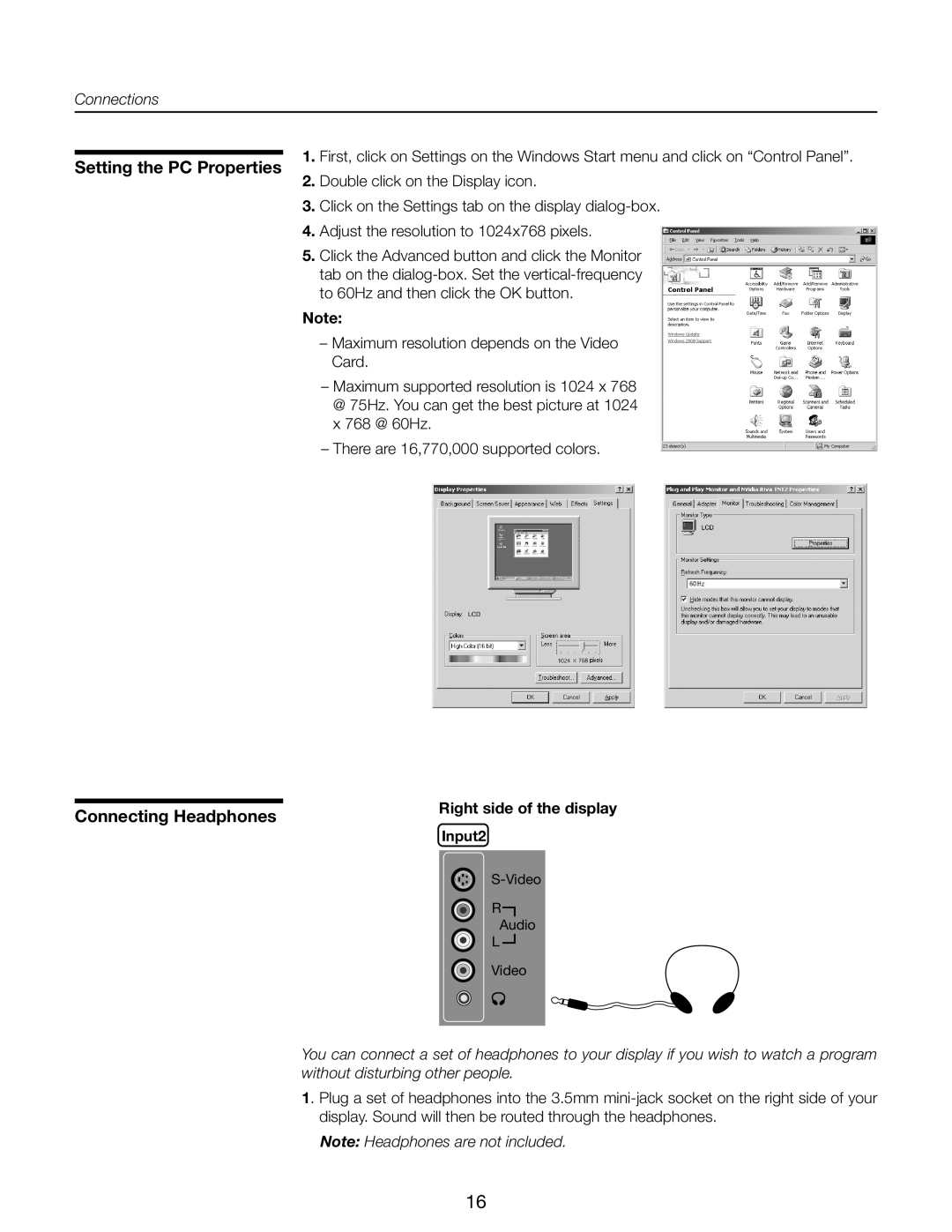Connections
Setting the PC Properties
Connecting Headphones
1.First, click on Settings on the Windows Start menu and click on “Control Panel”.
2.Double click on the Display icon.
3.Click on the Settings tab on the display
4.Adjust the resolution to 1024x768 pixels.
5.Click the Advanced button and click the Monitor tab on the
Note:
–Maximum resolution depends on the Video Card.
–Maximum supported resolution is 1024 x 768 @ 75Hz. You can get the best picture at 1024 x 768 @ 60Hz.
–There are 16,770,000 supported colors.
Right side of the display
Input2
R
Audio
L
Video
You can connect a set of headphones to your display if you wish to watch a program without disturbing other people.
1. Plug a set of headphones into the 3.5mm
Note: Headphones are not included.
16