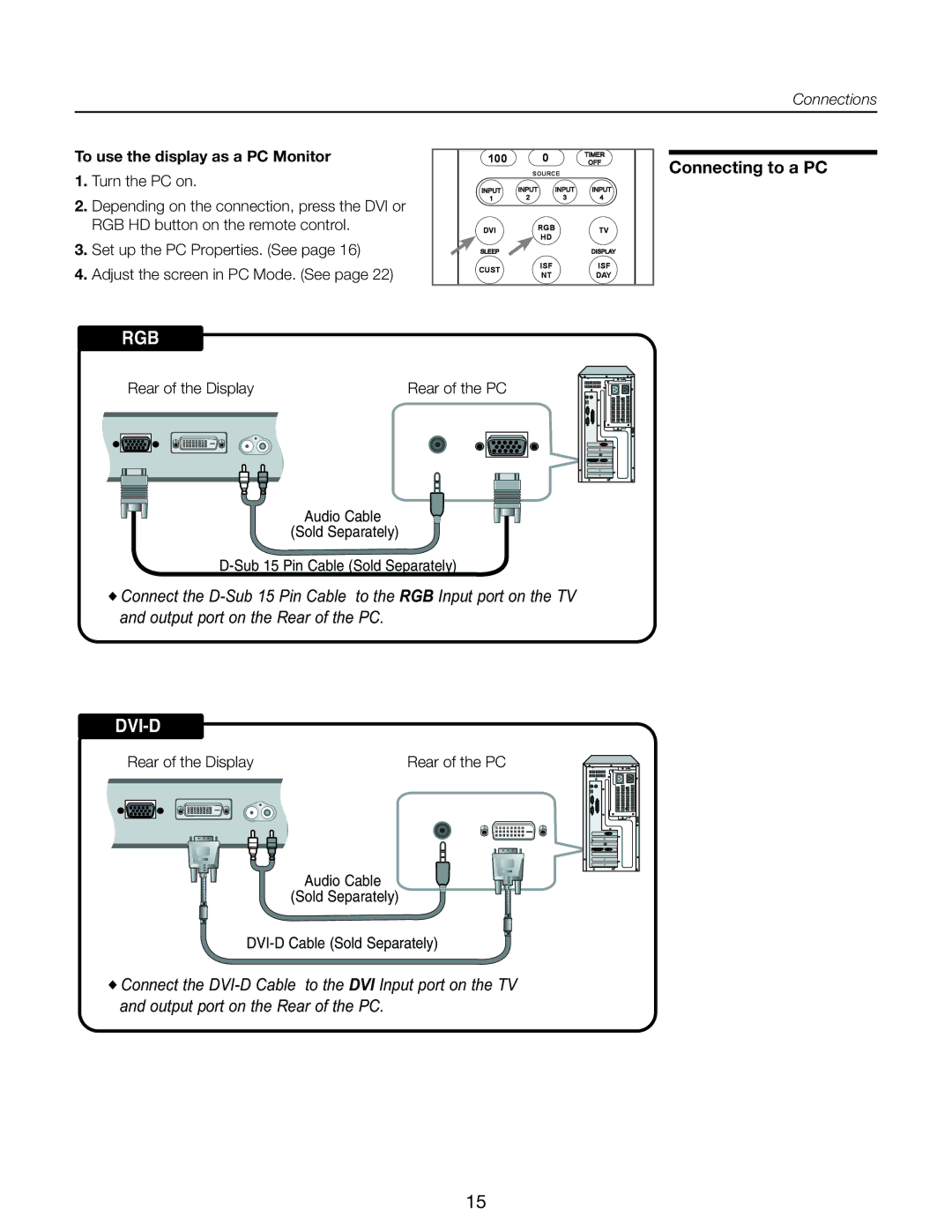Connections
To use the display as a PC Monitor
1.Turn the PC on.
2.Depending on the connection, press the DVI or RGB HD button on the remote control.
3.Set up the PC Properties. (See page 16)
4.Adjust the screen in PC Mode. (See page 22)
100 |
| 0 | TIMER |
| OFF | ||
| SOURCE |
| |
INPUT | INPUT | INPUT | INPUT |
1 | 2 | 3 | 4 |
DVI |
| RGB | TV |
| HD | ||
|
|
| |
SLEEP | MEMORY | DISPLAY | |
CUST |
| ISF | ISF |
| NT | DAY | |
|
| ||
Connecting to a PC
RGB
Rear of the Display | Rear of the PC | |||||||
1 | 2 | 3 | 4 | 5 | 6 | 7 | 8 |
|
9 | 10 | 11 | 12 | 13 | 14 | 15 | 16 |
|
17 | 18 | 19 | 20 | 21 | 22 | 23 | 24 |
|
Audio Cable
(Sold Separately)
![]() Connect the
Connect the
DVI-D
Rear of the Display | Rear of the PC | |||||||
1 | 2 | 3 | 4 | 5 | 6 | 7 | 8 |
|
9 | 10 | 11 | 12 | 13 | 14 | 15 | 16 |
|
17 | 18 | 19 | 20 | 21 | 22 | 23 | 24 |
|
Audio Cable
(Sold Separately)
![]() Connect the
Connect the
15