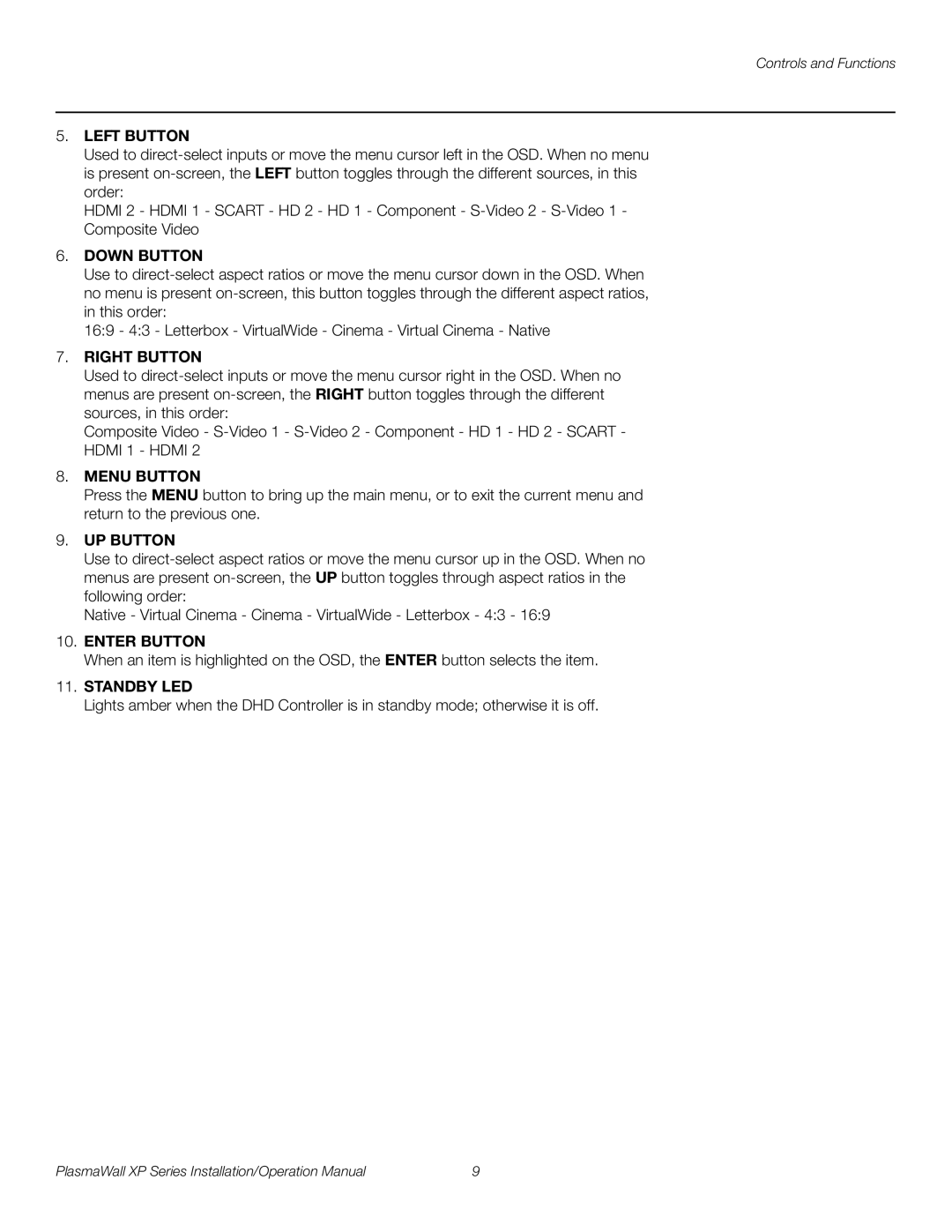XP-OPAL65DHD, XP-OPAL50DHD, XP-50DHD, XP-103DHD specifications
Runco, a pioneer in the field of high-end home theater projectors, has gained a reputation for producing top-tier models that deliver exceptional picture quality and advanced features. Among their notable offerings are the XP-50DHD, XP-OPAL65DHD, XP-OPAL50DHD, and XP-103DHD projectors. Each model showcases Runco's commitment to home cinema excellence through cutting-edge technologies and design.The Runco XP-50DHD is recognized for its impressive 50-inch display, featuring a native 1080p resolution that ensures sharp and vivid images. This model employs Runco's proprietary InfiniLight technology, providing an intense contrast ratio and remarkable black levels. With Faroudja DCDi Cinema processing, the XP-50DHD excels in scaling lower-resolution content to Full HD, enhancing the viewing experience by eliminating noise and artifacts.
The XP-OPAL65DHD takes performance a step further with a larger 65-inch display and an advanced color management system. This projector incorporates Runco's HDFury technology, allowing for dynamic color management and precise calibration. The result is stunningly accurate color reproduction, making it ideal for home theater enthusiasts who demand the best in color fidelity. Furthermore, the XP-OPAL65DHD supports a wide array of input formats, from traditional HD to 4K, making it versatile enough to handle various content types.
Similarly, the XP-OPAL50DHD offers a 50-inch screen but stands out with its ultra-high-performance optical design. Its advanced lens technology ensures minimal distortion and uniform brightness across the entire image. This model is tailored for those who appreciate both aesthetics and technology in their home setup, featuring a sleek design that seamlessly integrates into any environment.
Lastly, the XP-103DHD projector offers an impressive 103-inch screen size, catering to those who want to replicate a true cinema experience at home. This projector boasts an expansive color gamut and high dynamic range (HDR) capabilities, making it a top choice for cinephiles. With Runco's unique processing algorithms, the XP-103DHD delivers images that pop with vibrancy, depth, and clarity, providing an immersive viewing experience.
Overall, Runco's lineup of XP projectors, including the XP-50DHD, XP-OPAL65DHD, XP-OPAL50DHD, and XP-103DHD, coalesce state-of-the-art technologies and thoughtful design, positioning them as leaders in the luxury projector market. Whether it’s the size, color accuracy, or image processing capabilities, each model exemplifies Runco's dedication to enhancing home theater experiences for discerning users.