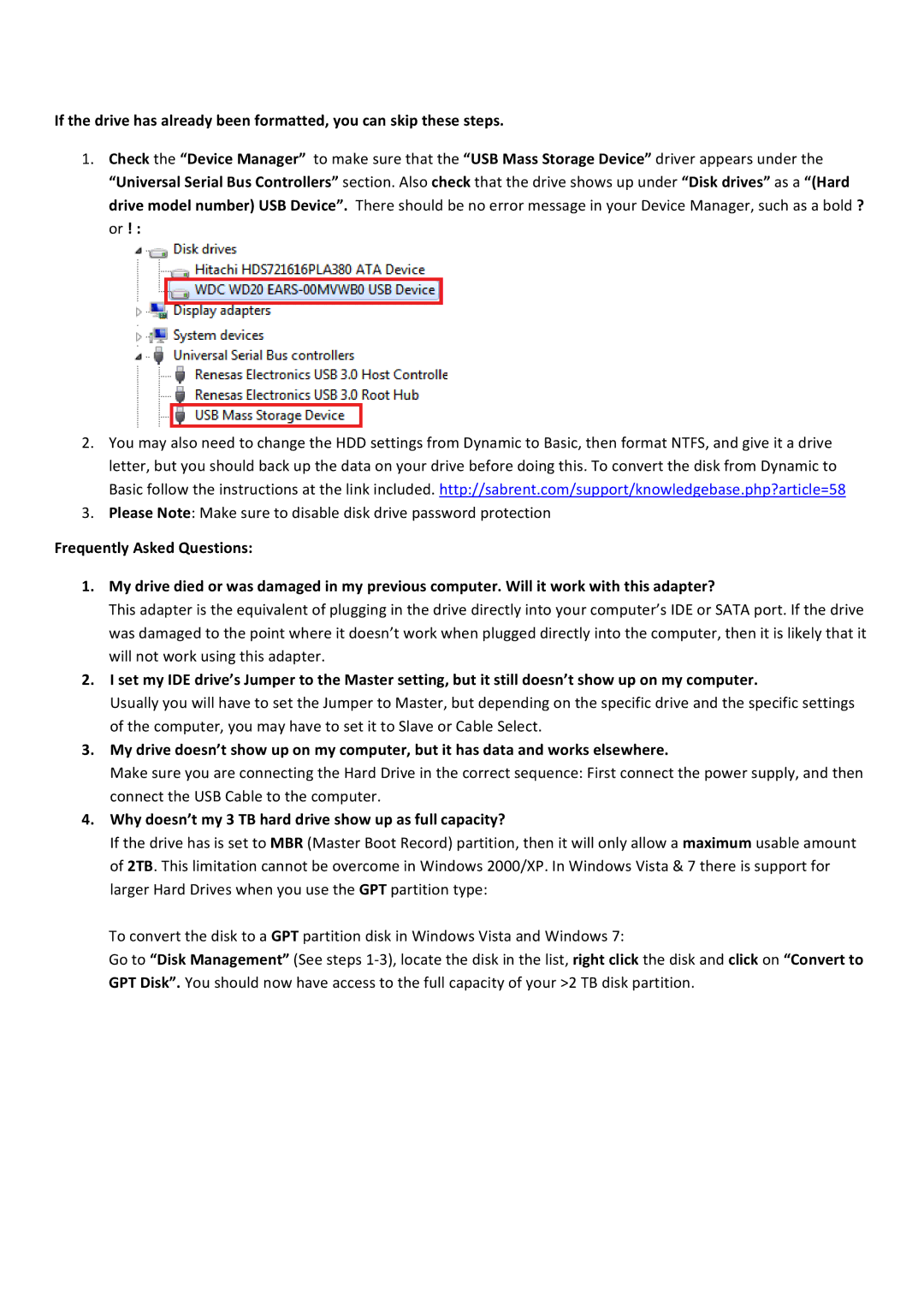If the drive has already been formatted, you can skip these steps.
1.Check the “Device Manager” to make sure that the “USB Mass Storage Device” driver appears under the “Universal Serial Bus Controllers” section. Also check that the drive shows up under “Disk drives” as a “(Hard drive model number) USB Device”. There should be no error message in your Device Manager, such as a bold ? or ! :
2.You may also need to change the HDD settings from Dynamic to Basic, then format NTFS, and give it a drive letter, but you should back up the data on your drive before doing this. To convert the disk from Dynamic to Basic follow the instructions at the link included. http://sabrent.com/support/knowledgebase.php?article=58
3.Please Note: Make sure to disable disk drive password protection
Frequently Asked Questions:
1.My drive died or was damaged in my previous computer. Will it work with this adapter?
This adapter is the equivalent of plugging in the drive directly into your computer’s IDE or SATA port. If the drive was damaged to the point where it doesn’t work when plugged directly into the computer, then it is likely that it will not work using this adapter.
2.I set my IDE drive’s Jumper to the Master setting, but it still doesn’t show up on my computer.
Usually you will have to set the Jumper to Master, but depending on the specific drive and the specific settings of the computer, you may have to set it to Slave or Cable Select.
3.My drive doesn’t show up on my computer, but it has data and works elsewhere.
Make sure you are connecting the Hard Drive in the correct sequence: First connect the power supply, and then connect the USB Cable to the computer.
4.Why doesn’t my 3 TB hard drive show up as full capacity?
If the drive has is set to MBR (Master Boot Record) partition, then it will only allow a maximum usable amount of 2TB. This limitation cannot be overcome in Windows 2000/XP. In Windows Vista & 7 there is support for larger Hard Drives when you use the GPT partition type:
To convert the disk to a GPT partition disk in Windows Vista and Windows 7:
Go to “Disk Management” (See steps 1‐3), locate the disk in the list, right click the disk and click on “Convert to GPT Disk”. You should now have access to the full capacity of your >2 TB disk partition.