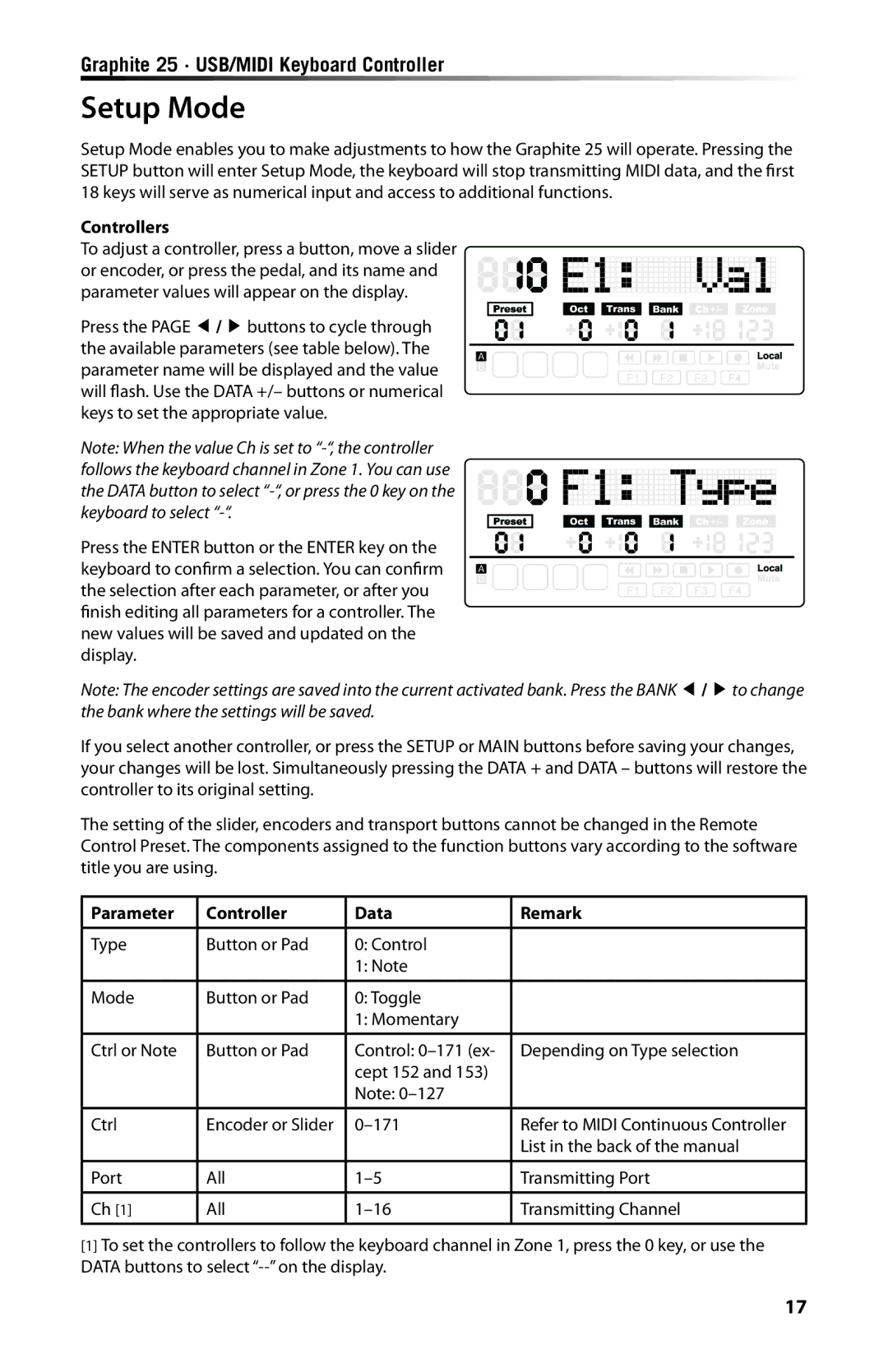Graphite 25 · USB/MIDI Keyboard Controller
Setup Mode
Setup Mode enables you to make adjustments to how the Graphite 25 will operate. Pressing the SETUP button will enter Setup Mode, the keyboard will stop transmitting MIDI data, and the first 18 keys will serve as numerical input and access to additional functions.
Controllers
To adjust a controller, press a button, move a slider or encoder, or press the pedal, and its name and parameter values will appear on the display.
Press the PAGE ◀ / ▶ buttons to cycle through the available parameters (see table below). The parameter name will be displayed and the value will flash. Use the DATA +/– buttons or numerical keys to set the appropriate value.
Note: When the value Ch is set to
![]() +/-
+/-
![]() +/-
+/-
Press the ENTER button or the ENTER key on the keyboard to confirm a selection. You can confirm the selection after each parameter, or after you finish editing all parameters for a controller. The new values will be saved and updated on the display.
Note: The encoder settings are saved into the current activated bank. Press the BANK ◀ / ▶to change the bank where the settings will be saved.
If you select another controller, or press the SETUP or MAIN buttons before saving your changes, your changes will be lost. Simultaneously pressing the DATA + and DATA – buttons will restore the controller to its original setting.
The setting of the slider, encoders and transport buttons cannot be changed in the Remote Control Preset. The components assigned to the function buttons vary according to the software title you are using.
Parameter | Controller | Data | Remark |
|
|
|
|
Type | Button or Pad | 0: Control |
|
|
| 1: Note |
|
|
|
|
|
Mode | Button or Pad | 0: Toggle |
|
|
| 1: Momentary |
|
|
|
|
|
Ctrl or Note | Button or Pad | Control: | Depending on Type selection |
|
| cept 152 and 153) |
|
|
| Note: |
|
|
|
|
|
Ctrl | Encoder or Slider | Refer to MIDI Continuous Controller | |
|
|
| List in the back of the manual |
|
|
|
|
Port | All | Transmitting Port | |
|
|
|
|
Ch [1] | All | Transmitting Channel | |
|
|
|
|
[1]To set the controllers to follow the keyboard channel in Zone 1, press the 0 key, or use the DATA buttons to select
17