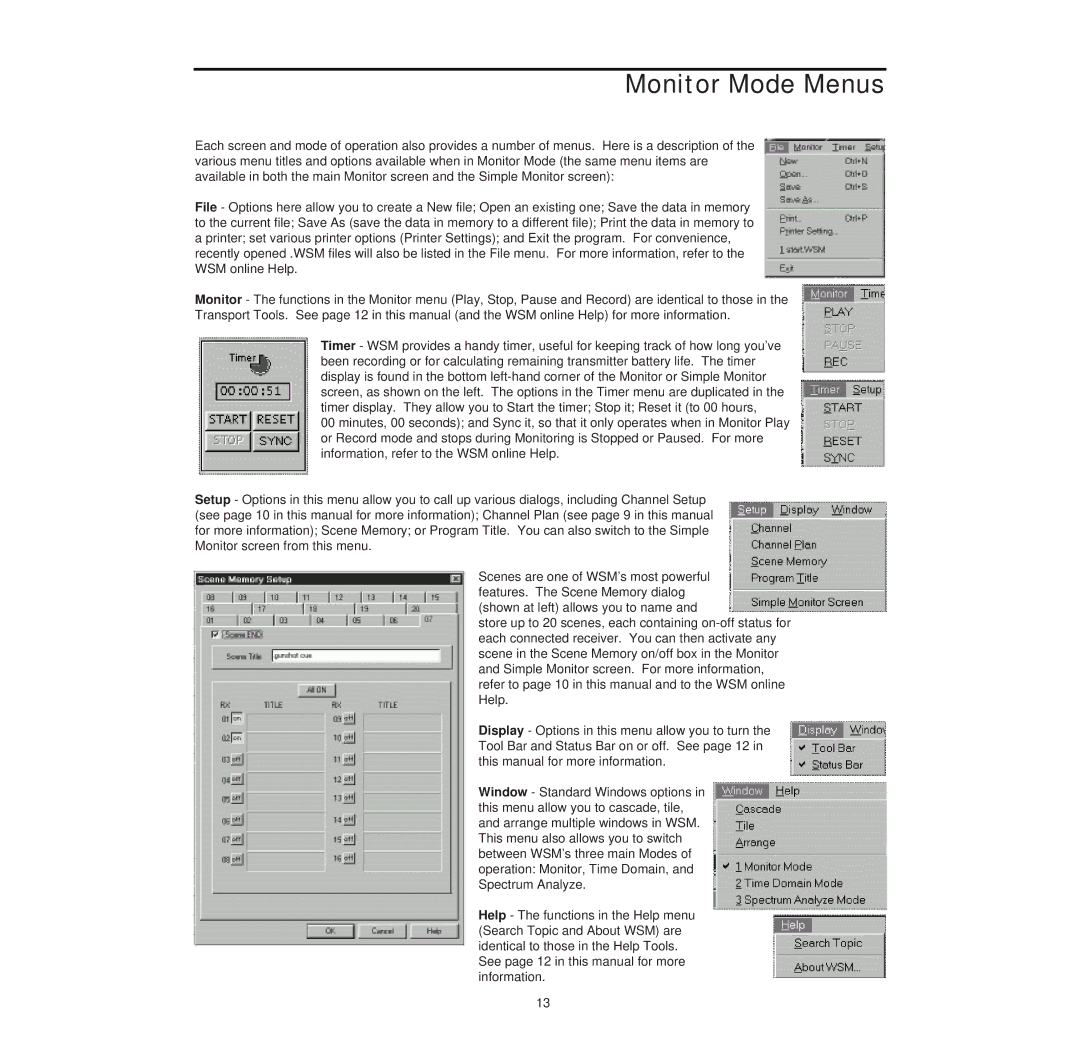Monitor Mode Menus
Each screen and mode of operation also provides a number of menus. Here is a description of the various menu titles and options available when in Monitor Mode (the same menu items are available in both the main Monitor screen and the Simple Monitor screen):
File - Options here allow you to create a New file; Open an existing one; Save the data in memory to the current file; Save As (save the data in memory to a different file); Print the data in memory to a printer; set various printer options (Printer Settings); and Exit the program. For convenience, recently opened .WSM files will also be listed in the File menu. For more information, refer to the WSM online Help.
Monitor - The functions in the Monitor menu (Play, Stop, Pause and Record) are identical to those in the Transport Tools. See page 12 in this manual (and the WSM online Help) for more information.
Timer - WSM provides a handy timer, useful for keeping track of how long you’ve been recording or for calculating remaining transmitter battery life. The timer display is found in the bottom
00 minutes, 00 seconds); and Sync it, so that it only operates when in Monitor Play or Record mode and stops during Monitoring is Stopped or Paused. For more information, refer to the WSM online Help.
Setup - Options in this menu allow you to call up various dialogs, including Channel Setup (see page 10 in this manual for more information); Channel Plan (see page 9 in this manual for more information); Scene Memory; or Program Title. You can also switch to the Simple Monitor screen from this menu.
Scenes are one of WSM’s most powerful features. The Scene Memory dialog (shown at left) allows you to name and
store up to 20 scenes, each containing
Display - Options in this menu allow you to turn the Tool Bar and Status Bar on or off. See page 12 in this manual for more information.
Window - Standard Windows options in this menu allow you to cascade, tile, and arrange multiple windows in WSM. This menu also allows you to switch between WSM’s three main Modes of operation: Monitor, Time Domain, and Spectrum Analyze.
Help - The functions in the Help menu (Search Topic and About WSM) are identical to those in the Help Tools. See page 12 in this manual for more information.
13