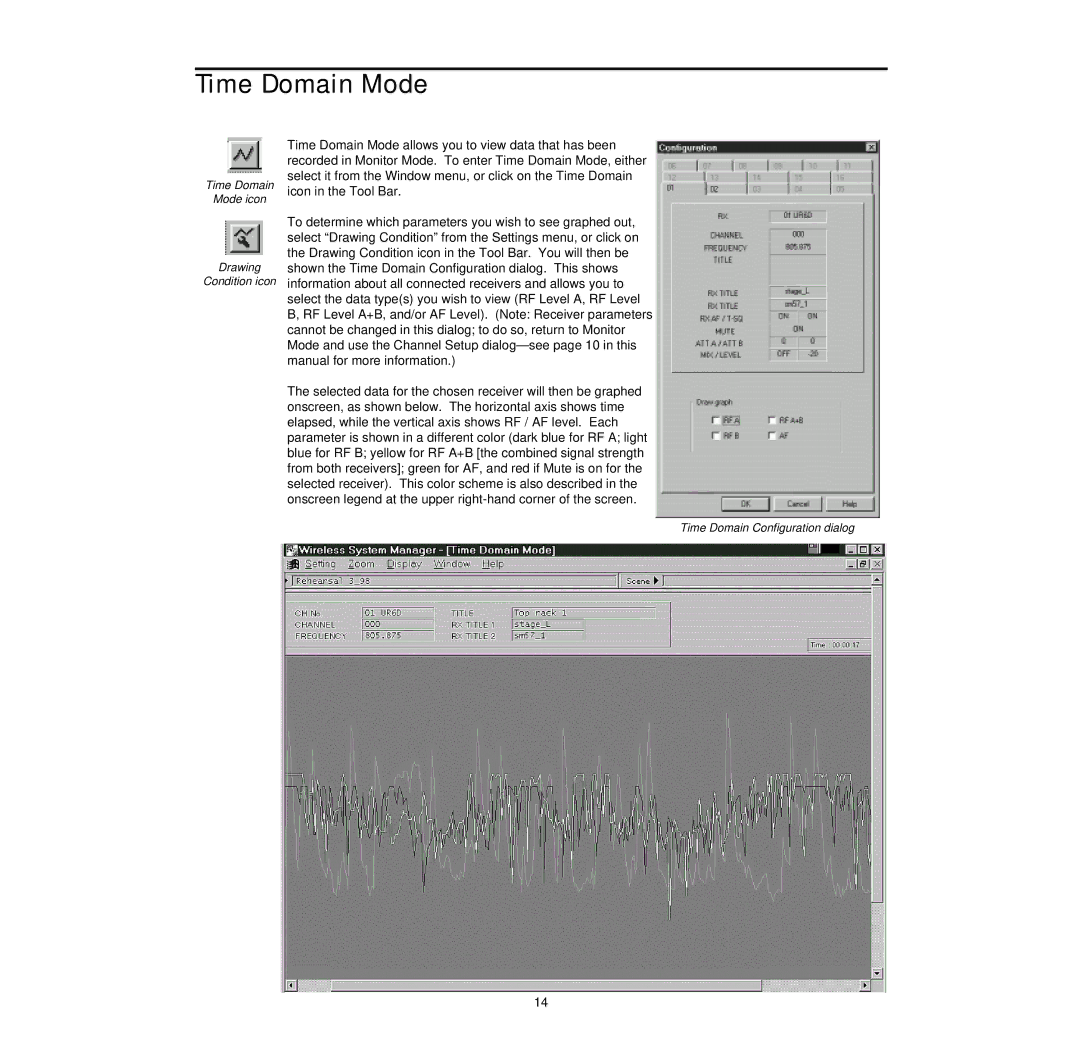Time Domain Mode
Time Domain
Mode icon
Drawing
Condition icon
Time Domain Mode allows you to view data that has been recorded in Monitor Mode. To enter Time Domain Mode, either select it from the Window menu, or click on the Time Domain icon in the Tool Bar.
To determine which parameters you wish to see graphed out, select “Drawing Condition” from the Settings menu, or click on the Drawing Condition icon in the Tool Bar. You will then be shown the Time Domain Configuration dialog. This shows information about all connected receivers and allows you to select the data type(s) you wish to view (RF Level A, RF Level B, RF Level A+B, and/or AF Level). (Note: Receiver parameters cannot be changed in this dialog; to do so, return to Monitor Mode and use the Channel Setup
The selected data for the chosen receiver will then be graphed onscreen, as shown below. The horizontal axis shows time elapsed, while the vertical axis shows RF / AF level. Each parameter is shown in a different color (dark blue for RF A; light blue for RF B; yellow for RF A+B [the combined signal strength from both receivers]; green for AF, and red if Mute is on for the selected receiver). This color scheme is also described in the onscreen legend at the upper
Time Domain Configuration dialog
14