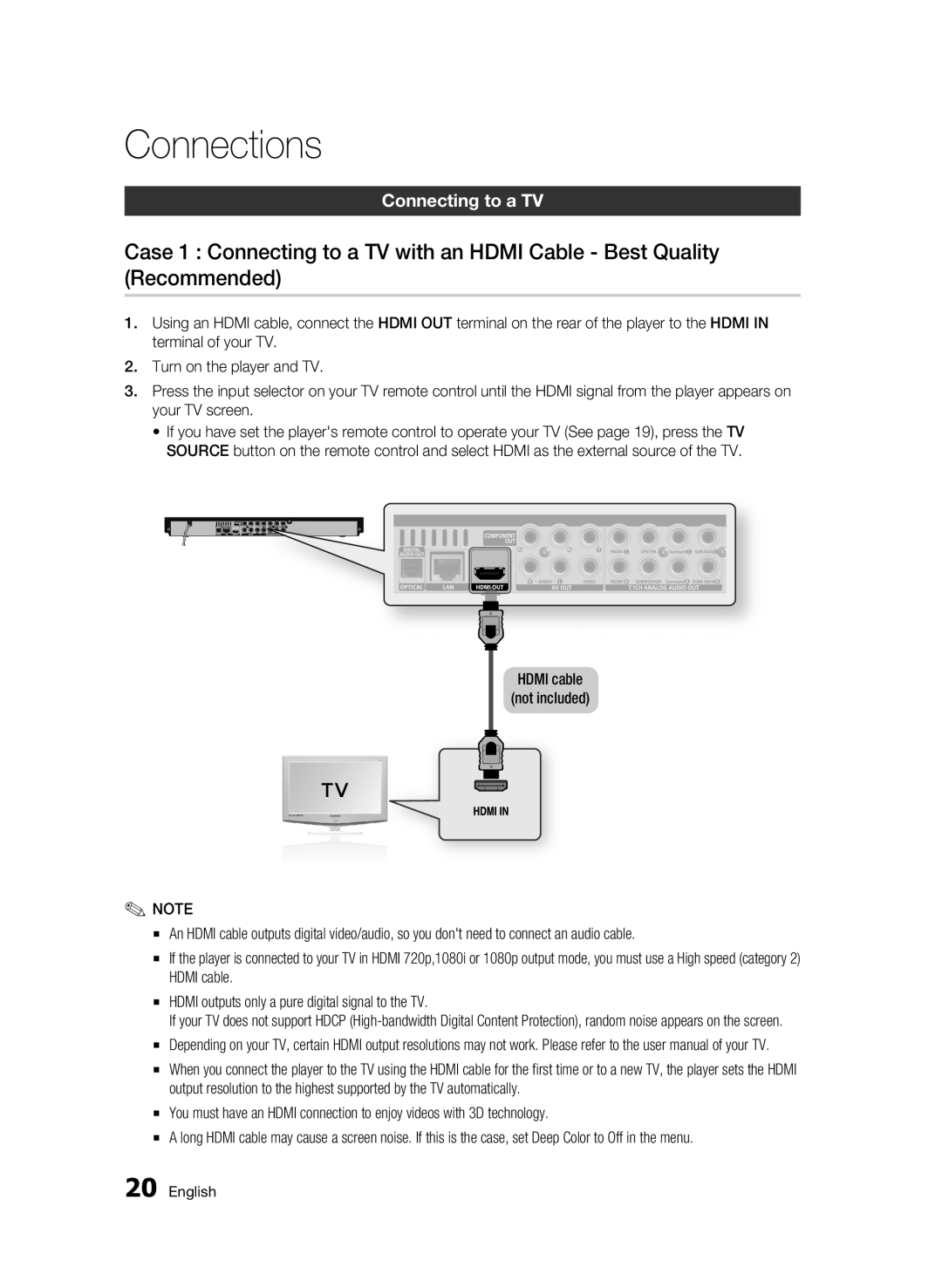Connections
Connecting to a TV
Case 1 : Connecting to a TV with an HDMI Cable - Best Quality (Recommended)
1.Using an HDMI cable, connect the HDMI OUT terminal on the rear of the player to the HDMI IN terminal of your TV.
2.Turn on the player and TV.
3.Press the input selector on your TV remote control until the HDMI signal from the player appears on your TV screen.
•If you have set the player's remote control to operate your TV (See page 19), press the TV SOURCE button on the remote control and select HDMI as the external source of the TV.
HDMI cable
(not included)
✎NOTE
▪An HDMI cable outputs digital video/audio, so you don't need to connect an audio cable.
▪If the player is connected to your TV in HDMI 720p,1080i or 1080p output mode, you must use a High speed (category 2) HDMI cable.
▪HDMI outputs only a pure digital signal to the TV.
If your TV does not support HDCP
▪Depending on your TV, certain HDMI output resolutions may not work. Please refer to the user manual of your TV.
▪When you connect the player to the TV using the HDMI cable for the first time or to a new TV, the player sets the HDMI output resolution to the highest supported by the TV automatically.
▪You must have an HDMI connection to enjoy videos with 3D technology.
▪A long HDMI cable may cause a screen noise. If this is the case, set Deep Color to Off in the menu.
20 English