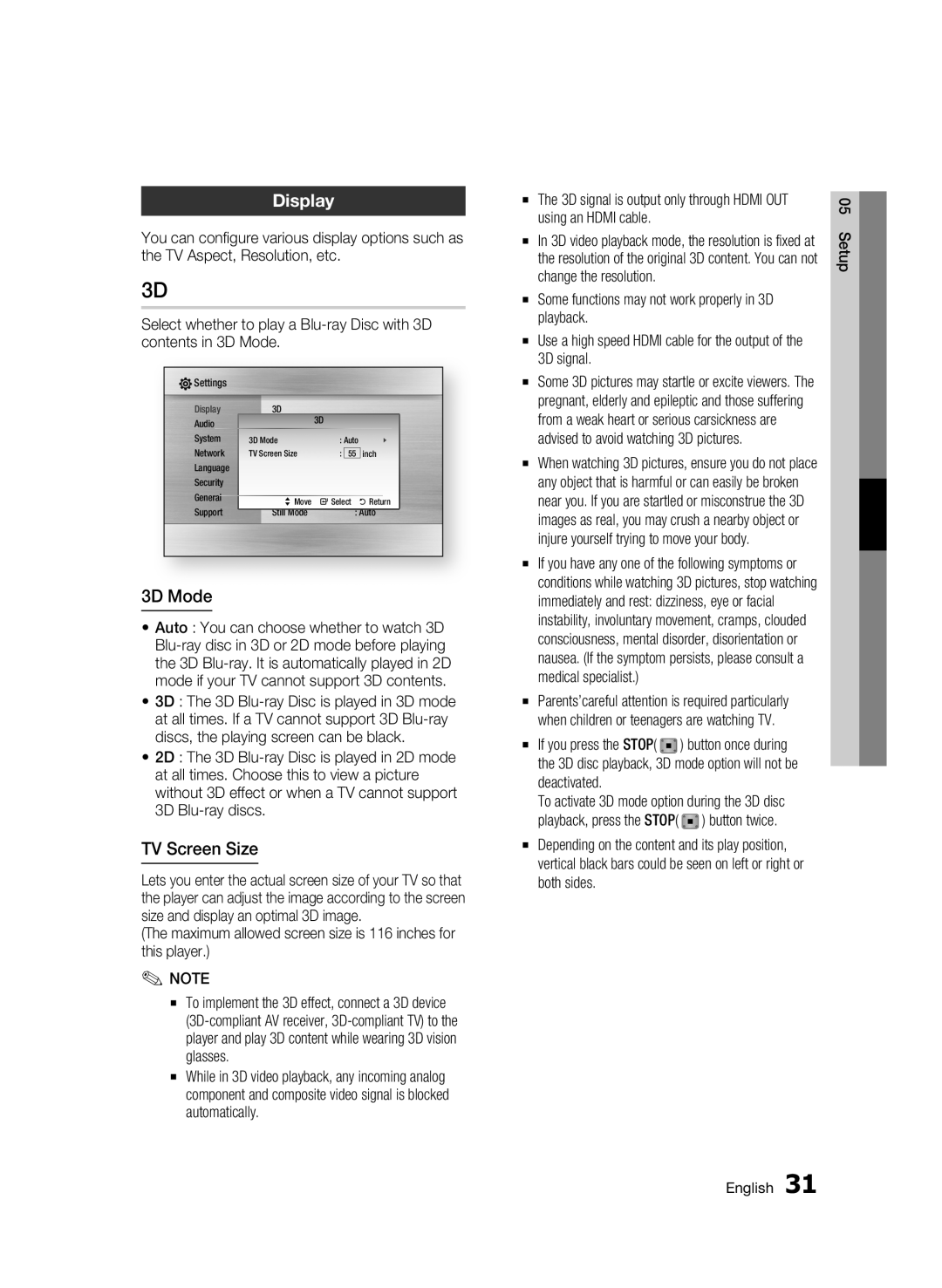Display
You can configure various display options such as the TV Aspect, Resolution, etc.
3D
Select whether to play a
![]() Settings
Settings
Display | 3D | 3D |
|
| ||||
Audio |
|
|
|
| ||||
System | 3D Mode | : Auto |
|
| ||||
Network | TV Screen Size | : | 55 | inch | ||||
Language |
|
|
|
|
| |||
Security |
|
|
|
|
| |||
General |
|
|
|
|
|
| ||
| > Move | " Select | ' Return | |||||
Support | ||||||||
Still Mode |
| : Auto | ||||||
3D Mode
•Auto : You can choose whether to watch 3D
•3D : The 3D
•2D : The 3D
TV Screen Size
Lets you enter the actual screen size of your TV so that the player can adjust the image according to the screen size and display an optimal 3D image.
(The maximum allowed screen size is 116 inches for this player.)
✎NOTE
▪To implement the 3D effect, connect a 3D device
▪While in 3D video playback, any incoming analog component and composite video signal is blocked automatically.
▪The 3D signal is output only through HDMI OUT using an HDMI cable.
▪In 3D video playback mode, the resolution is fixed at the resolution of the original 3D content. You can not change the resolution.
▪Some functions may not work properly in 3D playback.
▪Use a high speed HDMI cable for the output of the 3D signal.
▪Some 3D pictures may startle or excite viewers. The pregnant, elderly and epileptic and those suffering from a weak heart or serious carsickness are advised to avoid watching 3D pictures.
▪When watching 3D pictures, ensure you do not place any object that is harmful or can easily be broken near you. If you are startled or misconstrue the 3D images as real, you may crush a nearby object or injure yourself trying to move your body.
▪If you have any one of the following symptoms or conditions while watching 3D pictures, stop watching immediately and rest: dizziness, eye or facial instability, involuntary movement, cramps, clouded consciousness, mental disorder, disorientation or nausea. (If the symptom persists, please consult a medical specialist.)
▪Parents’careful attention is required particularly when children or teenagers are watching TV.
▪If you press the STOP( ![]() ) button once during the 3D disc playback, 3D mode option will not be deactivated.
) button once during the 3D disc playback, 3D mode option will not be deactivated.
To activate 3D mode option during the 3D disc playback, press the STOP( ![]() ) button twice.
) button twice.
▪Depending on the content and its play position, vertical black bars could be seen on left or right or both sides.
05 Setup
English 31