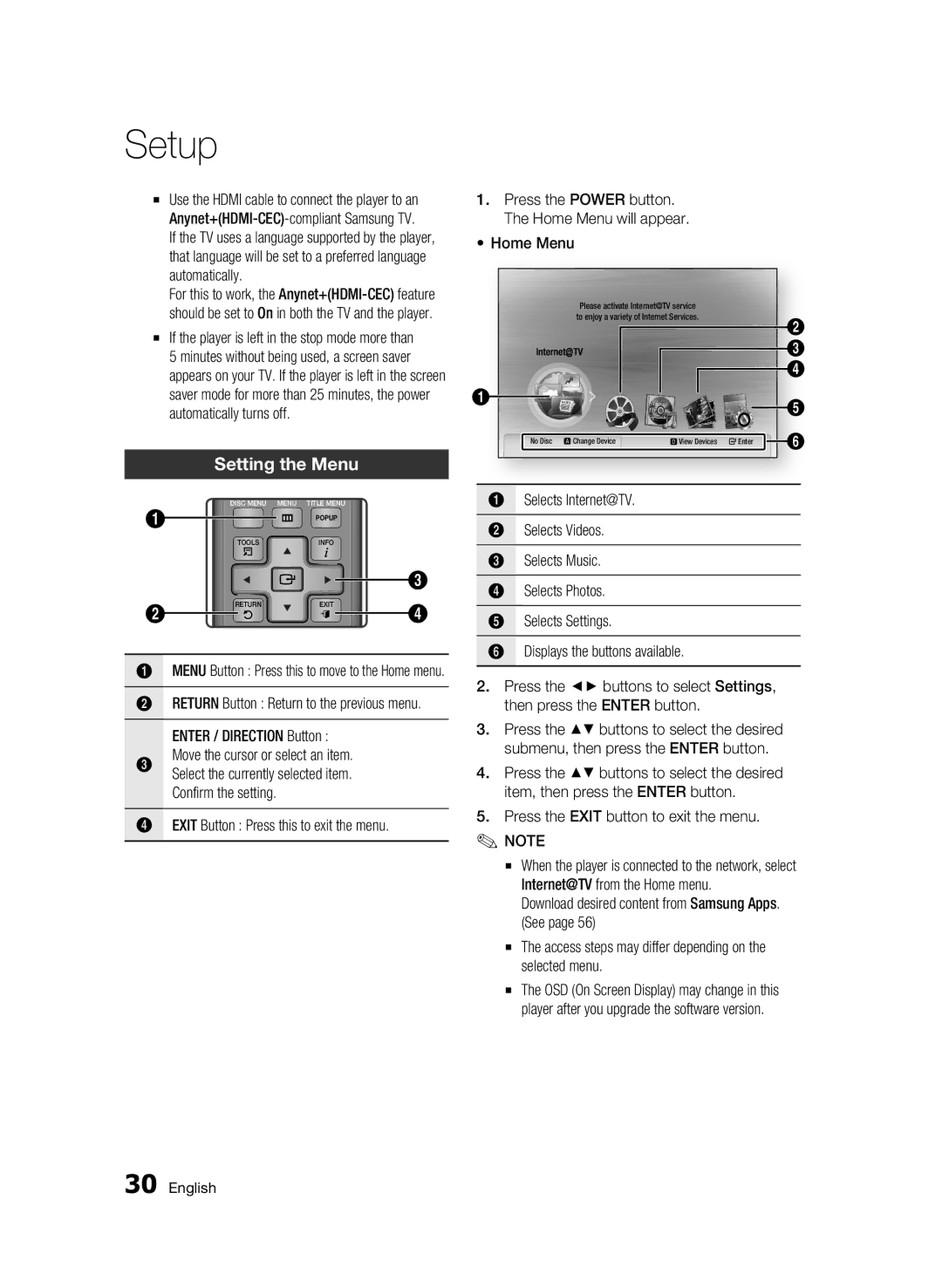Setup
▪Use the HDMI cable to connect the player to an
If the TV uses a language supported by the player, that language will be set to a preferred language automatically.
For this to work, the
▪If the player is left in the stop mode more than 5 minutes without being used, a screen saver appears on your TV. If the player is left in the screen saver mode for more than 25 minutes, the power automatically turns off.
Setting the Menu
1 | DISC MENU | MENU TITLE MENU |
| |
|
| POPUP |
| |
|
|
|
| |
| TOOLS | 79 | INFO |
|
|
|
| ||
|
|
|
| 3 |
2 | RETURN |
| EXIT | 4 |
|
|
| ||
1MENU Button : Press this to move to the Home menu.
2RETURN Button : Return to the previous menu.
ENTER / DIRECTION Button : Move the cursor or select an item.
3Select the currently selected item. Confirm the setting.
4EXIT Button : Press this to exit the menu.
1.Press the POWER button. The Home Menu will appear.
•Home Menu
|
| You Tube |
|
|
| Please activate Internet@TVinternet radio service |
|
| |
| to enjoy a variety of Internet Services. |
| 2 | |
|
|
|
| |
|
|
|
| 3 |
|
|
|
| 4 |
1 |
|
|
| 5 |
|
|
|
| |
No Disc | a Change Device | dView Devices | "Enter | 6 |
1Selects Internet@TV.
2Selects Videos.
3Selects Music.
4Selects Photos.
5Selects Settings.
6Displays the buttons available.
2.Press the ◄► buttons to select Settings, then press the ENTER button.
3.Press the ▲▼ buttons to select the desired submenu, then press the ENTER button.
4.Press the ▲▼ buttons to select the desired item, then press the ENTER button.
5.Press the EXIT button to exit the menu.
✎ NOTE
▪When the player is connected to the network, select Internet@TV from the Home menu.
Download desired content from Samsung Apps. (See page 56)
▪The access steps may differ depending on the selected menu.
▪The OSD (On Screen Display) may change in this player after you upgrade the software version.
30 English