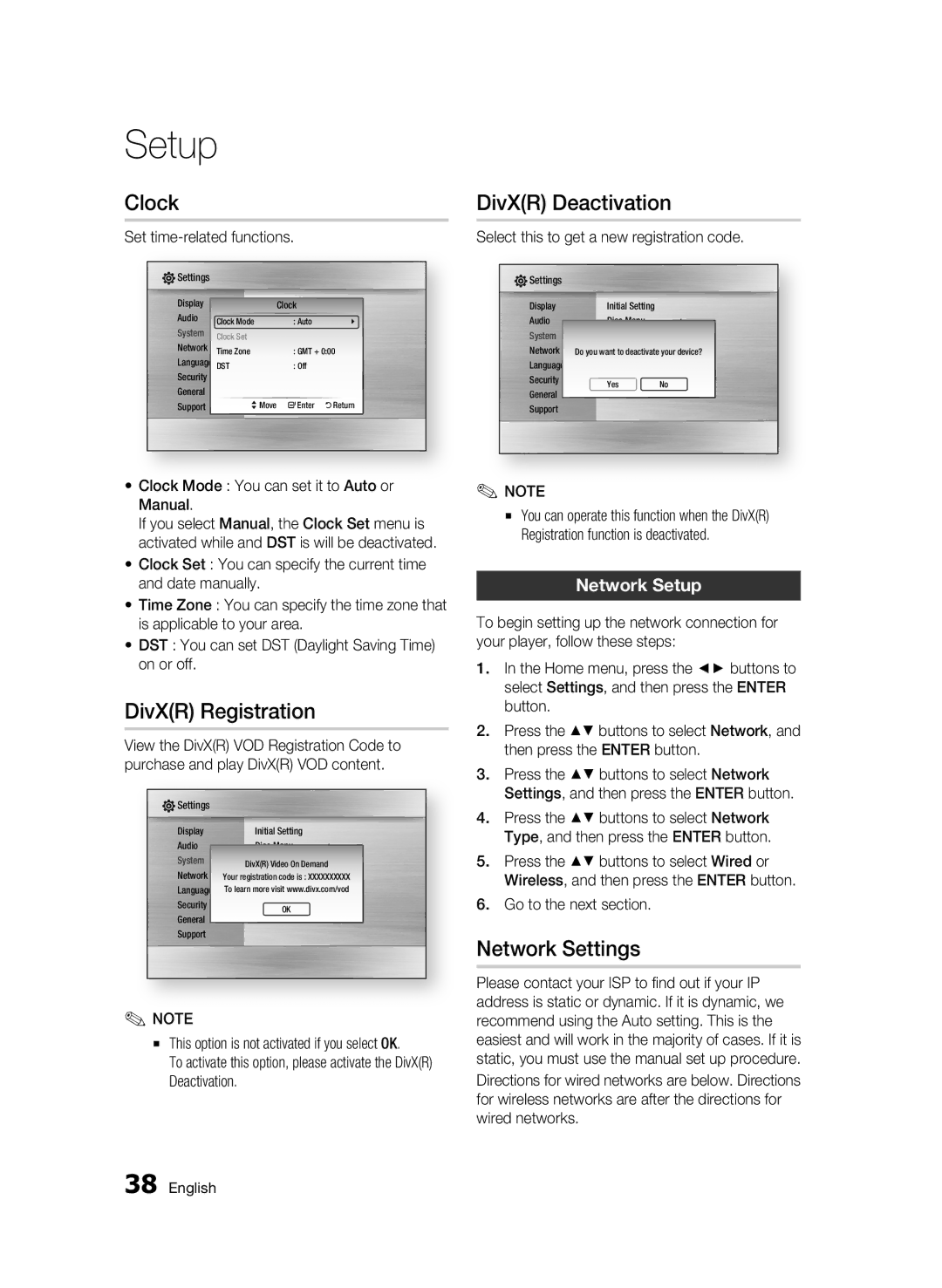Setup
Clock
Set time-related functions.
![]() Settings
Settings
Display |
| : |
| ||
Audio | Clock Mode Disc Menu: Auto | : | \ | ||
System | Clock Set | Audio |
| : |
|
Network | Time Zone | Subtitle |
| : |
|
|
| : GMT + 0:00 |
| ||
Language DST |
| : Off |
|
| |
Security |
|
|
|
|
|
General
Support >Move "Enter 'Return
•Clock Mode : You can set it to Auto or Manual.
If you select Manual, the Clock Set menu is activated while and DST is will be deactivated.
•Clock Set : You can specify the current time and date manually.
•Time Zone : You can specify the time zone that is applicable to your area.
•DST : You can set DST (Daylight Saving Time) on or off.
DivX(R) Registration
View the DivX(R) VOD Registration Code to purchase and play DivX(R) VOD content.
![]() Settings
Settings
Display | Initial Setting |
|
Audio | Disc Menu | : |
System | Audio | : |
Network | DivX(R) Video On Demand |
|
Your registrationSubtitlecode is : XXXXXXXXXX: | ||
Language To learn more visit www.divx.com/vod | ||
Security | OK | |
General | ||
| ||
Support |
| |
✎NOTE
▪This option is not activated if you select OK.
To activate this option, please activate the DivX(R) Deactivation.
DivX(R) Deactivation
Select this to get a new registration code.
![]() Settings
Settings
Display | Initial Setting |
|
Audio | Disc Menu | : |
SystemAudio:
Network Do you wantSubtitleto deactivate your device?:
Language
SecurityYesNo
General
Support
✎NOTE
▪You can operate this function when the DivX(R) Registration function is deactivated.
Network Setup
To begin setting up the network connection for your player, follow these steps:
1.In the Home menu, press the ◄► buttons to select Settings, and then press the ENTER button.
2.Press the ▲▼ buttons to select Network, and then press the ENTER button.
3.Press the ▲▼ buttons to select Network Settings, and then press the ENTER button.
4.Press the ▲▼ buttons to select Network Type, and then press the ENTER button.
5.Press the ▲▼ buttons to select Wired or Wireless, and then press the ENTER button.
6.Go to the next section.
Network Settings
Please contact your ISP to find out if your IP address is static or dynamic. If it is dynamic, we recommend using the Auto setting. This is the easiest and will work in the majority of cases. If it is static, you must use the manual set up procedure.
Directions for wired networks are below. Directions for wireless networks are after the directions for wired networks.
38 English