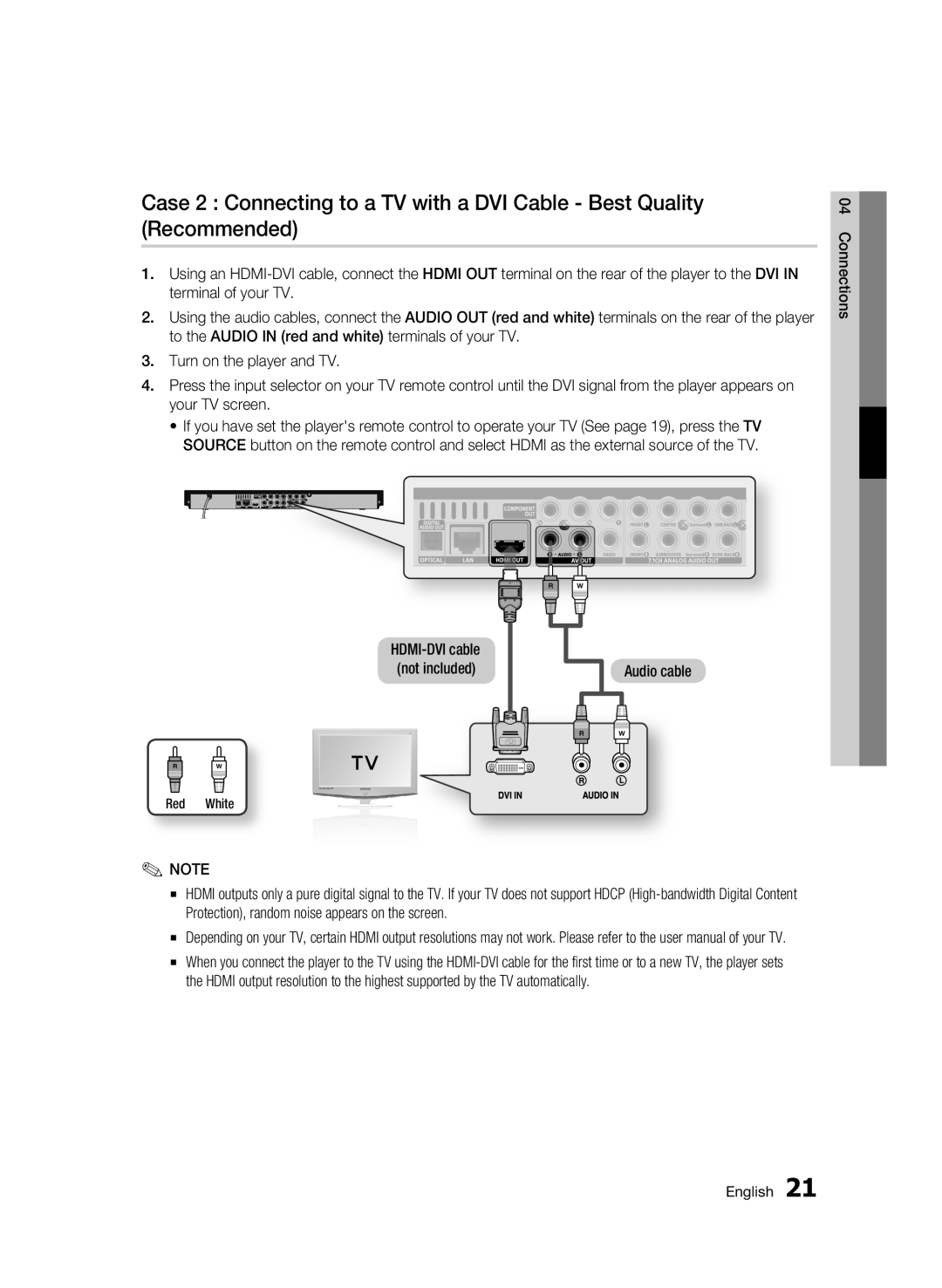Case 2 : Connecting to a TV with a DVI Cable - Best Quality (Recommended)
1.Using an
2.Using the audio cables, connect the AUDIO OUT (red and white) terminals on the rear of the player to the AUDIO IN (red and white) terminals of your TV.
3.Turn on the player and TV.
4.Press the input selector on your TV remote control until the DVI signal from the player appears on your TV screen.
•If you have set the player's remote control to operate your TV (See page 19), press the TV SOURCE button on the remote control and select HDMI as the external source of the TV.
04 Connections
Audio cable
Red White
✎NOTE
▪HDMI outputs only a pure digital signal to the TV. If your TV does not support HDCP
▪Depending on your TV, certain HDMI output resolutions may not work. Please refer to the user manual of your TV.
▪When you connect the player to the TV using the
English 21