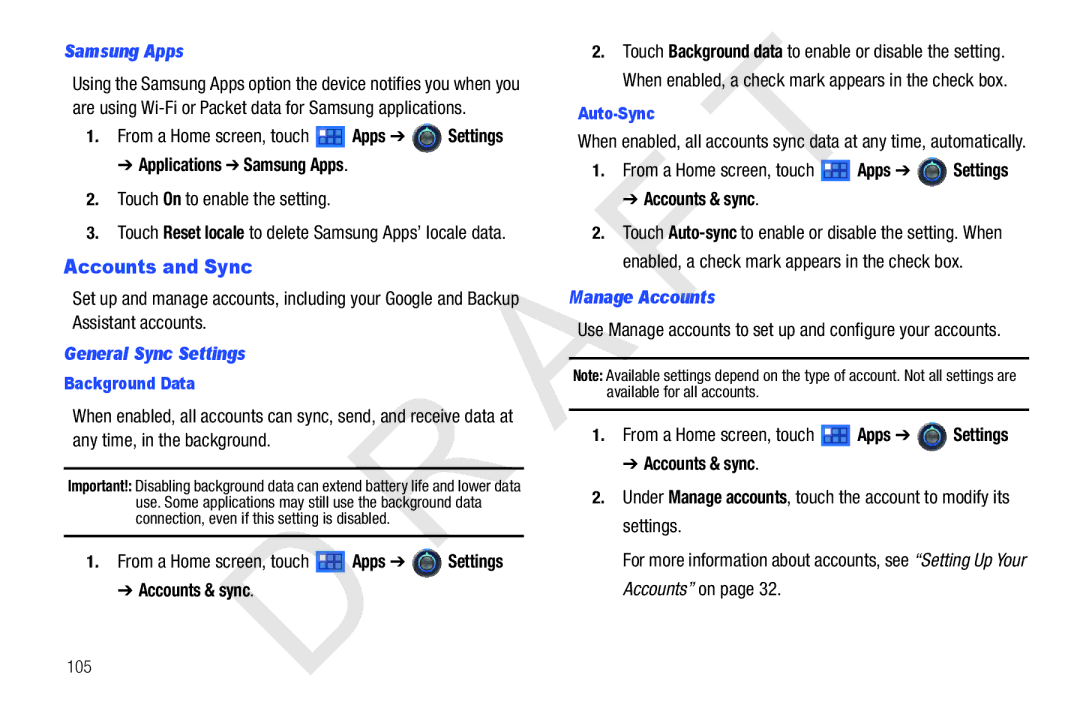D R O I D T a B L E T
Address
Challenger Road
Samsung
Open Source Software
Table of Contents
Web and Social Networking
113
128
132
137
This section helps you to quickly start using your device
Wireless & networks Wi-Fi settings
Getting Started
Special Text
Battery
Battery Indicator
Charging the Battery
Press and hold the Power/Lock Key
Plug the Charging Head into a standard AC power outlet
Turning Your Device On and Off
Turning Your Device On
Using Google Maps
Galaxy Tab Accessories
Your Google Account
Securing Your Device
Troubleshooting
Android System Recovery
Unlocking the Device
Page
Features
Understanding Your Device
Front and Side Views
Top and Bottom Views
Notification tones, and for other sounds
Back View
Home Screen
Apps Display the Apps screen
Following items can be found on the back of your device
Home Display the central Home screen
Touching Customize. From application screens, touch
Shortcuts on page 21, and Wallpapers on
Screen Settings
Extended Home Screen
Customizing the Home Screens
Touch Customize
Command Buttons
Navigating Your Device
Other Buttons
Finger Gestures
Quick Settings
Quick Settings are
Notifications
Status Details
Status Bar
Primary Shortcuts
Primary Shortcuts appear at the bottom of the display
Widgets
Adding Widgets to a Home screen
Removing Widgets
Remove icon to remove it
Widget Options
App Shortcuts
Adding Shortcuts from a Home Screen
For a list of applications, see Apps Screen on
Wallpapers
Adding App Shortcuts from the Apps Screen
Removing App Shortcuts
1From. a Home screen, touch and hold on the screen
More
From a Home screen, touch and hold on the screen
Apps Screen
Application Information
Page
Page
Page
Configuring the Keypad
Key Settings Text Input Mode
Entering Text
Virtual Qwerty Keyboard
Using XT9 Predictive Text
Entering Symbols and Numbers
Entering Upper and Lower Case Letters
To enter a number, touch , then touch the corresponding key
Editing Text
Enter additional text or delete text by repeatedly touching
Using Speech Recognition
To close the keyboard
Touch Close Keyboard
Touch Speech Recognition again to speak and add more test
Setting Up Your Accounts
Contacts and Accounts
Accounts
Contacts
Touch Website to enter a web site U L
Touch to remove an unused field
Touch Back to remove the keyboard
Updating Contacts
Contacts Display Options
Family Show only contacts in your Family group
List by List contacts by First name or Last name
Touch Done to save options
Linked Contacts
Sharing Contact Information
Touch Menu Share contact
Joining Contacts
Groups
Importing and Exporting Contacts
Contacts
Menu Import/Export
Renaming or Deleting a Group
Touch Menu Rename group to change the name of the group
Use the keyboard to enter a new group name and touch OK
Adding and Removing Group Members
Accessing and Editing Favorites
Favorites
Creating and Removing Favorites
Touch All contacts Starred
Setting Up Your Gmail Account
Messaging
Types of Messages
Gmail
Gmail Account Settings
Managing Your Gmail Account
Composing and Sending Gmail
Touch Compose
Gmail account settings
Configuring Email Accounts
Labels to Sync Choose which labels are synchronized
From a Home screen, touch
Composing and Sending Email
Apps
Account Settings
Managing Emails
Combined Inbox
Combined view View all emails in a combined inbox
Notification settings
Server settings
Remove account
POP3 accounts
Outgoing Server Settings
Exchange ActiveSync accounts
Google Talk
Open Talk and Sign
Invite a Friend to Chat
View and Accept an Invitation to Become a Friend
Touch the invitation
Options While Chatting
Touch Nickname to create a nickname for the friend
Google Talk Settings
Touch Menu Settings, then touch an account for Options
Additional Talk Options
From
Voice & video chat settings
Chat notifications
Account
About
Web and Social Networking
Browser
Google Android home screen displays
Navigating the Web
Using Browser Windows
Screen, and then touch
Entering a URL
Copying Fields or Text
Using Bookmarks
While browsing, bookmark a site to quickly access it later
Selecting Text
Copying a Hyperlink or URL
Touch Bookmarks and History
Browser Menu
General
City / Town Entery your city and town
Privacy & Security
Advanced
Clear history Delete the list of previously-visited pages
Maps
From a Home screen, touch Maps
Navigating the Map
Double-tap on the screen to zoom
Maps Menu
Help Learn about Google maps
About View information about Maps
Other Map Options
Touch Wi-Fito turn Wi-Fi on Log on to your Google account
Latitude
Touch Home Apps Latitude
Meters
Navigation
Latitude Menu
Places
Google Search
Google Search
Directions List View directions in a step-by-step list
Voice Search
YouTube
Voice Search
Flag Flag the video for YouTube review
Music
Music Player
Icon at the top-left of the Application bar
Music
Changing Music Settings
Changing Library View
Touch an option to set how you view your library
Searching for Music
Listening to Music
Playing Music
Label area under an item and touch Play
Displaying the Now Playing Screen
Options While Playing a Song
To resume playback
Music Hub
Creating a Playlist
Adding Songs to Playlists
Playing a Playlist
Making a Purchase
Mode Camera Image Viewer Options
Photos and Video
Camera
Taking Photos
Settings
Camera Options
Viewing Photos with the Image Viewer
Press Back to return to the Camera to take more photos
Camcorder
Recording Videos
Settings Video
Camcorder Options
Flash Touch Off or On
Viewing Videos with the Image Viewer
Gallery
Press Back to return to the Camcorder
Selecting Photos and Videos to View
Touch Menu to display the Make available offline option
Video or Cancel to exit
Viewing Categories of Photos and Videos
Viewing Photos and Videos
Slideshow and view the photo or video being displayed
Setting a Photo as a Contact Icon
Touch Menu to display the following options for photos
There is only one option for videos
Press Back to return to the category screen
Setting a Photo as Wallpaper
Playing Videos
From a Home screen, touch Gallery
Sharing Photos and Videos
Movie Studio
Movie Studio
Adding a New Movie Project
Movie Studio Touch New project
Remove Delete the selected segment Touch a segment
Deleting a Movie Project
Touch Delete project
Wi-Fi
Configuring Wi-Fi Settings
Turning Wi-Fi On or Off
Connections
Bluetooth
Scanning and Connecting to a Wi-Fi Network
Adding a Wi-Fi Network Manually
Configuring Bluetooth Settings
Pairing with a Bluetooth Device
Uninstalling an App
Managing Downloads
Connections
Applications and Widgets
GPS Applications
Calendar
Browser
Calculator
Calendar
Creating a Calendar Event
To delete a non-Google event Home screen, touch Calendar
Touch Delete and then touch OK
Delete
Clock
Customizing the Calendar
Dding larms
Setting Alarms
Deleting Alarms
Alarm Settings
Sound Volume
Downloads
Touch an item to reopen it
Market
Maps
Rom a Home screen, touch Market
Accounts Touch the account you want to use
Music
To access the Quickoffice Rom the Home screen, touch Apps
Pulse
Quickoffice
Quickoffice
Settings
Samsung Apps
Search
Talk
Rom a Home screen, touch YouTube
Rom a Home screen, touch Apps YouTube
Settings
Accessing Settings
Wireless and Networks
Flight Mode
Specify when to switch from Wi-Fi to mobile data
Set up and manage wireless access points
Touch Menu for these settings
IP address View your device’s IP address
Use the keyboard to enter the Password Touch Save
Bluetooth Settings
When Bluetooth is on, additional settings are available
Touch a setting to configure Bluetooth
VPN settings
Adding a VPN
Sound Settings
Vibrate Mode
Volume
Tap Add L2TP/IPSec CRT VPN
Screen Settings
Location and Security
Configure Lock Screen
Lock Screen
Encryption
Use GPS Satellites
Passwords
Device Administration
Location & security Touch Device administrators
Credential Storage
Running Services
Battery Use
Applications
Manage Applications
Unknown Sources
Development
Set options for application development
Applications Development
General Sync Settings
Accounts and Sync
Samsung Apps
Manage Accounts
Backup and Restore
Privacy
Accounts & sync Touch Add account
Privacy
Storage
Language and Input
Personal Data
Select Language
Language & input Voice recognition settings to configure
User Dictionary
Language & input User dictionary
Voice Input and Output
Keyboard Settings
Configure text entry options to your preferences
Choose the default text entry method
Language & input Current input method
Accessibility
Accessibility
Touch Talkback to install Talkback
Ccessibility Applications
Accessibility Scripts
Date and Time
About Tablet
Date & time
Software Update
About tablet. Software update Touch Check for update
Touch Resume update
Health and Safety Information
Exposure to Radio Frequency RF Signals
Information before using your Galaxy
Do cell phones pose a health hazard?
114
Reduce the amount of time spent using your cell phone
Reducing Exposure Hands-Free Kits and Other ccessories
115
Cell Phone Industry Actions
Children and Cell Phones
Hands-Free Kits
116
Environmental Protection Agency EPA
Specific Absorption Rate SAR Certification Information
Lower the power output
For any variations in measurements
GHz Body 0.97 W/kg
GHz Body 0.72 W/kg
Battery Use and Safety
Smart Practices While Driving
Samsung Mobile Products and Recycling
120
Display / Touch-Screen
UL Certified Travel Charger
Instructions per UL guidelines
Your Location
Navigation
Emergency Communication
122
Care and Maintenance
Responsible Listening
Merican cademy of Audiology
124
Operating Environment
Persons who have such devices
Should not carry the mobile device in a breast pocket
125
External RF energy
Advised to turn off your vehicle engine
Areas
To your vehicle Bill
Other Important Safety Information
FCC Notice and Cautions
FCC Notice
127
Warranty Information
Standard Limited Warranty
What is covered and for how long?
What is not covered?
What must you do to obtain warranty service?
What are SAMSUNGs obligations?
What are the limits on SAMSUNGs liability?
129
What is the procedure for resolving disputes?
130
Page
End User License Agreement for Software
Severability
132
133
Disclaimer of Warranty Regarding hird-Party Applications
134
Chaser
135
136
Index
Language and keyboard settings
Location and security settings
Gallery
Gmail
Pairing with Bluetooth Samsung keypad Photo ID
Photos Screen settings
Standard Limited Warranty Synchronization settings
System Recovery Playlists
Voice Search Wi-Fi
Volume
Warranty Information WiFi see Wi-Fi Widgets
Wallpaper

![]() Apps ➔
Apps ➔ ![]() Settings
Settings![]() Apps ➔
Apps ➔ ![]() Settings
Settings![]() Apps ➔
Apps ➔ ![]() Settings
Settings