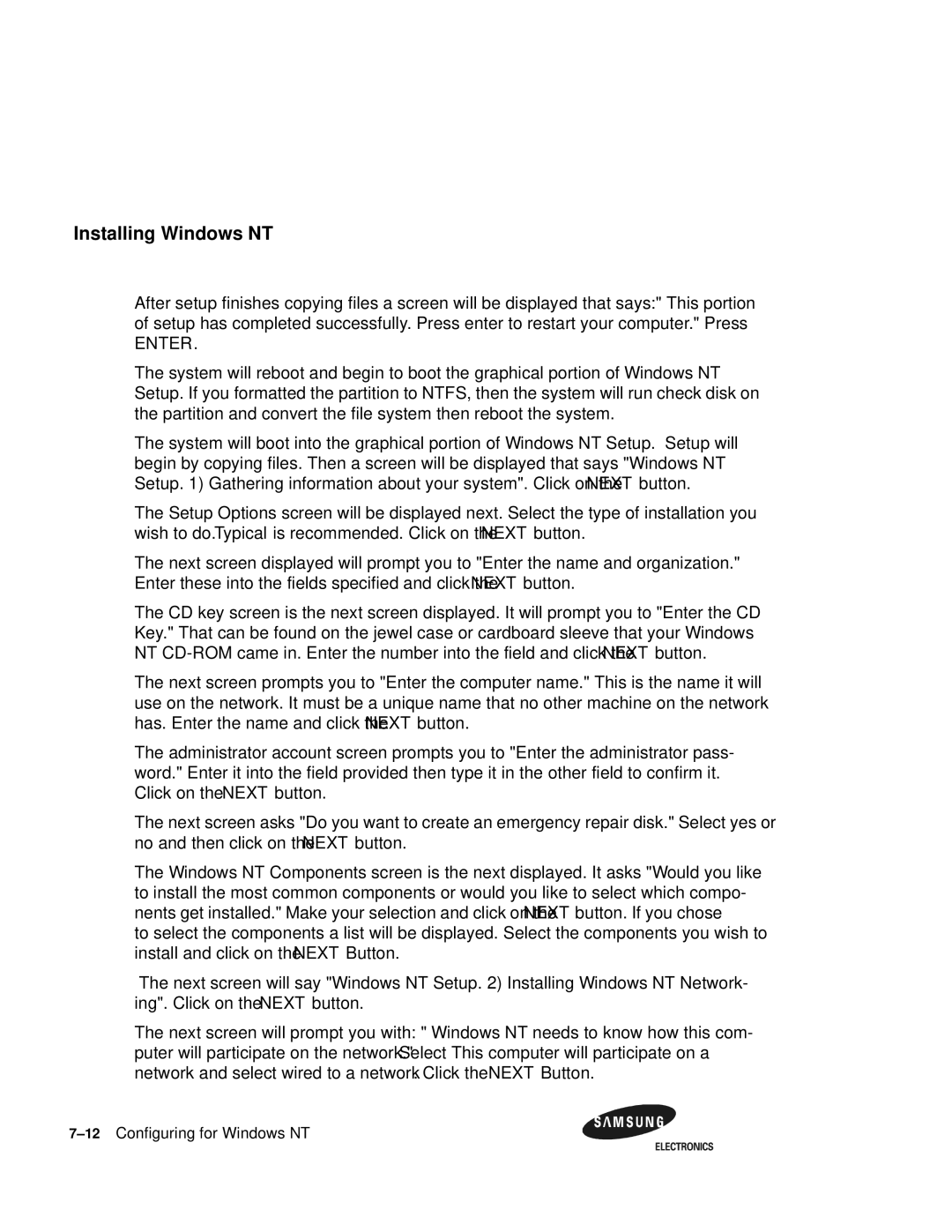AlphaPC 164UX/BX Motherboard Windows NT User’s Manual
AlphaPC 164UX/BX Motherboard Windows NT User’s Manual
Contents
Interrupts and ISA Bus Addresses
Memory and Microprocessor Configuration
Configuring for Windows NT
Support,Products and Documentation
Troubleshooting
Battery Recycle/Disposal Information Supporting Products
Figures
Tables
Manual Conventions and Terminology
About This Manual
Difference between AlphaPC 164UX and 164BX
This term Refers to
Manual Conventions and Terminology
AlphaPC 164UX Features
Features of the AlphaPC164UX Motherboard
AlphaPC 164UX Jumper/Connector Location
AlphaPC 164UX Jumper/Connector List
Power Requirements
Power Requirements
Power Supply DC Current Requirements
Environmental Requirements
Board Measurements and Hole Locations
Physical Parameters
Physical Parameters
3shows the Board Vertical Clearance for the AlphaPC 164UX
Board measurement and Hole Position Diagram
Board Vertical Clearance Diagram
Physical Parameters ATX Cutout Information
ATX Back Panel Dimension
AlphaPC 164UX Jumper Configuration
CPU Speed Selection Option 1,2,3, &4
AlphaPC 164UX Configuration Jumpers
Bcache Size Jumpers Option 14,15
Boot Option Jumper Option
PCI Bus Connector Pinouts
AlphaPC 164UX Connector Pinouts
1shows the PCI bus connector pinouts
PCI Bus Connector Pinouts
REQ#
PCI Bus Connector Pinouts
ISA Expansion Bus Connector Pinouts
ISA Expansion Bus Connector Pinouts
2shows the ISA expansion bus connector pinouts
ISA Expansion Bus Connector Pinouts J10
Sdram Dimm Connector Pinouts
Sdram Dimm Connector Pinouts
3shows the Sdram Dimm connector pinouts
Sdram Dimm Connector Pinouts U3 through U8
Eide Drive Bus Connector Pinouts
Eide Drive Bus Connector Pinouts
4shows the Eide drive bus connector pinouts
Eide Drive Bus Connector Pinouts J24
Parallel Bus Connector Pinouts
Diskette Drive Bus Connector Pinouts
Diskette Drive Bus Connector Pinouts
5shows the diskette floppy drive bus connector pinouts
Keyboard/Mouse Connector Pinouts
COM1/COM2 Serial Line Connector Pinouts
COM1/COM2 Serial Line Connector Pinouts
7shows the COM1/COM2 serial line connector pinouts
Narrow Scsi Bus Connector UX only
Input Power Connector Pinouts
Input Power Connector Pinouts
9shows the input power connector pinouts
12 10/100 Mbit Ethernet Connector Pinouts UX only
Fast and Wide Scsi Bus Connector UX only
Fast and Wide Scsi Bus Connector UX only
11shows the Fast and Wide Scsi bus connector pinouts
Microprocessor Fan Power Connector Pinouts
Speaker Connector Pinouts
Pin Power LED Connector Pinouts
Speaker Connector Pinouts
Reset Switch Connector Pinouts
IDE Drive LED Connector Pinouts
Soft Power Switch Connector Pinouts
Scsi LED Connector Pinouts
AlphaPC 164UX Sdram Memory Configurations
Memory and Microprocessor Configuration
Configuring Sdram Memory
Configuring Sdram Memory
Upgrading Sdram Memory
Upgrading Sdram Memory
Required Tools
Increasing Microprocessor Speed
Preparatory Information
Removing the 21164 Microprocessor
Installing the 21164 Microprocessor
Shows the Fan/Heat-Sink Assembly on AlphaPC 164UX
Increasing Microprocessor Speed
Interrupts
Interrupts and ISA Bus Addresses
1lists each Alpha 164UX ISA interrupt and its source
ISA Interrupts
ISA I/O Address Map
ISA I/O Address Map
Flash ROM Address Map
Lists the Alpha 164UX ISA I/O space address mapping
ISA I/O Address Map
Navigating the Arcsbios
Configuring for Windows NT
Exploring the Arcsbios
Navigation Keys
Arcsbios
Arcsbios Setup
Arcsbios Setup
Run a Program
Environment Variables
Resources
Advanced Setup
System Time and Date
System Configuration
Installing Windows NT
Upgrading the Arcsbios Firmware
Upgrading the Arcsbios Firmware Print Configuration
Add-in Board Utilities
Type in CD\alpha\arcinst.exe
Installing Windows NT Before Installing Windows NT
If you want to accept, press Enter
Installing Windows NT
Windows NT Setup
Installing Windows NT
10Configuring for Windows NT
Enter
Network and select wired to a network. Click the Next Button
Installing Windows NT
14Configuring for Windows NT
Troubleshooting steps No Video
Troubleshooting
Troubleshooting steps Keyboard error on boot up
Hardware Startup
Post Codes
Beep Codes
Replace the keyboard
Beep Codes
Post Codes
Safe Arcsbios
Starting the Safe Arcsbios
Battery Recycle/Disposal Information
Battery Recycle/Disposal Information
Memory
Supporting Products
VisionTek Lakeside Dr Gurnee,IL Phone Fax
Table A-1 Samsung Dimm Part Number List
Viking Components Columbia Laguna Hills,Ca Phone Fax
Memory
Table A-2 VisionTek Dimm Part Number List
Table A-3 Viking Components Dimm Part Number List
Thermal Products
Power Supply
Thermal Products
Table A-5 Dense-Pac Microsystems Dimm Part Number List
Enclosure
Enclosure
Support,Products and Documentation
Samsung Alpha Products
Samsung Alpha Documentation
Following table lists some of the available documentation
4Support,Products and Documentation