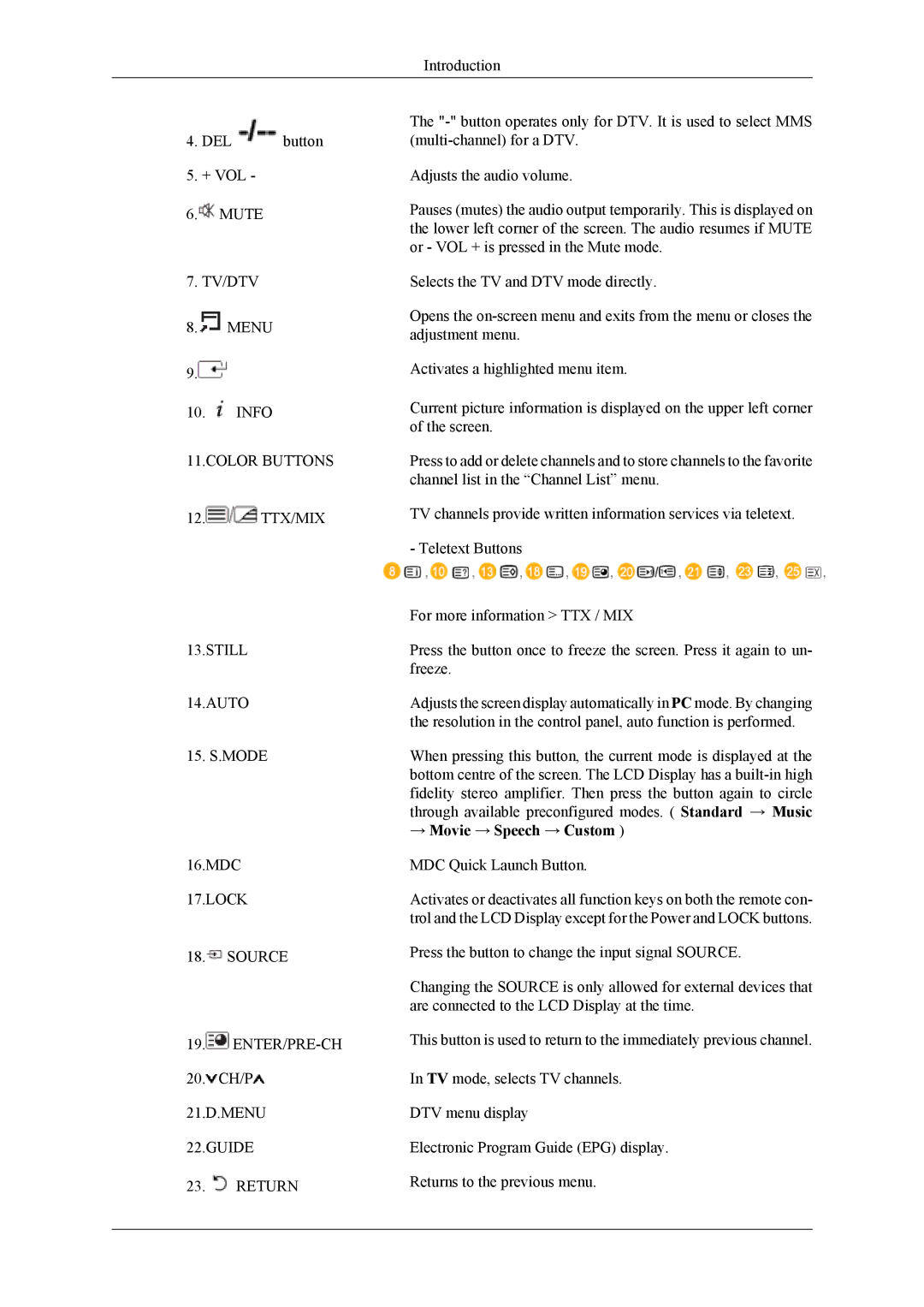Introduction
4.DEL ![]() button
button
5.+ VOL -
6. MUTE
7.TV/DTV
8.![]() MENU
MENU
9.![]()
10.![]() INFO
INFO
11.COLOR BUTTONS
12.![]() TTX/MIX
TTX/MIX
13.STILL
14.AUTO
15. S.MODE
The
Adjusts the audio volume.
Pauses (mutes) the audio output temporarily. This is displayed on the lower left corner of the screen. The audio resumes if MUTE or - VOL + is pressed in the Mute mode.
Selects the TV and DTV mode directly.
Opens the
Activates a highlighted menu item.
Current picture information is displayed on the upper left corner of the screen.
Press to add or delete channels and to store channels to the favorite channel list in the “Channel List” menu.
TV channels provide written information services via teletext.
- Teletext Buttons
For more information > TTX / MIX
Press the button once to freeze the screen. Press it again to un- freeze.
Adjusts the screen display automatically in PC mode. By changing the resolution in the control panel, auto function is performed.
When pressing this button, the current mode is displayed at the bottom centre of the screen. The LCD Display has a
→Movie → Speech → Custom )
16.MDC
17.LOCK
18. SOURCE
SOURCE
MDC Quick Launch Button.
Activates or deactivates all function keys on both the remote con- trol and the LCD Display except for the Power and LOCK buttons.
Press the button to change the input signal SOURCE.
Changing the SOURCE is only allowed for external devices that are connected to the LCD Display at the time.
19. | This button is used to return to the immediately previous channel. | |
20. CH/P | In TV mode, selects TV channels. | |
21.D.MENU | DTV menu display | |
22.GUIDE | Electronic Program Guide (EPG) display. | |
23. | RETURN | Returns to the previous menu. |
|
|
|