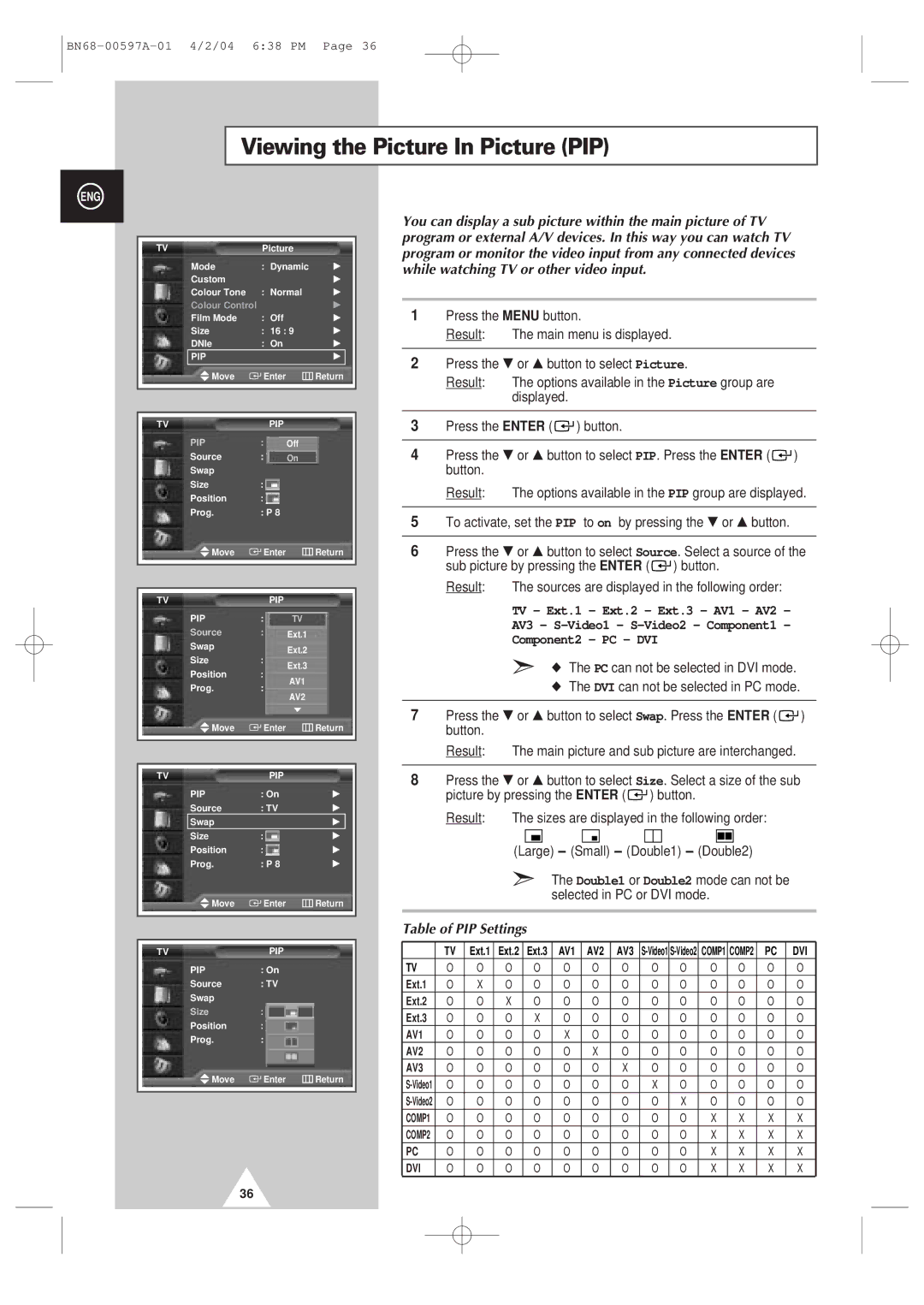Viewing the Picture In Picture (PIP)
ENG
TV | Picture |
| |
Mode | : Dynamic | √ | |
Custom |
|
| √ |
Colour Tone | : Normal | √ | |
Colour Control |
|
| √ |
Film Mode | : Off |
| √ |
Size | : 16 : 9 | √ | |
DNIe | : On |
| √ |
PIP |
|
| √ |
Move | Enter |
| Return |
|
|
|
|
|
|
|
|
TV | PIP |
|
|
PIP | : On | Off |
|
Source | : TV | On |
|
Swap |
|
|
|
Size | : |
|
|
Position | : |
|
|
Prog. | : P 8 |
|
|
Move | Enter |
| Return |
|
|
|
|
|
|
|
|
TV | PIP |
|
|
PIP | : On | TV |
|
Source | : TV | Ext.1 |
|
Swap |
| Ext.2 |
|
Size | : |
| |
Ext.3 |
| ||
Position | : |
| |
AV1 |
| ||
Prog. | : P08 |
| |
|
| AV2 |
|
|
| † |
|
Move | Enter |
| Return |
|
|
|
|
|
|
|
|
TV | PIP |
|
|
PIP | : On |
| √ |
Source | : TV |
| √ |
Swap |
|
| √ |
Size | : |
| √ |
Position | : |
| √ |
Prog. | : P 8 |
| √ |
Move | Enter |
| Return |
|
|
|
|
|
|
|
|
TV | PIP |
|
|
PIP | : On |
|
|
Source | : TV |
|
|
Swap |
|
|
|
Size | : |
|
|
Position | : |
|
|
Prog. | : P08 |
|
|
Move | Enter |
| Return |
|
|
|
|
You can display a sub picture within the main picture of TV program or external A/V devices. In this way you can watch TV program or monitor the video input from any connected devices while watching TV or other video input.
1Press the MENU button.
Result: The main menu is displayed.
2Press the † or … button to select Picture.
Result: The options available in the Picture group are displayed.
3Press the ENTER ( ![]()
![]() ) button.
) button.
4Press the † or … button to select PIP. Press the ENTER ( ![]()
![]() ) button.
) button.
Result: The options available in the PIP group are displayed.
5To activate, set the PIP to on by pressing the † or … button.
6Press the † or … button to select Source. Select a source of the sub picture by pressing the ENTER ( ![]()
![]() ) button.
) button.
Result: The sources are displayed in the following order:
TV - Ext.1 - Ext.2 - Ext.3 - AV1 - AV2 -
AV3 -
Component2 - PC - DVI
➣◆ The PC can not be selected in DVI mode. ◆ The DVI can not be selected in PC mode.
7Press the † or … button to select Swap. Press the ENTER ( ![]()
![]() ) button.
) button.
Result: The main picture and sub picture are interchanged.
8Press the † or … button to select Size. Select a size of the sub picture by pressing the ENTER ( ![]()
![]() ) button.
) button.
Result: The sizes are displayed in the following order:
(Large) - (Small) - (Double1) - (Double2)
➣The Double1 or Double2 mode can not be selected in PC or DVI mode.
Table of PIP Settings
| TV | Ext.1 | Ext.2 | Ext.3 | AV1 | AV2 | AV3 | COMP1 | COMP2 | PC | DVI | ||
TV | O | O | O | O | O | O | O | O | O | O | O | O | O |
Ext.1 | O | X | O | O | O | O | O | O | O | O | O | O | O |
Ext.2 | O | O | X | O | O | O | O | O | O | O | O | O | O |
Ext.3 | O | O | O | X | O | O | O | O | O | O | O | O | O |
AV1 | O | O | O | O | X | O | O | O | O | O | O | O | O |
AV2 | O | O | O | O | O | X | O | O | O | O | O | O | O |
AV3 | O | O | O | O | O | O | X | O | O | O | O | O | O |
O | O | O | O | O | O | O | X | O | O | O | O | O | |
O | O | O | O | O | O | O | O | X | O | O | O | O | |
COMP1 | O | O | O | O | O | O | O | O | O | X | X | X | X |
COMP2 | O | O | O | O | O | O | O | O | O | X | X | X | X |
PC | O | O | O | O | O | O | O | O | O | X | X | X | X |
DVI | O | O | O | O | O | O | O | O | O | X | X | X | X |
36