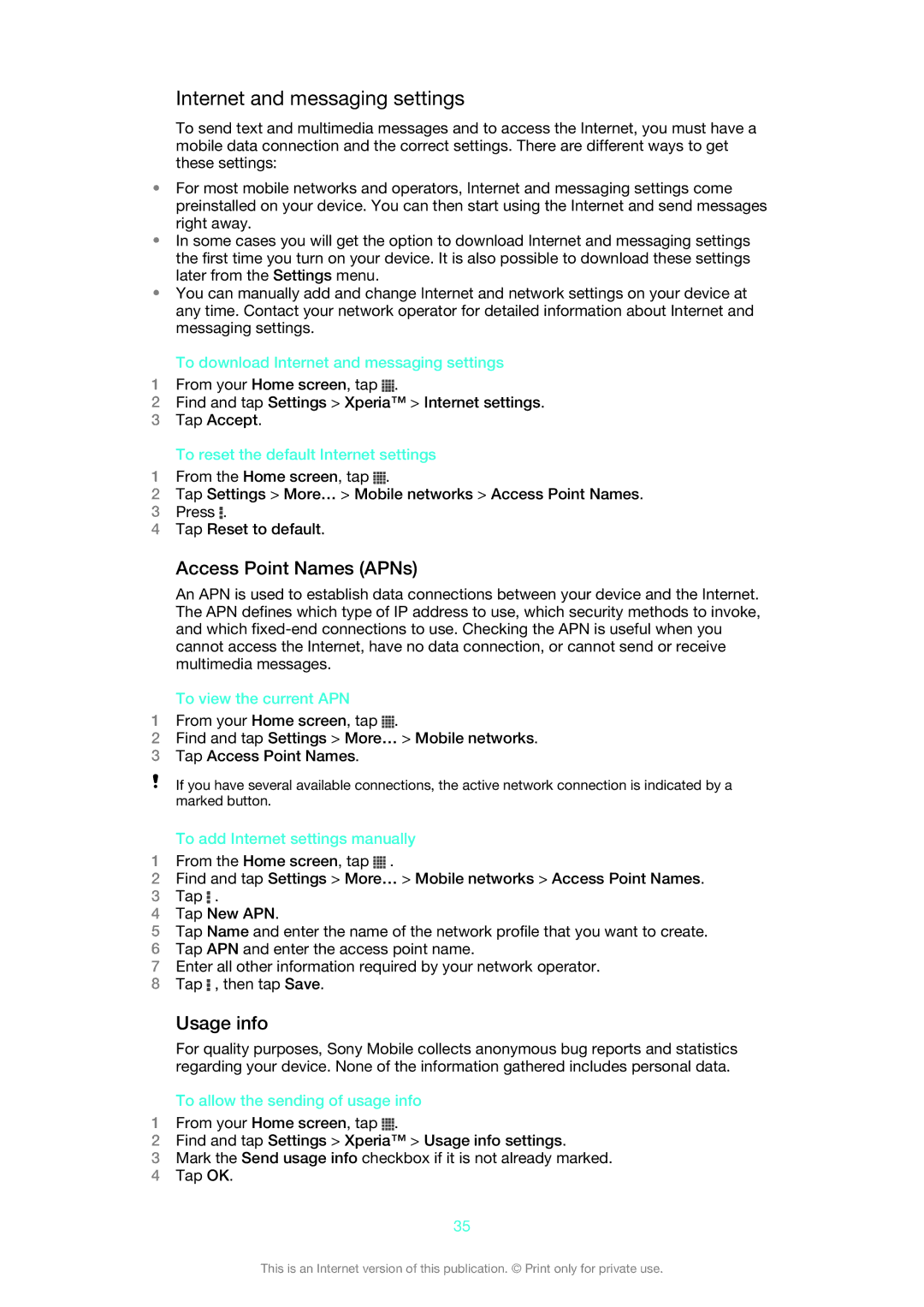Internet and messaging settings
To send text and multimedia messages and to access the Internet, you must have a mobile data connection and the correct settings. There are different ways to get these settings:
•For most mobile networks and operators, Internet and messaging settings come preinstalled on your device. You can then start using the Internet and send messages right away.
•In some cases you will get the option to download Internet and messaging settings the first time you turn on your device. It is also possible to download these settings later from the Settings menu.
•You can manually add and change Internet and network settings on your device at any time. Contact your network operator for detailed information about Internet and messaging settings.
To download Internet and messaging settings
1From your Home screen, tap ![]() .
.
2Find and tap Settings > Xperia™ > Internet settings.
3Tap Accept.
To reset the default Internet settings
1From the Home screen, tap ![]() .
.
2Tap Settings > More… > Mobile networks > Access Point Names.
3Press ![]() .
.
4Tap Reset to default.
Access Point Names (APNs)
An APN is used to establish data connections between your device and the Internet. The APN defines which type of IP address to use, which security methods to invoke, and which
To view the current APN
1From your Home screen, tap ![]() .
.
2Find and tap Settings > More… > Mobile networks.
3Tap Access Point Names.
If you have several available connections, the active network connection is indicated by a marked button.
To add Internet settings manually
1From the Home screen, tap ![]() .
.
2Find and tap Settings > More… > Mobile networks > Access Point Names.
3Tap ![]() .
.
4Tap New APN.
5Tap Name and enter the name of the network profile that you want to create.
6Tap APN and enter the access point name.
7Enter all other information required by your network operator.
8Tap ![]() , then tap Save.
, then tap Save.
Usage info
For quality purposes, Sony Mobile collects anonymous bug reports and statistics regarding your device. None of the information gathered includes personal data.
To allow the sending of usage info
1From your Home screen, tap ![]() .
.
2Find and tap Settings > Xperia™ > Usage info settings.
3Mark the Send usage info checkbox if it is not already marked.
4Tap OK.
35
This is an Internet version of this publication. © Print only for private use.