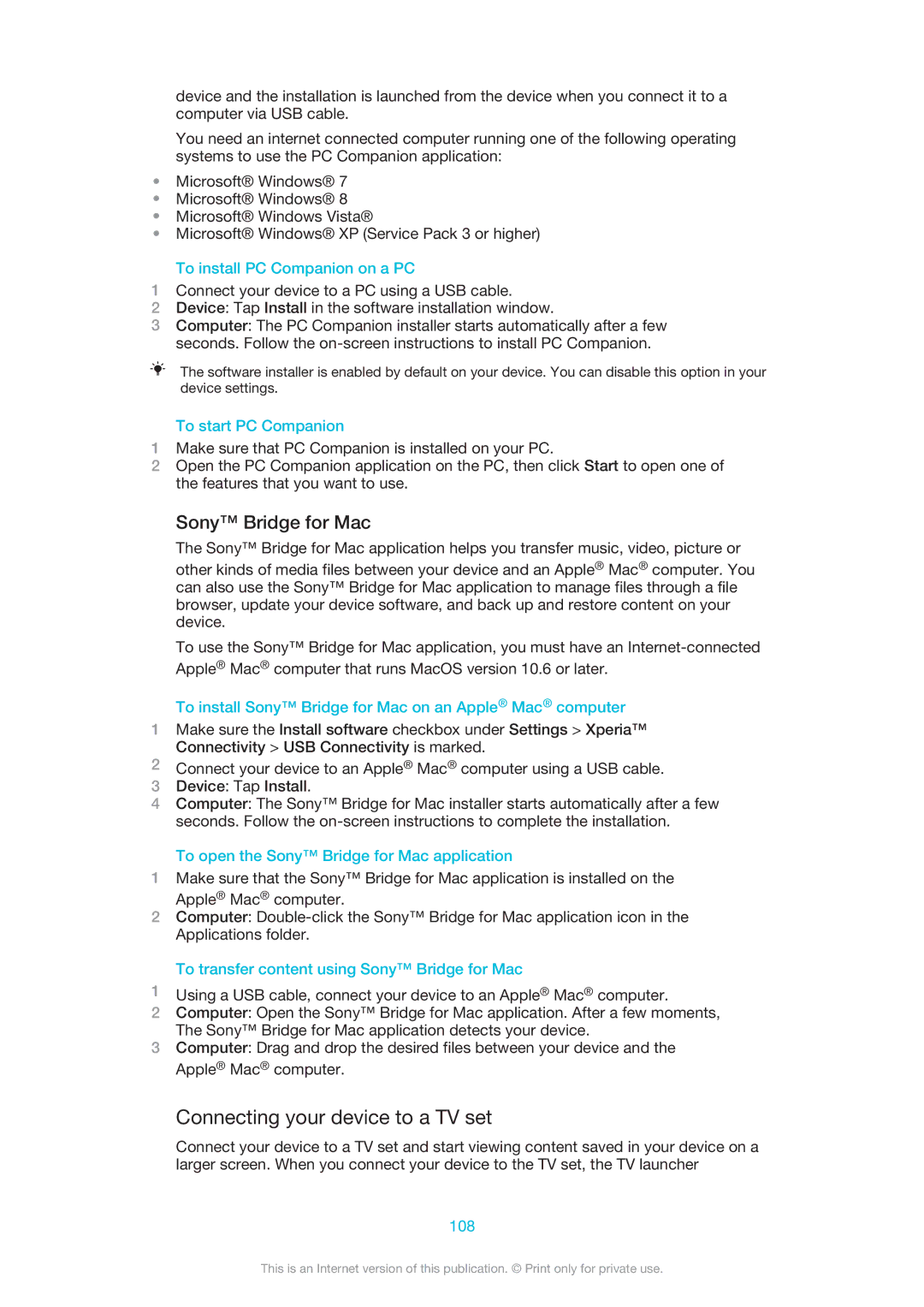device and the installation is launched from the device when you connect it to a computer via USB cable.
You need an internet connected computer running one of the following operating systems to use the PC Companion application:
•Microsoft® Windows® 7
•Microsoft® Windows® 8
•Microsoft® Windows Vista®
•Microsoft® Windows® XP (Service Pack 3 or higher)
To install PC Companion on a PC
1Connect your device to a PC using a USB cable.
2Device: Tap Install in the software installation window.
3Computer: The PC Companion installer starts automatically after a few seconds. Follow the
The software installer is enabled by default on your device. You can disable this option in your device settings.
To start PC Companion
1Make sure that PC Companion is installed on your PC.
2Open the PC Companion application on the PC, then click Start to open one of the features that you want to use.
Sony™ Bridge for Mac
The Sony™ Bridge for Mac application helps you transfer music, video, picture or
other kinds of media files between your device and an Apple® Mac® computer. You can also use the Sony™ Bridge for Mac application to manage files through a file browser, update your device software, and back up and restore content on your device.
To use the Sony™ Bridge for Mac application, you must have an
To install Sony™ Bridge for Mac on an Apple® Mac® computer
1Make sure the Install software checkbox under Settings > Xperia™ Connectivity > USB Connectivity is marked.
2Connect your device to an Apple® Mac® computer using a USB cable.
3Device: Tap Install.
4Computer: The Sony™ Bridge for Mac installer starts automatically after a few seconds. Follow the
To open the Sony™ Bridge for Mac application
1Make sure that the Sony™ Bridge for Mac application is installed on the Apple® Mac® computer.
2Computer:
To transfer content using Sony™ Bridge for Mac
1Using a USB cable, connect your device to an Apple® Mac® computer.
2Computer: Open the Sony™ Bridge for Mac application. After a few moments, The Sony™ Bridge for Mac application detects your device.
3Computer: Drag and drop the desired files between your device and the Apple® Mac® computer.
Connecting your device to a TV set
Connect your device to a TV set and start viewing content saved in your device on a larger screen. When you connect your device to the TV set, the TV launcher
108
This is an Internet version of this publication. © Print only for private use.