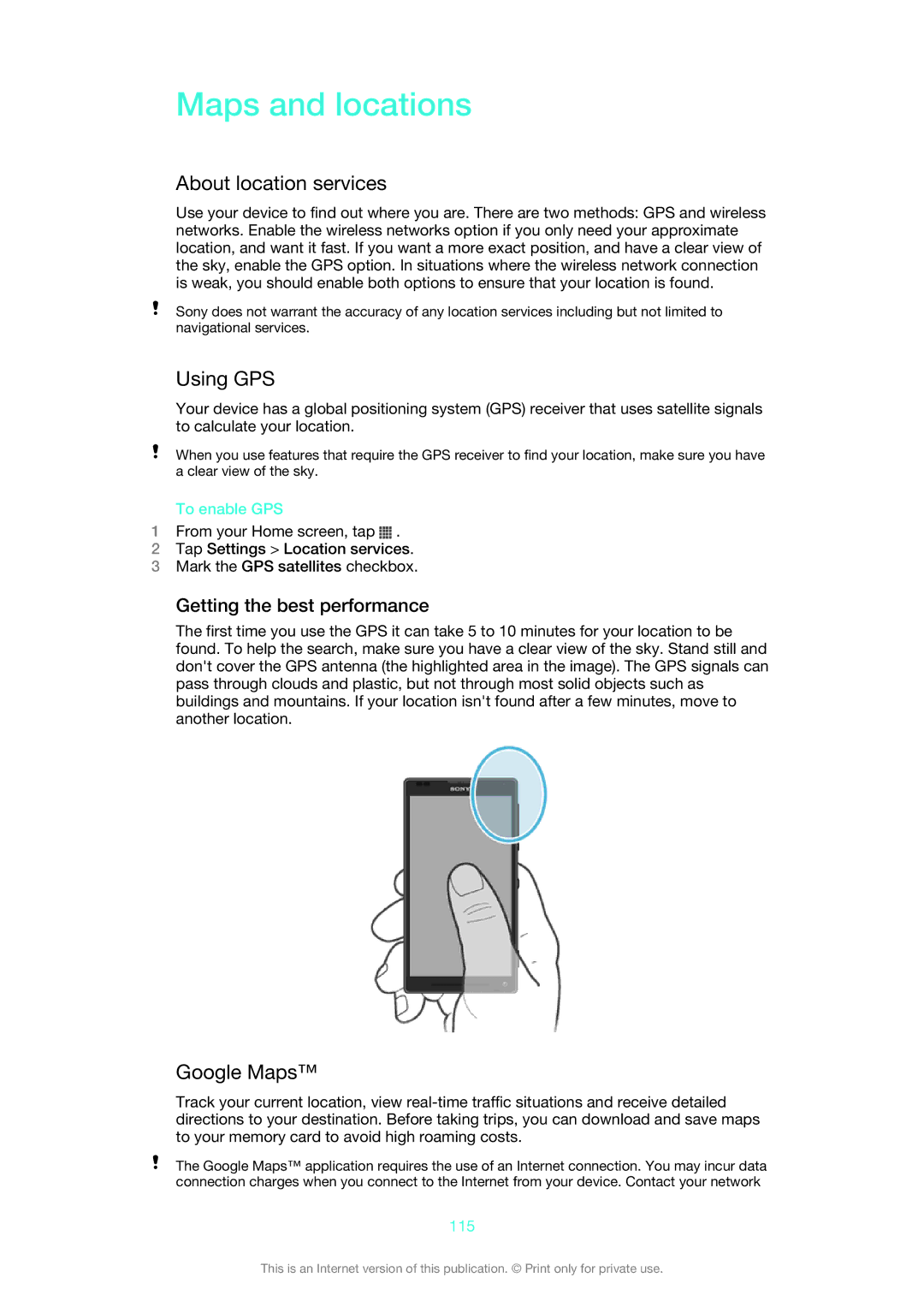Maps and locations
About location services
Use your device to find out where you are. There are two methods: GPS and wireless networks. Enable the wireless networks option if you only need your approximate location, and want it fast. If you want a more exact position, and have a clear view of the sky, enable the GPS option. In situations where the wireless network connection is weak, you should enable both options to ensure that your location is found.
Sony does not warrant the accuracy of any location services including but not limited to navigational services.
Using GPS
Your device has a global positioning system (GPS) receiver that uses satellite signals to calculate your location.
When you use features that require the GPS receiver to find your location, make sure you have a clear view of the sky.
To enable GPS
1From your Home screen, tap ![]() .
.
2Tap Settings > Location services.
3Mark the GPS satellites checkbox.
Getting the best performance
The first time you use the GPS it can take 5 to 10 minutes for your location to be found. To help the search, make sure you have a clear view of the sky. Stand still and don't cover the GPS antenna (the highlighted area in the image). The GPS signals can pass through clouds and plastic, but not through most solid objects such as buildings and mountains. If your location isn't found after a few minutes, move to another location.
Google Maps™
Track your current location, view
The Google Maps™ application requires the use of an Internet connection. You may incur data connection charges when you connect to the Internet from your device. Contact your network
115
This is an Internet version of this publication. © Print only for private use.