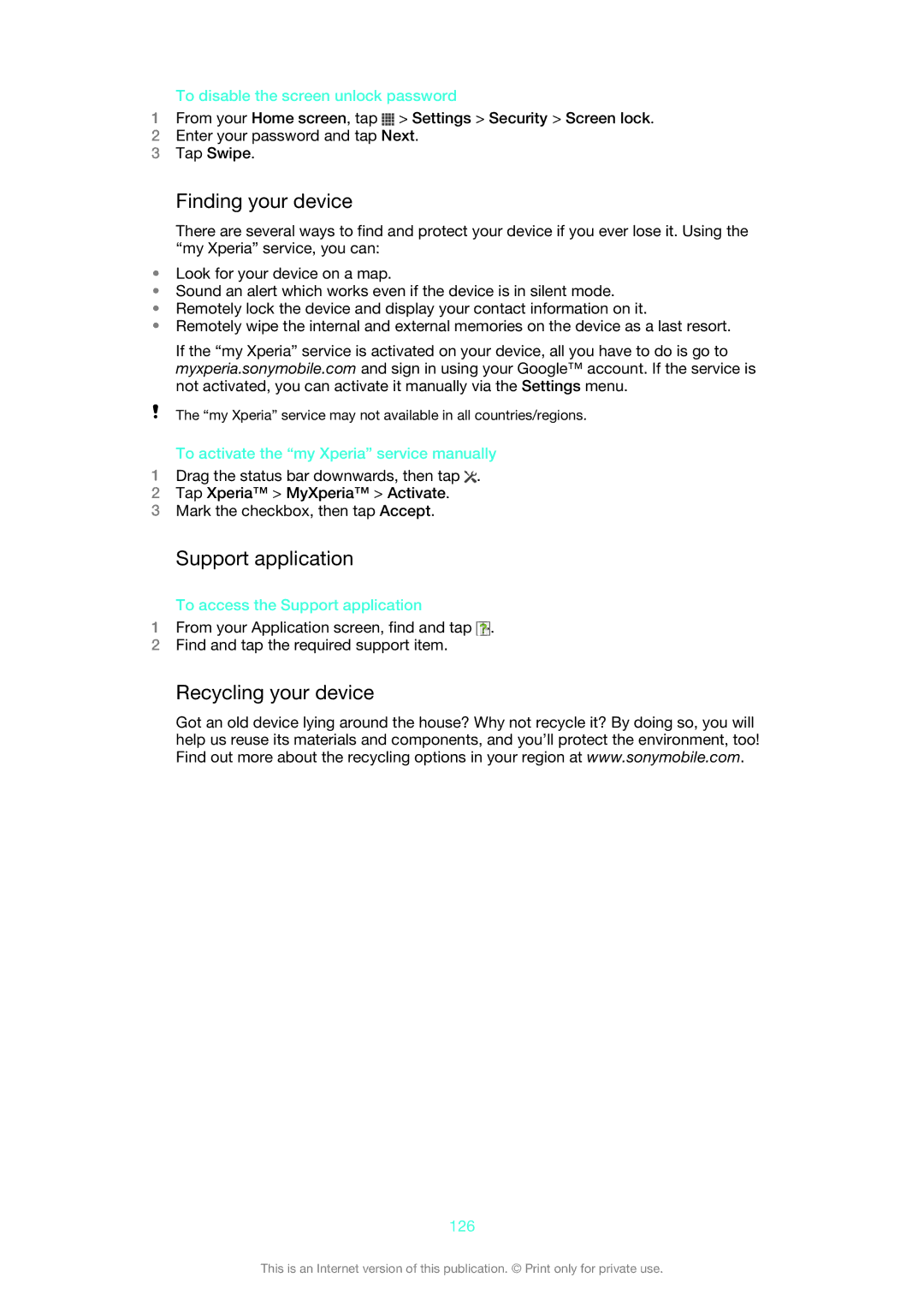To disable the screen unlock password
1From your Home screen, tap ![]() > Settings > Security > Screen lock.
> Settings > Security > Screen lock.
2Enter your password and tap Next.
3Tap Swipe.
Finding your device
There are several ways to find and protect your device if you ever lose it. Using the “my Xperia” service, you can:
•Look for your device on a map.
•Sound an alert which works even if the device is in silent mode.
•Remotely lock the device and display your contact information on it.
•Remotely wipe the internal and external memories on the device as a last resort.
If the “my Xperia” service is activated on your device, all you have to do is go to myxperia.sonymobile.com and sign in using your Google™ account. If the service is not activated, you can activate it manually via the Settings menu.
The “my Xperia” service may not available in all countries/regions.
To activate the “my Xperia” service manually
1Drag the status bar downwards, then tap ![]() .
.
2Tap Xperia™ > MyXperia™ > Activate.
3Mark the checkbox, then tap Accept.
Support application
To access the Support application
1From your Application screen, find and tap ![]() .
.
2Find and tap the required support item.
Recycling your device
Got an old device lying around the house? Why not recycle it? By doing so, you will help us reuse its materials and components, and you’ll protect the environment, too! Find out more about the recycling options in your region at www.sonymobile.com.
126
This is an Internet version of this publication. © Print only for private use.