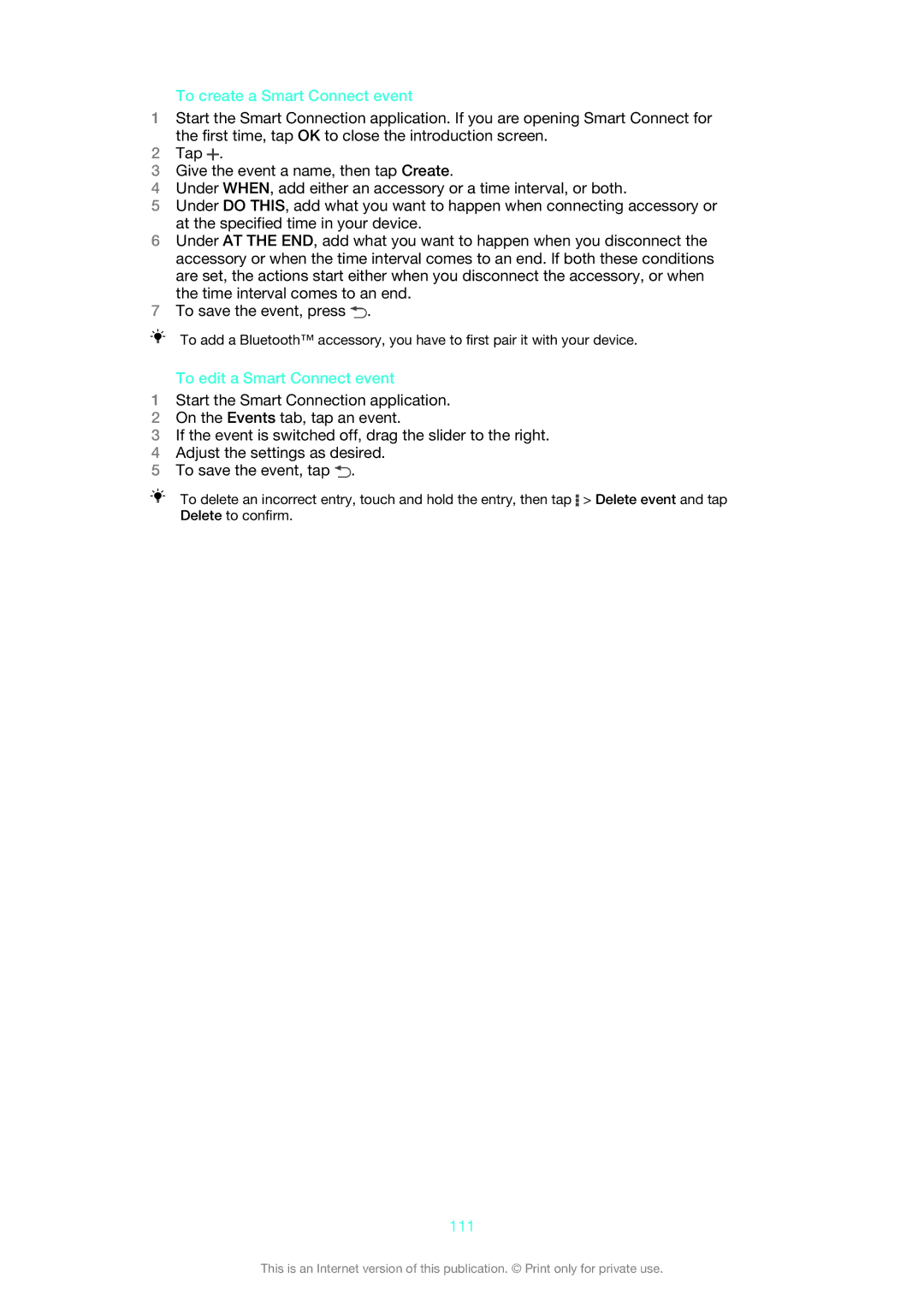To create a Smart Connect event
1Start the Smart Connection application. If you are opening Smart Connect for the first time, tap OK to close the introduction screen.
2Tap ![]() .
.
3Give the event a name, then tap Create.
4Under WHEN, add either an accessory or a time interval, or both.
5Under DO THIS, add what you want to happen when connecting accessory or at the specified time in your device.
6Under AT THE END, add what you want to happen when you disconnect the accessory or when the time interval comes to an end. If both these conditions are set, the actions start either when you disconnect the accessory, or when the time interval comes to an end.
7To save the event, press ![]() .
.
To add a Bluetooth™ accessory, you have to first pair it with your device.
To edit a Smart Connect event
1Start the Smart Connection application.
2On the Events tab, tap an event.
3If the event is switched off, drag the slider to the right.
4Adjust the settings as desired.
5To save the event, tap ![]() .
.
To delete an incorrect entry, touch and hold the entry, then tap ![]() > Delete event and tap Delete to confirm.
> Delete event and tap Delete to confirm.
111
This is an Internet version of this publication. © Print only for private use.