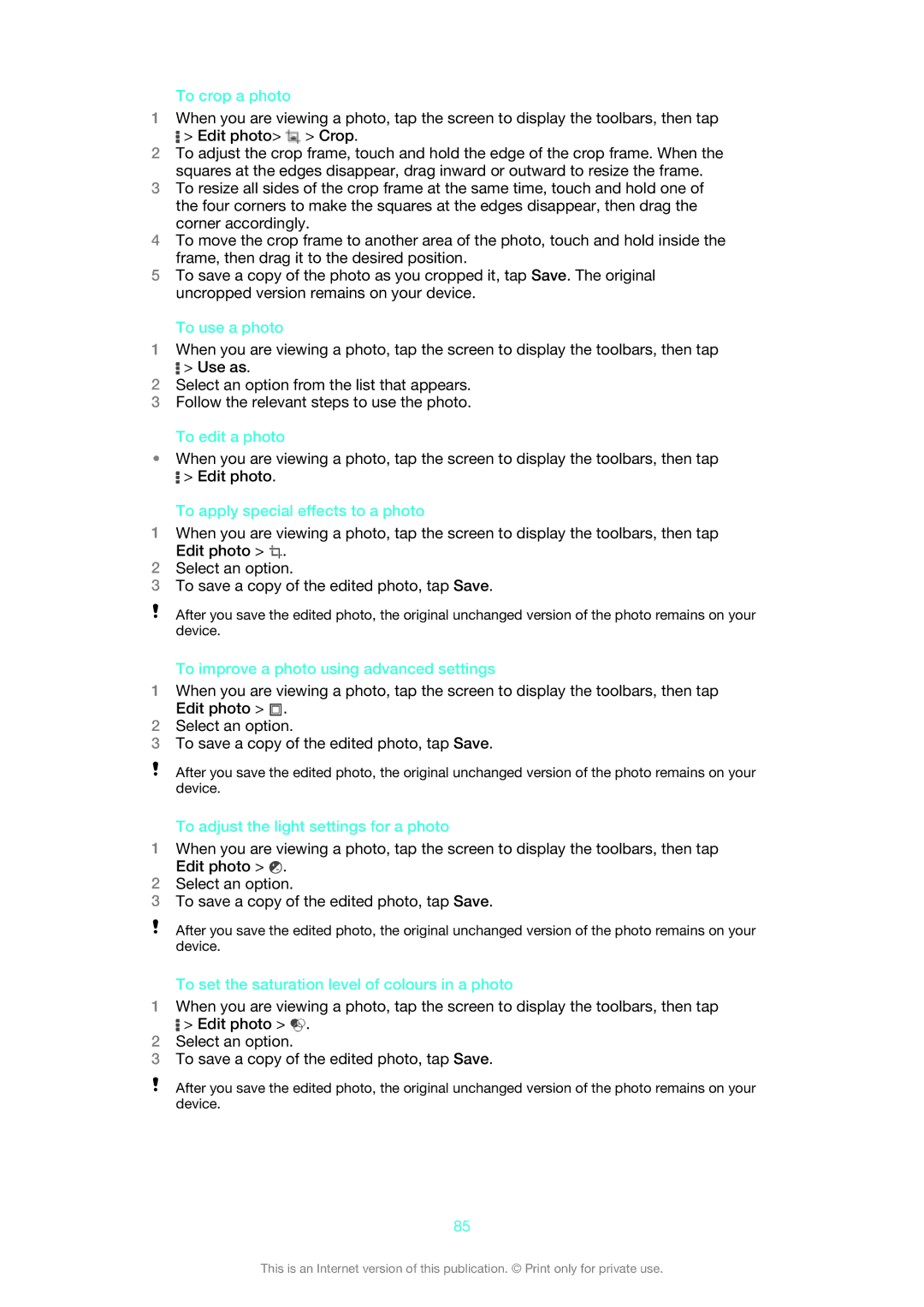To crop a photo
1When you are viewing a photo, tap the screen to display the toolbars, then tap
![]() > Edit photo>
> Edit photo> ![]() > Crop.
> Crop.
2To adjust the crop frame, touch and hold the edge of the crop frame. When the squares at the edges disappear, drag inward or outward to resize the frame.
3To resize all sides of the crop frame at the same time, touch and hold one of the four corners to make the squares at the edges disappear, then drag the corner accordingly.
4To move the crop frame to another area of the photo, touch and hold inside the frame, then drag it to the desired position.
5To save a copy of the photo as you cropped it, tap Save. The original uncropped version remains on your device.
To use a photo
1When you are viewing a photo, tap the screen to display the toolbars, then tap
![]() > Use as.
> Use as.
2Select an option from the list that appears.
3Follow the relevant steps to use the photo.
To edit a photo
•When you are viewing a photo, tap the screen to display the toolbars, then tap
![]() > Edit photo.
> Edit photo.
To apply special effects to a photo
1When you are viewing a photo, tap the screen to display the toolbars, then tap Edit photo > ![]() .
.
2Select an option.
3To save a copy of the edited photo, tap Save.
After you save the edited photo, the original unchanged version of the photo remains on your device.
To improve a photo using advanced settings
1When you are viewing a photo, tap the screen to display the toolbars, then tap Edit photo > ![]() .
.
2Select an option.
3To save a copy of the edited photo, tap Save.
After you save the edited photo, the original unchanged version of the photo remains on your device.
To adjust the light settings for a photo
1When you are viewing a photo, tap the screen to display the toolbars, then tap Edit photo > ![]() .
.
2Select an option.
3To save a copy of the edited photo, tap Save.
After you save the edited photo, the original unchanged version of the photo remains on your device.
To set the saturation level of colours in a photo
1When you are viewing a photo, tap the screen to display the toolbars, then tap
![]() > Edit photo >
> Edit photo > ![]() .
.
2Select an option.
3To save a copy of the edited photo, tap Save.
After you save the edited photo, the original unchanged version of the photo remains on your device.
85
This is an Internet version of this publication. © Print only for private use.