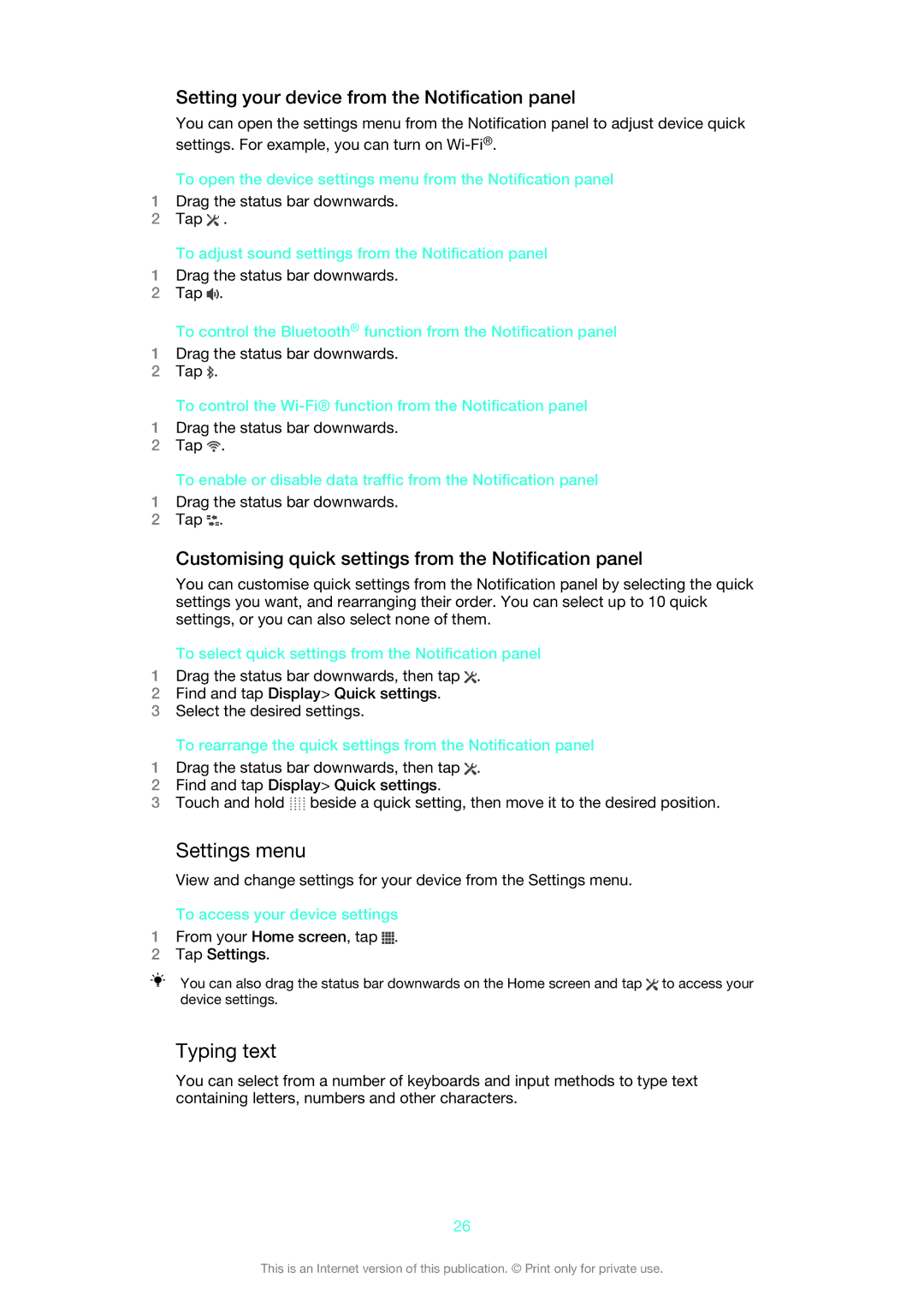Setting your device from the Notification panel
You can open the settings menu from the Notification panel to adjust device quick settings. For example, you can turn on
To open the device settings menu from the Notification panel
1Drag the status bar downwards.
2Tap ![]() .
.
To adjust sound settings from the Notification panel
1Drag the status bar downwards.
2Tap ![]() .
.
To control the Bluetooth® function from the Notification panel
1Drag the status bar downwards.
2Tap ![]() .
.
To control the
1Drag the status bar downwards.
2Tap ![]() .
.
To enable or disable data traffic from the Notification panel
1Drag the status bar downwards.
2Tap ![]() .
.
Customising quick settings from the Notification panel
You can customise quick settings from the Notification panel by selecting the quick settings you want, and rearranging their order. You can select up to 10 quick settings, or you can also select none of them.
To select quick settings from the Notification panel
1Drag the status bar downwards, then tap ![]() .
.
2Find and tap Display> Quick settings.
3Select the desired settings.
To rearrange the quick settings from the Notification panel
1Drag the status bar downwards, then tap ![]() .
.
2Find and tap Display> Quick settings.
3Touch and hold ![]() beside a quick setting, then move it to the desired position.
beside a quick setting, then move it to the desired position.
Settings menu
View and change settings for your device from the Settings menu.
To access your device settings
1From your Home screen, tap  .
.
2Tap Settings.
You can also drag the status bar downwards on the Home screen and tap ![]() to access your device settings.
to access your device settings.
Typing text
You can select from a number of keyboards and input methods to type text containing letters, numbers and other characters.
26
This is an Internet version of this publication. © Print only for private use.