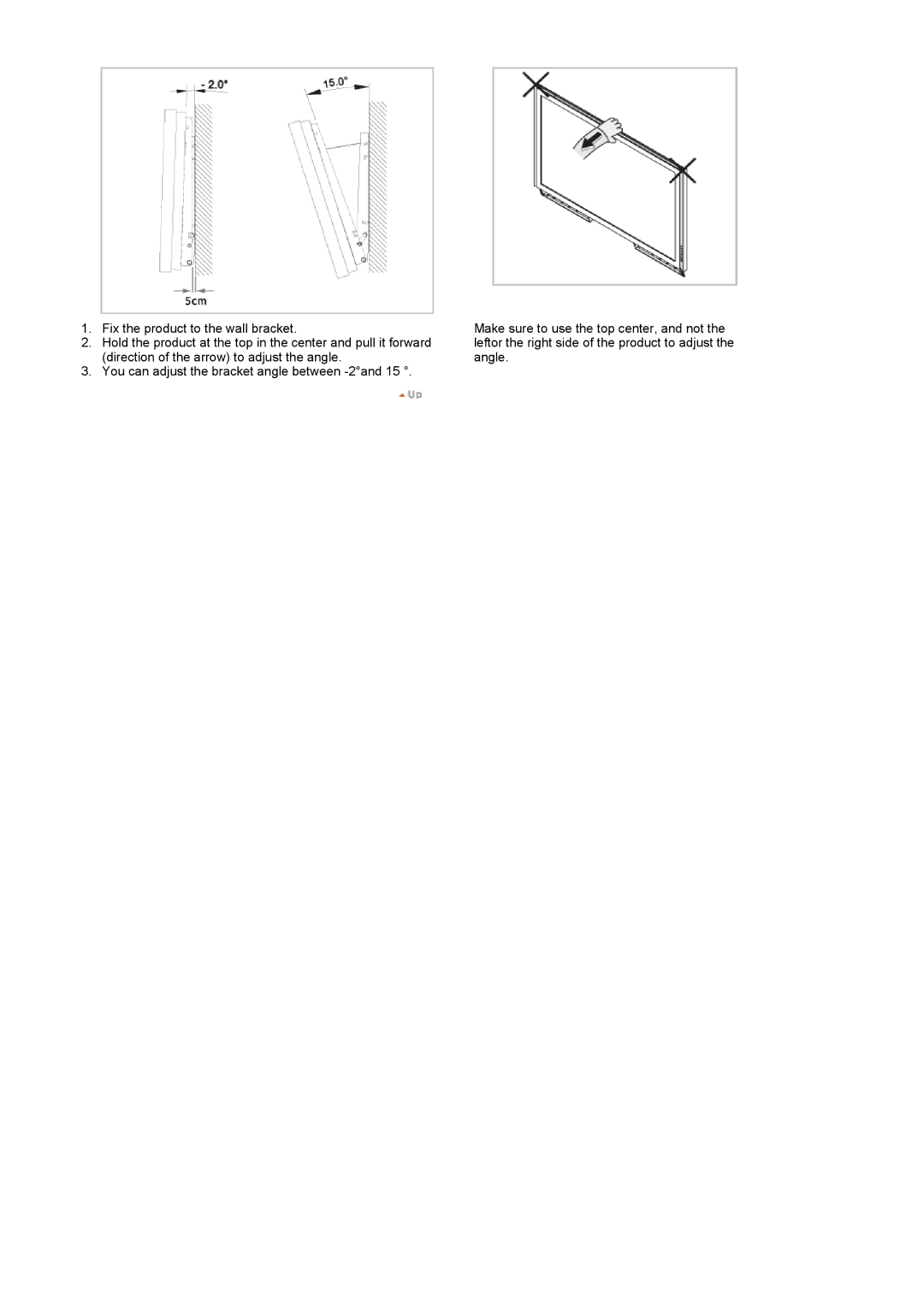Troubleshooting
Safety Instructions
Using the Software
Adjusting the LCD Display
Notational
Safety Instructions
Power
Model
Installation
Do not drop the LCD Display when moving it
Clean
Others
Do not cover the vents on the LCD Display cabinet
Outlet and contact the Service Center
If the batteries are swallowed, see a doctor immediately
Power Installation Guide
Power Installation Guide
898
Sub Cable
Package Contents
Quick Setup Guide
Introduction
Front
Adjust buttons Left-Right buttons/ Volume buttons
Adaptor Jack Wall Mount KIT DVI Cable
LAN Cable Your LCD Display
PIP
Power button
Power indicator
Remote Control Sensor
DVI / PC / Hdmi in RGB PC Video Connection Terminal
RS232C OUT/IN RS232C Serial Port
DVI / PC / Hdmi in Dvihdcp PC Video Connection Terminal
LAN LAN Connection Terminal USB USB Connection Terminal
Remote Control
MagicInfo buttons
On / OFF
MagicInfo
MDC
15 CH/P
Menu
Enter
Auto
REW
DUAL/MTS
Audio Type MTS/SMode
FM Stereo Stereo
820DXn
Installation Vesa Bracket
Wall Bracket Installation
To mount the product on the wall bracket
Wall Bracket Angle Adjustment
Page
700DXn
Installation Vesa Bracket
Wall Bracket Installation
To mount the product on the wall bracket
Wall Bracket Angle Adjustment
Page
Connections
Installing the Stand KIT
Installing the Semi Stand
Connecting the LCD Display
Connecting a Computer
Using a Power cord with Earth
Connecting a DVD Player
Connecting a VCR
Connecting a Camcorder
Connecting to an Audio System
Connecting a DTV Set Top Box
Connecting Hdmi
Connecting to a Wired Remote Control
Connecting Using a DVI to Hdmi Cable
Connecting a USB device
Connecting a LAN Cable
Monitor Driver
Using the Software
Installing the Monitor Driver Automatic
Installing the Monitor Driver Manual
Page
Page
Page
Page
Page
Main Screen
Introduction
Port Selection
Power Control
Page
Input Source
PC, BNC, DVI
Image Size
Image Size TV, AV, S-Video, Component, DVIHDCP, HDMI, DTV
Time
PIP Size
PIP
PIP Source
Settings Picture
Settings Picture PC
Settings
Audio
Settings Image Lock
Maintenance Lamp Control
Maintenance Scroll
Maintenance Video Wall
Troubleshooting
Settings Value Display In Multiple Display Mode
General Control Panel menu
IRTouch Screen Control Panel
Modes Setting
Enable Touch Enabledefault/disable touchscreen
General setting of touchscreen
Serial port Settings
Attachment
Installment
Specification
BNC DVI Video Component
Adjusting the LCD Display
Input Available Modes
Source List
High Medium Low Opaque
Direct button on the remote control is the Swap button Size
Picture PC / BNC /DVI Mode Available Modes
Transparency
Internet
Direct button on the remote control is the M/B button
Off Cool Normal Warm Custom Available in PC, BNC mode only
Entertain
Coarse
Direct button on the remote control is the Auto button
Red Green Blue
Off
Sharpness
Signal Balance
Signal Control
169
Off Cool2 Cool1 Normal Warm1 Warm2
Available Modes PIP on Sound
Film Mode
Dynamic Contrast
Digital NR Digital Noise Reduction
Music
You can hear the sound even when sound value is set to
Off Direct button on the remote control is the SRS button
Standard
Off Timer
Main Sub Available Modes PIP on Setup
Sleep Timer
On Timer
Full
Normal Low
Video Wall
Off Format
Off Interval
Five adjustment levels 1, 2, 3, 4, Vertical
Five adjustment levels 1, 2, 3, 4, Screen Divider
Safety Screen
Normal Pivot
Image Reset
Color Reset
Off 1024 X 1280 X 1360 x 1366 X
Direct Functions Available Modes
ID Setup
Multi Control Available Modes
ID Input
Select Magicinfo in the Source List menu
MagicInfo Available Modes
Photo
Close
Original
Slide Show
Rotation
Play Option
Password
Connection
File
Not Optimum Mode
Troubleshooting
Self-Test Feature Check
Self-Test Feature Check
Check List
Maintenance and Cleaning
Symptoms and Recommended Actions
Problems related to the Installation PC Mode
Problems related to Audio
Problems related to the Screen
Screen is blank and it is blinking
No sound Sound level is too low
Problems related to the Remote Control
Remote control buttons do not respond
Problems related to MagicInfo
Page
General
Specifications
General
MagicInfo Client
PowerSaver
Preset Timing Modes
PowerSaver
Preset Timing Modes
SyncMaster 820TSn
RAM
State
For Better Display
Information
Product Information Image Retention Free
Power Off, Screen Saver, or Power Save Mode
Apply the Screen Scroll function on Product
Apply the Screen Erasing function on Product
Contact Samsung Worldwide
Appendix
Honduras
CIS
Vertical Frequency
Terms Sync Signal
Resolution
Dot Pitch
Correct disposal of batteries in this product Europe only
Multiple Display Control MDC
Authority