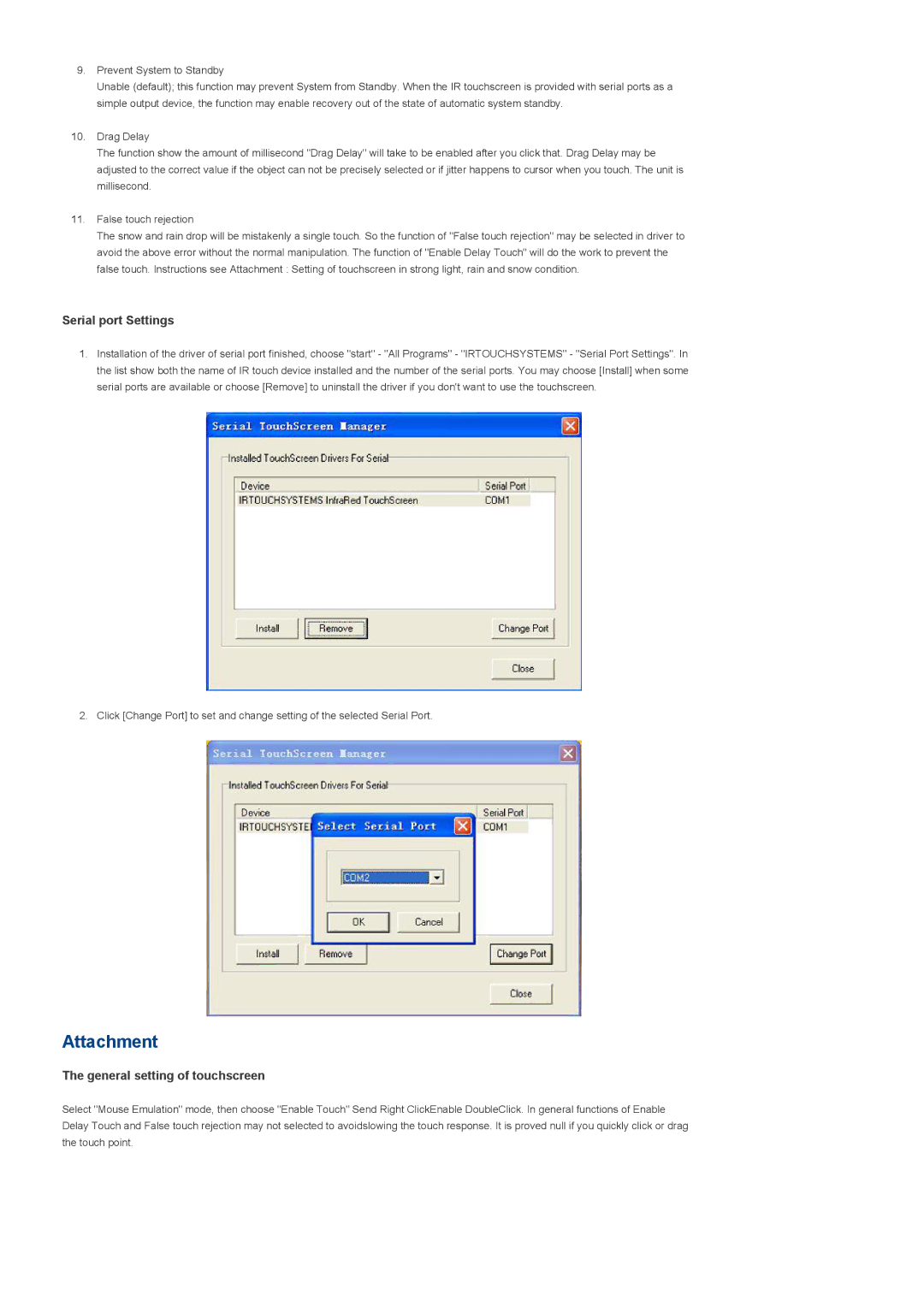9.Prevent System to Standby
Unable (default); this function may prevent System from Standby. When the IR touchscreen is provided with serial ports as a simple output device, the function may enable recovery out of the state of automatic system standby.
10.Drag Delay
The function show the amount of millisecond "Drag Delay" will take to be enabled after you click that. Drag Delay may be adjusted to the correct value if the object can not be precisely selected or if jitter happens to cursor when you touch. The unit is millisecond.
11.False touch rejection
The snow and rain drop will be mistakenly a single touch. So the function of "False touch rejection" may be selected in driver to avoid the above error without the normal manipulation. The function of "Enable Delay Touch" will do the work to prevent the false touch. Instructions see Attachment : Setting of touchscreen in strong light, rain and snow condition.
Serial port Settings
1.Installation of the driver of serial port finished, choose "start" - "All Programs" - "IRTOUCHSYSTEMS" - "Serial Port Settings". In the list show both the name of IR touch device installed and the number of the serial ports. You may choose [Install] when some serial ports are available or choose [Remove] to uninstall the driver if you don't want to use the touchscreen.
2. Click [Change Port] to set and change setting of the selected Serial Port.
Attachment
The general setting of touchscreen
Select "Mouse Emulation" mode, then choose "Enable Touch" Send Right ClickEnable DoubleClick. In general functions of Enable Delay Touch and False touch rejection may not selected to avoidslowing the touch response. It is proved null if you quickly click or drag the touch point.