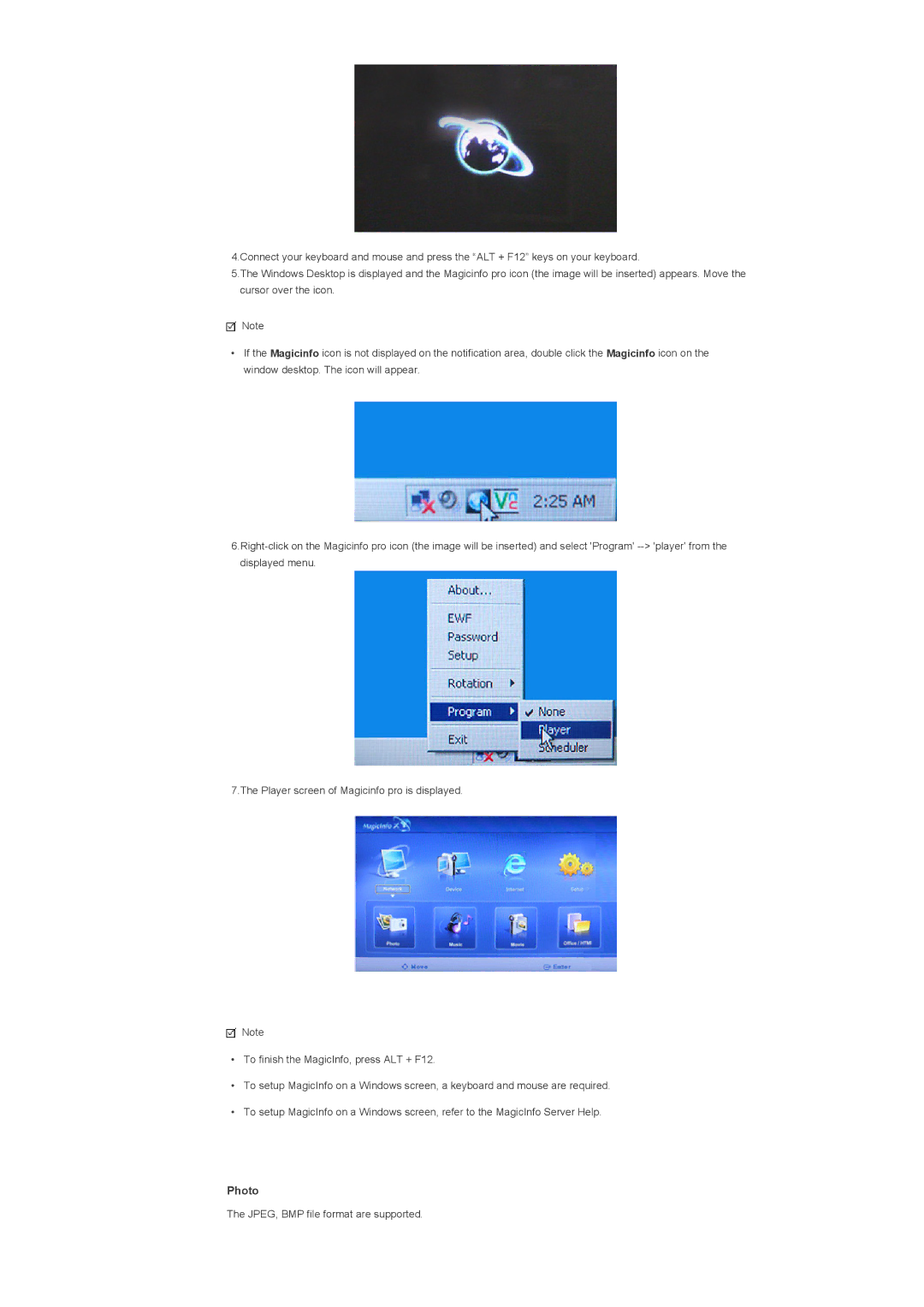4.Connect your keyboard and mouse and press the “ALT + F12” keys on your keyboard.
5.The Windows Desktop is displayed and the Magicinfo pro icon (the image will be inserted) appears. Move the cursor over the icon.
![]() Note
Note
•If the Magicinfo icon is not displayed on the notification area, double click the Magicinfo icon on the window desktop. The icon will appear.
7.The Player screen of Magicinfo pro is displayed.
![]() Note
Note
•To finish the MagicInfo, press ALT + F12.
•To setup MagicInfo on a Windows screen, a keyboard and mouse are required.
•To setup MagicInfo on a Windows screen, refer to the MagicInfo Server Help.
Photo
The JPEG, BMP file format are supported.