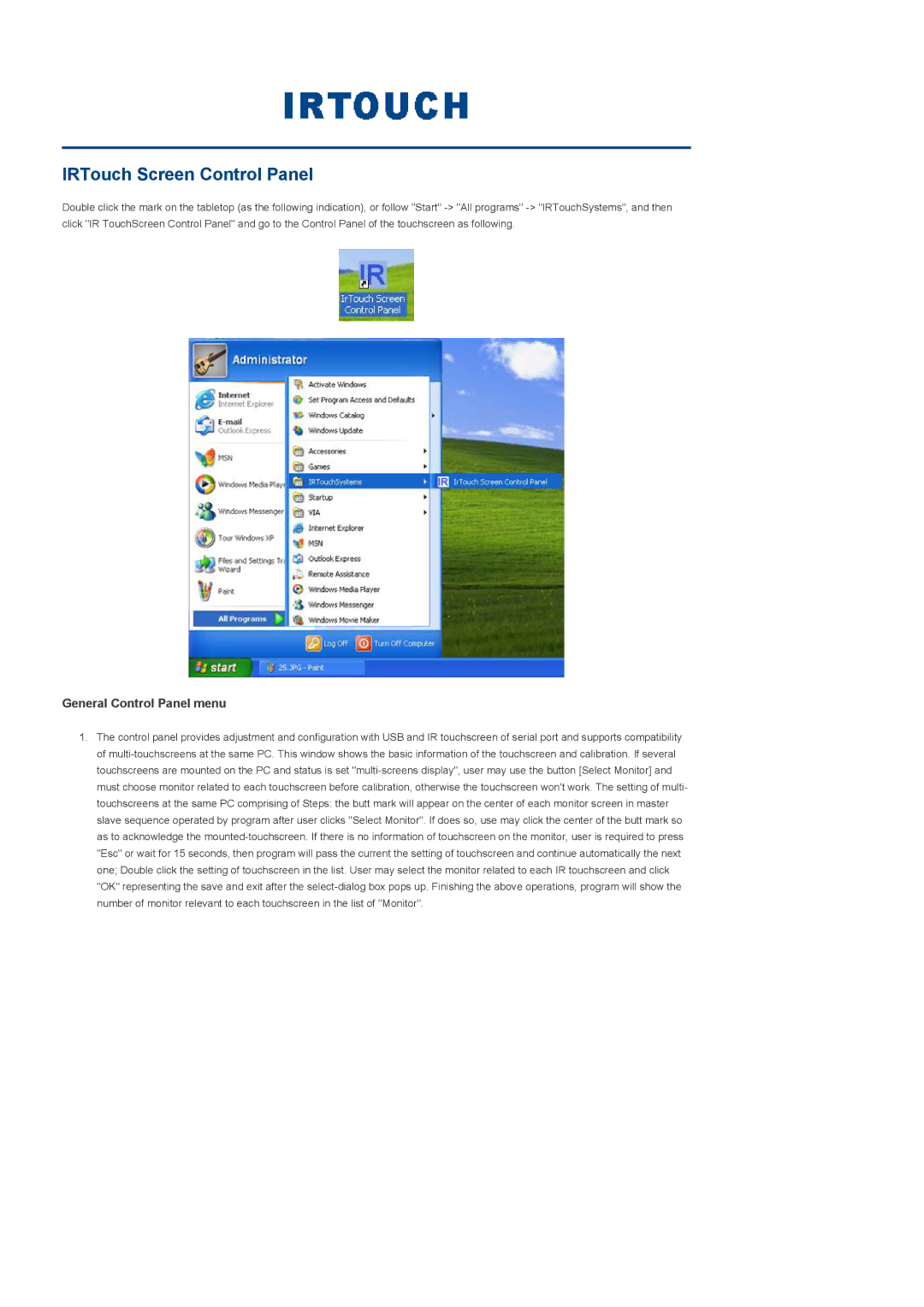IRTouch Screen Control Panel
Double click the mark on the tabletop (as the following indication), or follow "Start" -> "All programs" -> "IRTouchSystems", and then click "IR TouchScreen Control Panel" and go to the Control Panel of the touchscreen as following.
General Control Panel menu
1.The control panel provides adjustment and configuration with USB and IR touchscreen of serial port and supports compatibility of multi-touchscreens at the same PC. This window shows the basic information of the touchscreen and calibration. If several touchscreens are mounted on the PC and status is set "multi-screens display", user may use the button [Select Monitor] and must choose monitor related to each touchscreen before calibration, otherwise the touchscreen won't work. The setting of multi- touchscreens at the same PC comprising of Steps: the butt mark will appear on the center of each monitor screen in master slave sequence operated by program after user clicks "Select Monitor". If does so, use may click the center of the butt mark so as to acknowledge the mounted-touchscreen. If there is no information of touchscreen on the monitor, user is required to press "Esc" or wait for 15 seconds, then program will pass the current the setting of touchscreen and continue automatically the next one; Double click the setting of touchscreen in the list. User may select the monitor related to each IR touchscreen and click "OK" representing the save and exit after the select-dialog box pops up. Finishing the above operations, program will show the number of monitor relevant to each touchscreen in the list of "Monitor".