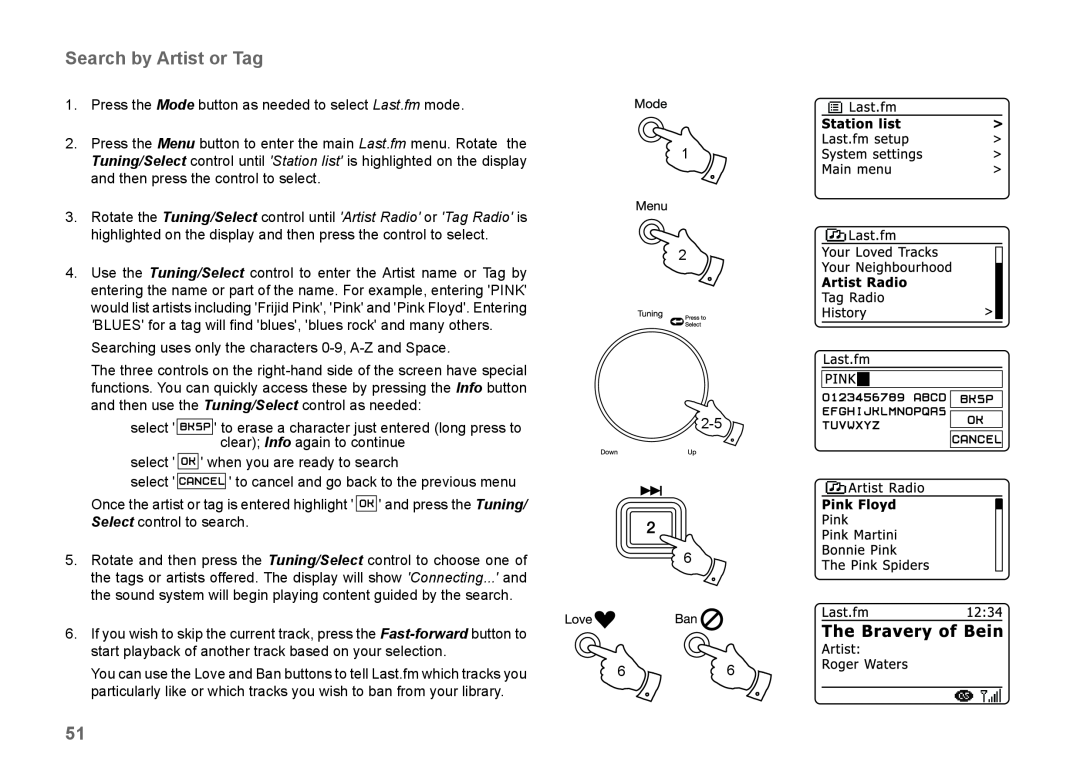Search by Artist or Tag
1. | Press the Mode button as needed to select Last.fm mode. |
|
2. | Press the Menu button to enter the main Last.fm menu. Rotate the | 1 |
| Tuning/Select control until 'Station list' is highlighted on the display | |
|
|
and then press the control to select.
3.Rotate the Tuning/Select control until 'Artist Radio' or 'Tag Radio' is highlighted on the display and then press the control to select.
2
4. Use the Tuning/Select control to enter the Artist name or Tag by entering the name or part of the name. For example, entering 'PINK' would list artists including 'Frijid Pink', 'Pink' and 'Pink Floyd'. Entering
'BLUES' for a tag will find 'blues', 'blues rock' and many others. Searching uses only the characters
The three controls on the
select ' |
|
| ' to erase a character just entered (long press to | ||
|
| ||||
select ' |
|
| clear); Info again to continue |
| |
| ' when you are ready to search |
| |||
select ' |
|
|
| ' to cancel and go back to the previous menu |
|
|
|
|
| ||
| Once the artist or tag is entered highlight ' | ' and press the Tuning/ |
|
|
| Select control to search. |
|
|
|
5. | Rotate and then press the Tuning/Select control to choose one of |
| 6 | |
| the tags or artists offered. The display will show 'Connecting...' and |
|
| |
| the sound system will begin playing content guided by the search. |
|
| |
6. | If you wish to skip the current track, press the |
|
| |
| start playback of another track based on your selection. |
| 6 | |
| You can use the Love and Ban buttons to tell Last.fm which tracks you | 6 | ||
| particularly like or which tracks you wish to ban from your library. |
|
| |
51