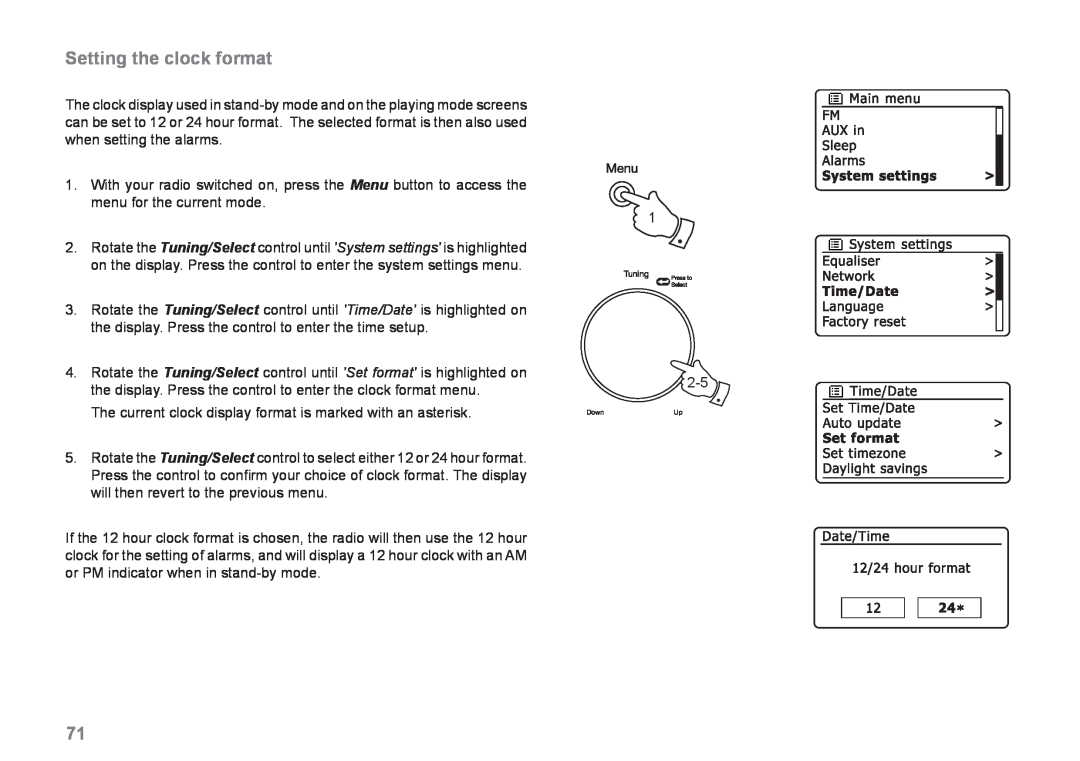Setting the clock format
The clock display used in
1.With your radio switched on, press the Menu button to access the menu for the current mode.
|
| 1 |
2. | Rotate the Tuning/Select control until 'System settings' is highlighted |
|
| on the display. Press the control to enter the system settings menu. |
|
3. | Rotate the Tuning/Select control until 'Time/Date' is highlighted on |
|
| the display. Press the control to enter the time setup. |
|
4. | Rotate the Tuning/Select control until 'Set format' is highlighted on | |
| the display. Press the control to enter the clock format menu. | |
|
|
The current clock display format is marked with an asterisk.
5.Rotate the Tuning/Select control to select either 12 or 24 hour format. Press the control to confirm your choice of clock format. The display will then revert to the previous menu.
If the 12 hour clock format is chosen, the radio will then use the 12 hour clock for the setting of alarms, and will display a 12 hour clock with an AM or PM indicator when in
71