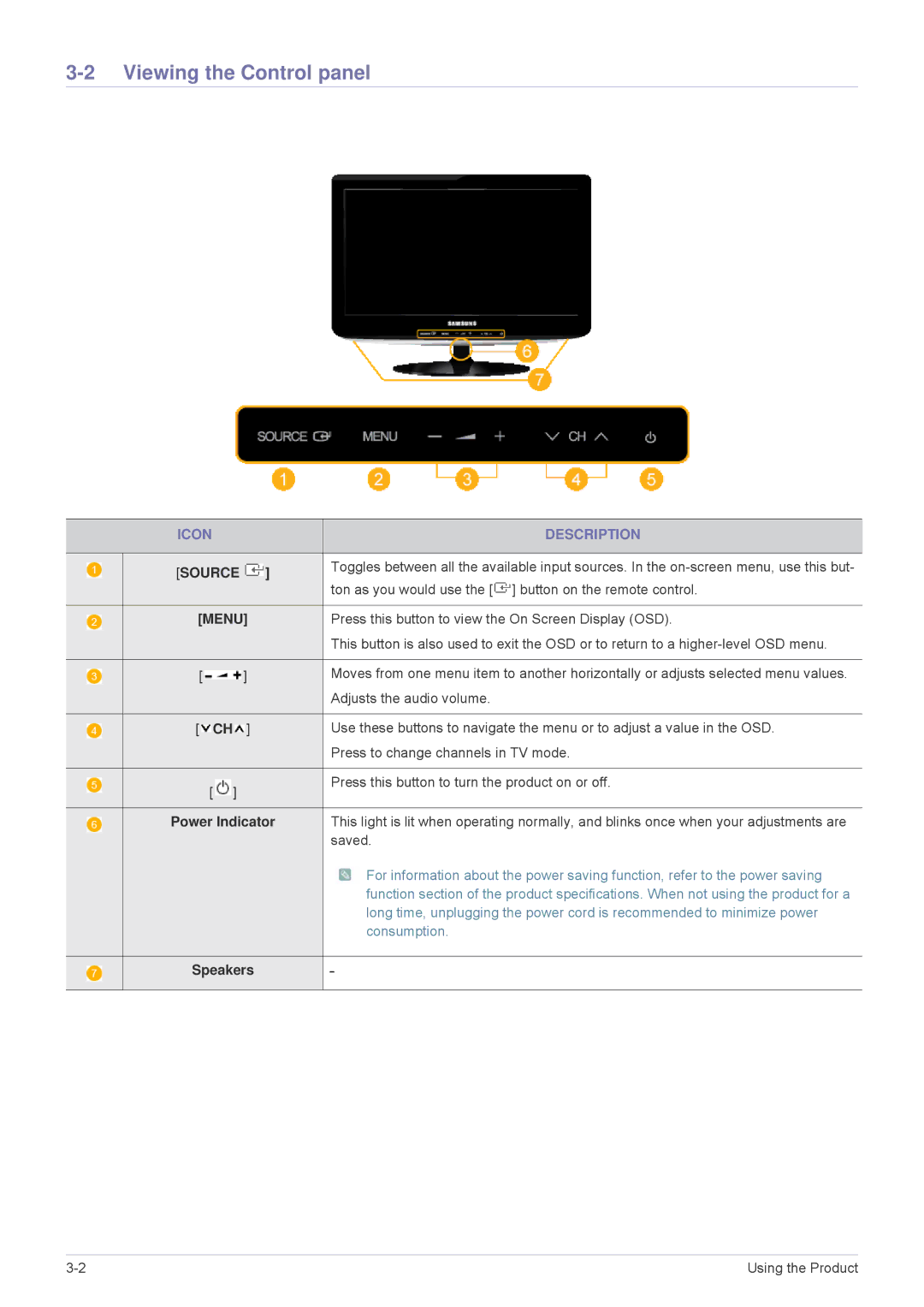3-2 Viewing the Control panel
|
|
| ICON |
| DESCRIPTION | |||||||||
|
|
|
|
|
|
|
|
|
|
|
|
|
|
|
|
|
| [SOURCE |
| ] | Toggles between all the available input sources. In the | ||||||||
|
|
|
| |||||||||||
|
|
|
| ton as you would use the [ ] button on the remote control. | ||||||||||
|
|
|
|
|
|
|
|
|
|
|
|
|
| |
|
|
|
|
|
|
|
|
|
|
|
|
|
|
|
|
|
| [MENU] |
| Press this button to view the On Screen Display (OSD). | |||||||||
|
|
|
| |||||||||||
|
|
|
|
|
|
|
|
|
|
|
|
|
| This button is also used to exit the OSD or to return to a |
|
|
|
|
|
|
|
|
|
|
|
|
|
|
|
|
|
| [ |
|
|
|
|
| ] |
| Moves from one menu item to another horizontally or adjusts selected menu values. | |||
|
|
|
| |||||||||||
|
|
|
|
|
|
|
|
| ||||||
|
|
|
|
|
|
|
|
|
|
|
|
|
| Adjusts the audio volume. |
|
|
|
|
|
|
|
|
|
|
|
|
|
|
|
|
|
| [ |
| CH |
| ] |
| Use these buttons to navigate the menu or to adjust a value in the OSD. | |||||
|
|
|
|
|
| |||||||||
|
|
|
|
|
| |||||||||
|
|
|
|
|
|
|
|
|
|
|
|
|
| Press to change channels in TV mode. |
|
|
|
|
|
|
|
|
|
|
|
|
|
|
|
|
|
| [ |
| ] |
|
|
|
| Press this button to turn the product on or off. | ||||
|
|
|
|
|
|
|
| |||||||
|
|
|
|
|
|
|
|
| ||||||
|
|
|
|
|
|
|
|
|
|
|
|
|
| |
|
|
| Power Indicator | This light is lit when operating normally, and blinks once when your adjustments are | ||||||||||
|
|
| ||||||||||||
|
|
|
|
|
|
|
|
|
|
|
|
|
| saved. |
|
|
|
|
|
|
|
|
|
|
|
|
|
| For information about the power saving function, refer to the power saving |
|
|
|
|
|
|
|
|
|
|
|
|
|
| function section of the product specifications. When not using the product for a |
|
|
|
|
|
|
|
|
|
|
|
|
|
| long time, unplugging the power cord is recommended to minimize power |
|
|
|
|
|
|
|
|
|
|
|
|
|
| consumption. |
|
|
|
|
|
|
|
|
|
|
|
|
|
|
|
|
|
| Speakers |
| - | |||||||||
|
|
|
| |||||||||||
|
|
|
|
|
|
|
|
|
|
|
|
|
|
|
Using the Product |