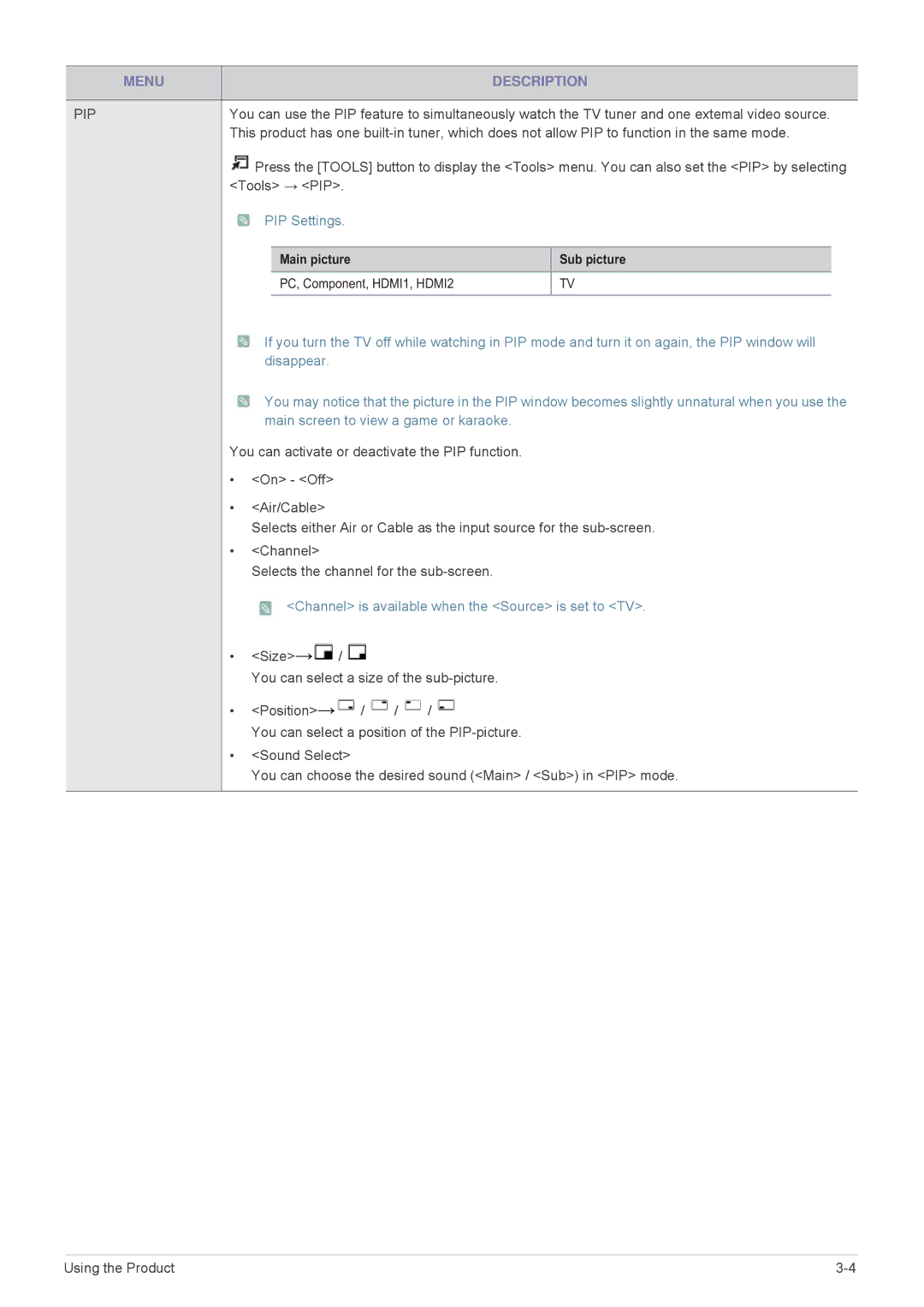| MENU |
|
| DESCRIPTION | ||
|
|
|
|
|
| |
PIP |
| You can use the PIP feature to simultaneously watch the TV tuner and one extemal video source. | ||||
|
| This product has one | ||||
|
| Press the [TOOLS] button to display the <Tools> menu. You can also set the <PIP> by selecting | ||||
|
| <Tools> → <PIP>. |
|
|
| |
|
| PIP Settings. |
|
|
| |
|
|
|
|
|
| |
|
|
| Main picture |
| Sub picture |
|
|
|
| PC, Component, HDMI1, HDMI2 |
| TV |
|
![]() If you turn the TV off while watching in PIP mode and turn it on again, the PIP window will disappear.
If you turn the TV off while watching in PIP mode and turn it on again, the PIP window will disappear.
![]() You may notice that the picture in the PIP window becomes slightly unnatural when you use the main screen to view a game or karaoke.
You may notice that the picture in the PIP window becomes slightly unnatural when you use the main screen to view a game or karaoke.
You can activate or deactivate the PIP function.
•<On> - <Off>
•<Air/Cable>
Selects either Air or Cable as the input source for the
•<Channel>
Selects the channel for the
 <Channel> is available when the <Source> is set to <TV>.
<Channel> is available when the <Source> is set to <TV>.
•<Size>→![]() /
/ ![]()
You can select a size of the
•<Position>→![]() /
/ ![]() /
/ ![]() /
/ ![]()
You can select a position of the
•<Sound Select>
You can choose the desired sound (<Main> / <Sub>) in <PIP> mode.
Using the Product |