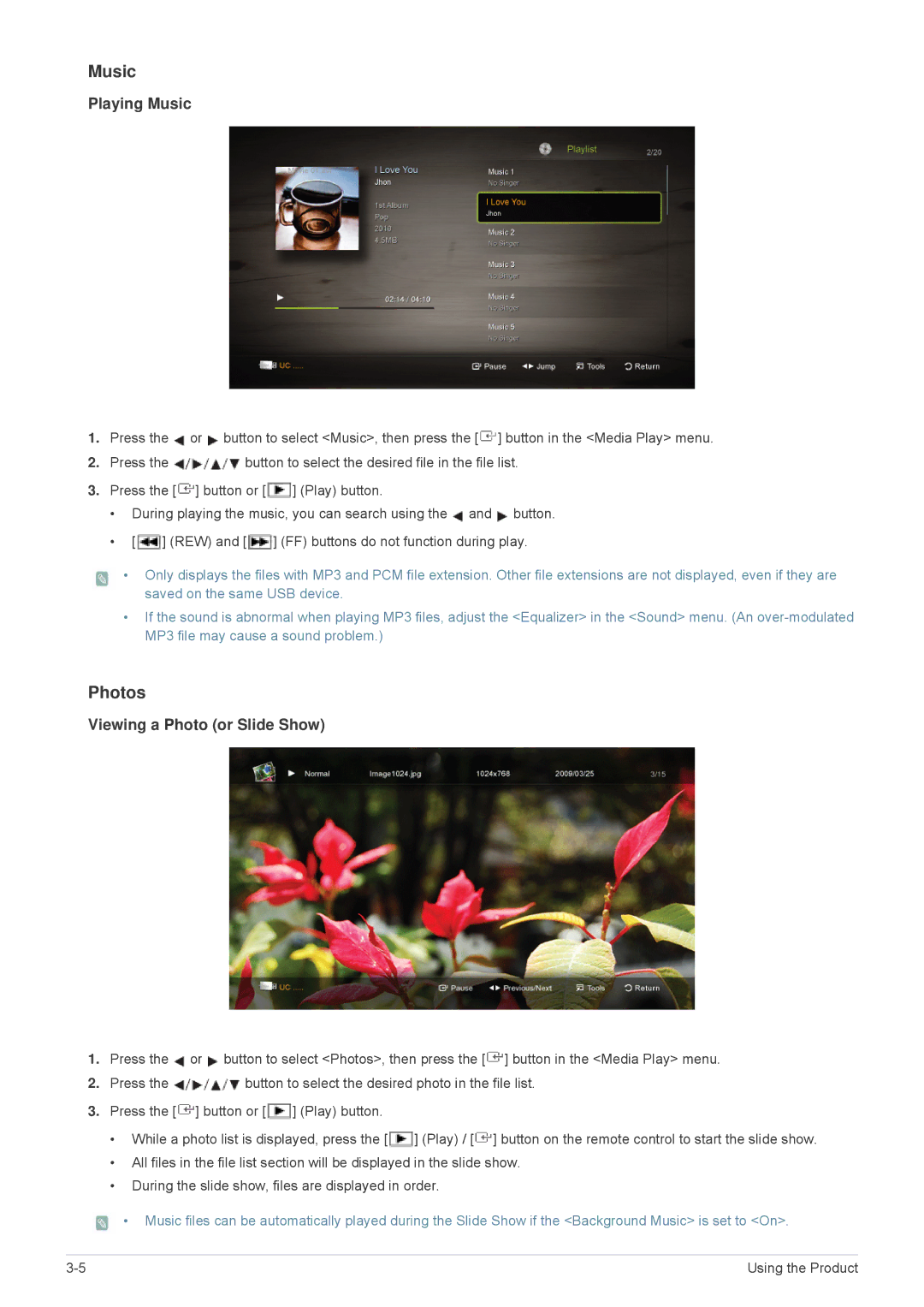Music
Playing Music
1.Press the ![]() or
or ![]() button to select <Music>, then press the [
button to select <Music>, then press the [![]() ] button in the <Media Play> menu.
] button in the <Media Play> menu.
2.Press the ![]() button to select the desired file in the file list.
button to select the desired file in the file list.
3.Press the [ ![]() ] button or [
] button or [ ![]() ] (Play) button.
] (Play) button.
•During playing the music, you can search using the ![]() and
and ![]() button.
button.
•[ ![]() ] (REW) and [
] (REW) and [![]() ] (FF) buttons do not function during play.
] (FF) buttons do not function during play.
•Only displays the files with MP3 and PCM file extension. Other file extensions are not displayed, even if they are saved on the same USB device.
•If the sound is abnormal when playing MP3 files, adjust the <Equalizer> in the <Sound> menu. (An
Photos
Viewing a Photo (or Slide Show)
1.Press the ![]() or
or ![]() button to select <Photos>, then press the [
button to select <Photos>, then press the [ ![]() ] button in the <Media Play> menu.
] button in the <Media Play> menu.
2.Press the ![]() button to select the desired photo in the file list.
button to select the desired photo in the file list.
3.Press the [ ![]() ] button or [
] button or [ ![]() ] (Play) button.
] (Play) button.
• While a photo list is displayed, press the [ ![]() ] (Play) / [
] (Play) / [ ![]() ] button on the remote control to start the slide show.
] button on the remote control to start the slide show.
•All files in the file list section will be displayed in the slide show.
•During the slide show, files are displayed in order.
![]() • Music files can be automatically played during the Slide Show if the <Background Music> is set to <On>.
• Music files can be automatically played during the Slide Show if the <Background Music> is set to <On>.
Using the Product |