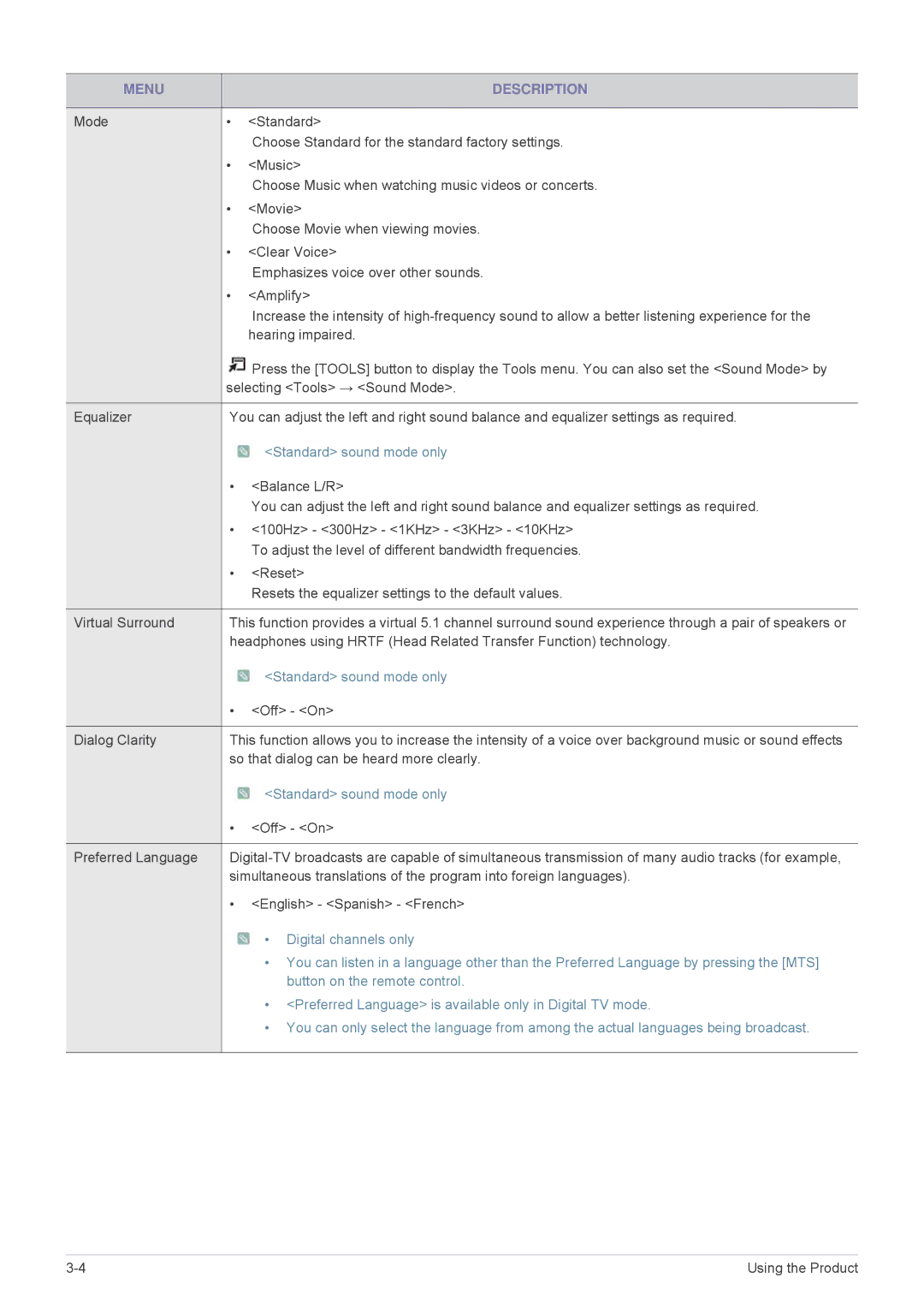MENU |
| DESCRIPTION |
|
|
|
Mode | • | <Standard> |
|
| Choose Standard for the standard factory settings. |
| • | <Music> |
|
| Choose Music when watching music videos or concerts. |
| • | <Movie> |
|
| Choose Movie when viewing movies. |
| • | <Clear Voice> |
|
| Emphasizes voice over other sounds. |
| • | <Amplify> |
|
| Increase the intensity of |
|
| hearing impaired. |
|
| Press the [TOOLS] button to display the Tools menu. You can also set the <Sound Mode> by |
| selecting <Tools> → <Sound Mode>. | |
|
| |
Equalizer | You can adjust the left and right sound balance and equalizer settings as required. | |
|
| <Standard> sound mode only |
| • | <Balance L/R> |
|
| You can adjust the left and right sound balance and equalizer settings as required. |
| • <100Hz> - <300Hz> - <1KHz> - <3KHz> - <10KHz> | |
|
| To adjust the level of different bandwidth frequencies. |
| • | <Reset> |
|
| Resets the equalizer settings to the default values. |
|
| |
Virtual Surround | This function provides a virtual 5.1 channel surround sound experience through a pair of speakers or | |
| headphones using HRTF (Head Related Transfer Function) technology. | |
|
| <Standard> sound mode only |
| • | <Off> - <On> |
|
| |
Dialog Clarity | This function allows you to increase the intensity of a voice over background music or sound effects | |
| so that dialog can be heard more clearly. | |
|
| <Standard> sound mode only |
| • | <Off> - <On> |
|
| |
Preferred Language | ||
| simultaneous translations of the program into foreign languages). | |
| • | <English> - <Spanish> - <French> |
![]() • Digital channels only
• Digital channels only
•You can listen in a language other than the Preferred Language by pressing the [MTS] button on the remote control.
•<Preferred Language> is available only in Digital TV mode.
•You can only select the language from among the actual languages being broadcast.
Using the Product |