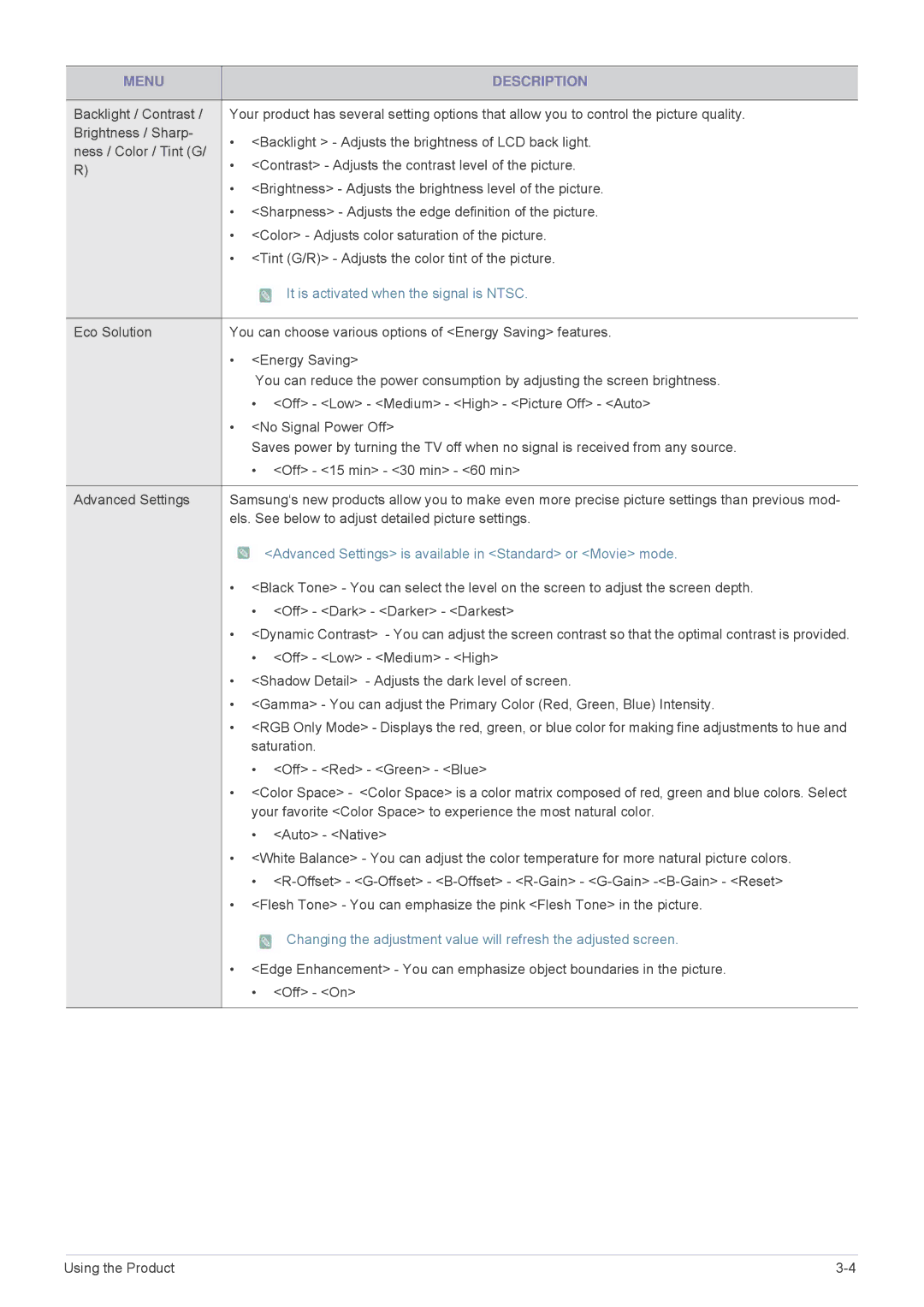MENU |
|
| DESCRIPTION | |
|
| |||
Backlight / Contrast / | Your product has several setting options that allow you to control the picture quality. | |||
Brightness / Sharp- | • <Backlight > - Adjusts the brightness of LCD back light. | |||
ness / Color / Tint (G/ | ||||
• <Contrast> - Adjusts the contrast level of the picture. | ||||
R) | ||||
|
|
| ||
| • <Brightness> - Adjusts the brightness level of the picture. | |||
| • <Sharpness> - Adjusts the edge definition of the picture. | |||
| • <Color> - Adjusts color saturation of the picture. | |||
| • <Tint (G/R)> - Adjusts the color tint of the picture. | |||
|
|
| It is activated when the signal is NTSC. | |
|
| |||
Eco Solution | You can choose various options of <Energy Saving> features. | |||
| • | <Energy Saving> | ||
|
| You can reduce the power consumption by adjusting the screen brightness. | ||
|
| • | <Off> - <Low> - <Medium> - <High> - <Picture Off> - <Auto> | |
| • <No Signal Power Off> | |||
|
| Saves power by turning the TV off when no signal is received from any source. | ||
|
| • <Off> - <15 min> - <30 min> - <60 min> | ||
|
| |||
Advanced Settings | Samsung‘s new products allow you to make even more precise picture settings than previous mod- | |||
| els. See below to adjust detailed picture settings. | |||
|
|
| <Advanced Settings> is available in <Standard> or <Movie> mode. | |
| • <Black Tone> - You can select the level on the screen to adjust the screen depth. | |||
|
| • | <Off> - <Dark> - <Darker> - <Darkest> | |
| • | <Dynamic Contrast> - You can adjust the screen contrast so that the optimal contrast is provided. | ||
|
| • | <Off> - <Low> - <Medium> - <High> | |
| • | <Shadow Detail> - Adjusts the dark level of screen. | ||
| • <Gamma> - You can adjust the Primary Color (Red, Green, Blue) Intensity. | |||
| • <RGB Only Mode> - Displays the red, green, or blue color for making fine adjustments to hue and | |||
|
| saturation. | ||
|
| • | <Off> - <Red> - <Green> - <Blue> | |
| • | <Color Space> - <Color Space> is a color matrix composed of red, green and blue colors. Select | ||
|
| your favorite <Color Space> to experience the most natural color. | ||
|
| • | <Auto> - <Native> | |
| • <White Balance> - You can adjust the color temperature for more natural picture colors. | |||
|
| • | ||
| • <Flesh Tone> - You can emphasize the pink <Flesh Tone> in the picture. | |||
![]() Changing the adjustment value will refresh the adjusted screen.
Changing the adjustment value will refresh the adjusted screen.
•<Edge Enhancement> - You can emphasize object boundaries in the picture.
• <Off> - <On>
Using the Product |