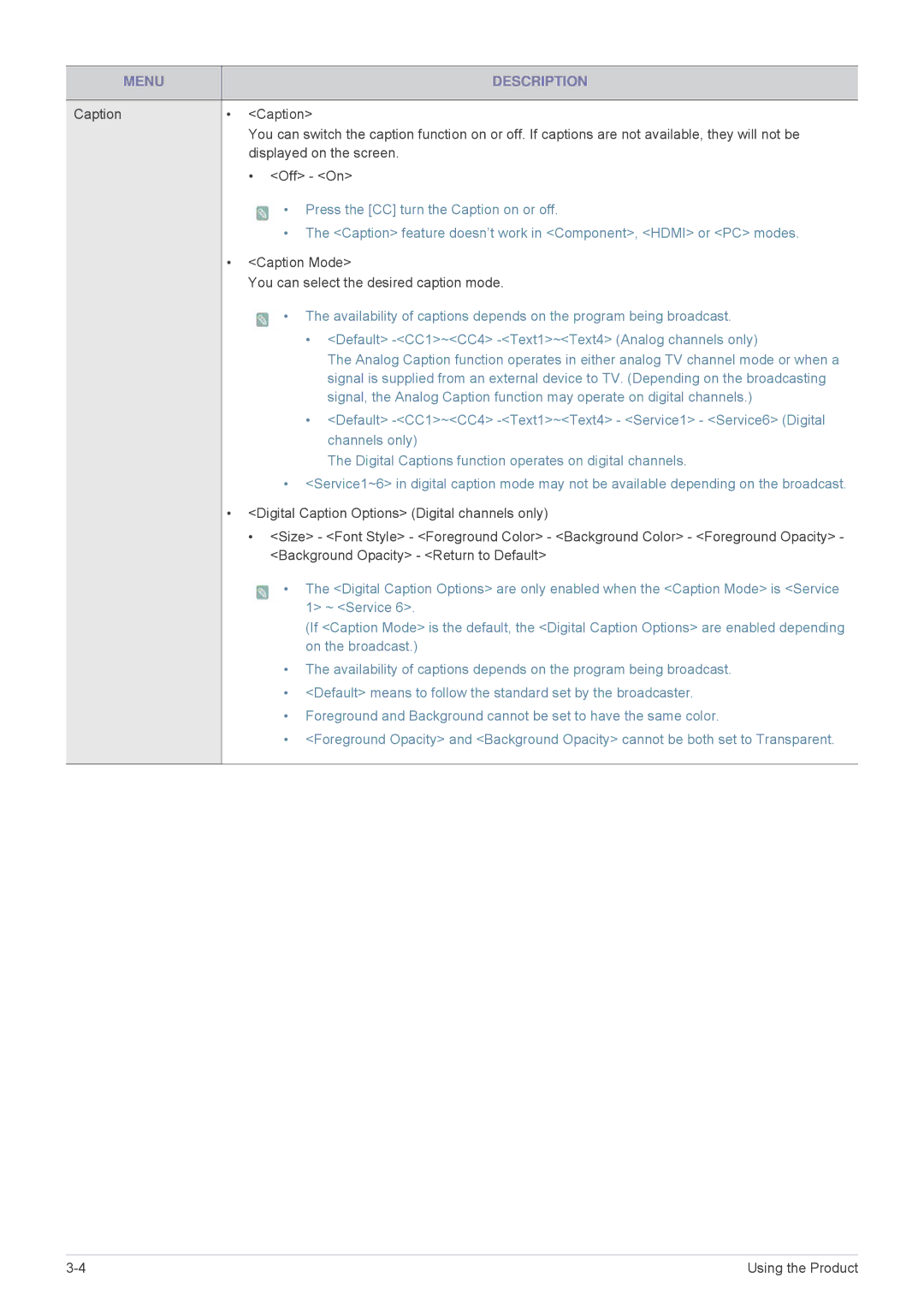MENU | DESCRIPTION |
|
|
Caption | • <Caption> |
| You can switch the caption function on or off. If captions are not available, they will not be |
| displayed on the screen. |
| • <Off> - <On> |
![]() • Press the [CC] turn the Caption on or off.
• Press the [CC] turn the Caption on or off.
•The <Caption> feature doesn’t work in <Component>, <HDMI> or <PC> modes.
•<Caption Mode>
You can select the desired caption mode.
![]() • The availability of captions depends on the program being broadcast.
• The availability of captions depends on the program being broadcast.
•<Default>
The Analog Caption function operates in either analog TV channel mode or when a signal is supplied from an external device to TV. (Depending on the broadcasting signal, the Analog Caption function may operate on digital channels.)
•<Default>
The Digital Captions function operates on digital channels.
•<Service1~6> in digital caption mode may not be available depending on the broadcast.
•<Digital Caption Options> (Digital channels only)
•<Size> - <Font Style> - <Foreground Color> - <Background Color> - <Foreground Opacity> - <Background Opacity> - <Return to Default>
•The <Digital Caption Options> are only enabled when the <Caption Mode> is <Service 1> ~ <Service 6>.
(If <Caption Mode> is the default, the <Digital Caption Options> are enabled depending on the broadcast.)
•The availability of captions depends on the program being broadcast.
•<Default> means to follow the standard set by the broadcaster.
•Foreground and Background cannot be set to have the same color.
•<Foreground Opacity> and <Background Opacity> cannot be both set to Transparent.
Using the Product |