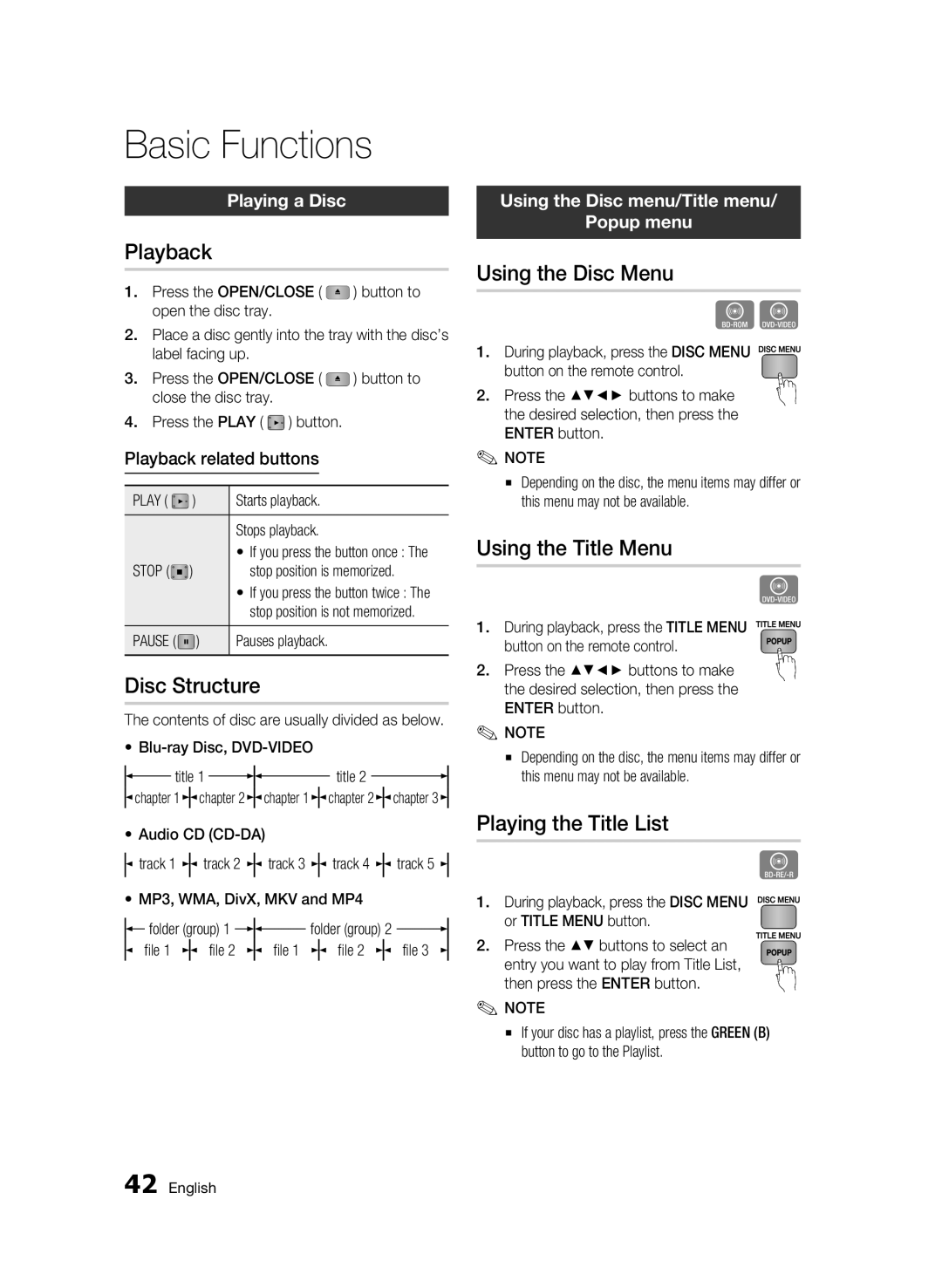Basic Functions
Playing a Disc
Playback
1.Press the OPEN/CLOSE ( ![]() ) button to open the disc tray.
) button to open the disc tray.
2.Place a disc gently into the tray with the disc’s label facing up.
3.Press the OPEN/CLOSE ( ![]() ) button to close the disc tray.
) button to close the disc tray.
4.Press the PLAY ( ![]() ) button.
) button.
Playback related buttons
PLAY ( | ) | Starts playback. |
|
| Stops playback. |
STOP ( | ) | • If you press the button once : The |
stop position is memorized. | ||
|
| • If you press the button twice : The |
|
| stop position is not memorized. |
PAUSE ( | ) | Pauses playback. |
Disc Structure
The contents of disc are usually divided as below.
•
![]() title 1
title 1 ![]()
![]() title 2
title 2 ![]()
![]() chapter 1
chapter 1 ![]() chapter 2
chapter 2 ![]() chapter 1
chapter 1 ![]() chapter 2
chapter 2 ![]() chapter 3
chapter 3 ![]()
•Audio CD
![]() track 1
track 1 ![]() track 2
track 2 ![]() track 3
track 3 ![]() track 4
track 4 ![]() track 5
track 5 ![]()
•MP3, WMA, DivX, MKV and MP4
|
| folder (group) 1 |
|
|
| folder (group) 2 |
| ||||||
|
|
| |||||||||||
|
|
|
|
| |||||||||
| file 1 |
| file 2 | file 1 |
|
| file 2 |
|
| file 3 | |||
|
|
|
| ||||||||||
Using the Disc menu/Title menu/
Popup menu
Using the Disc Menu
hZ
1.During playback, press the DISC MENU ![]()
![]()
![]()
![]() button on the remote control.
button on the remote control.
2. Press the ▲▼◄► buttons to make the desired selection, then press the ENTER button.
✎NOTE
▪Depending on the disc, the menu items may differ or this menu may not be available.
Using the Title Menu
Z
1.During playback, press the TITLE MENU button on the remote control.
2. Press the ▲▼◄► buttons to make the desired selection, then press the ENTER button.
✎NOTE
▪Depending on the disc, the menu items may differ or this menu may not be available.
Playing the Title List
z
1. During playback, press the DISC MENU or TITLE MENU button.
2. Press the ▲▼ buttons to select an entry you want to play from Title List, then press the ENTER button.
✎NOTE
▪If your disc has a playlist, press the GREEN (B) button to go to the Playlist.
42 English