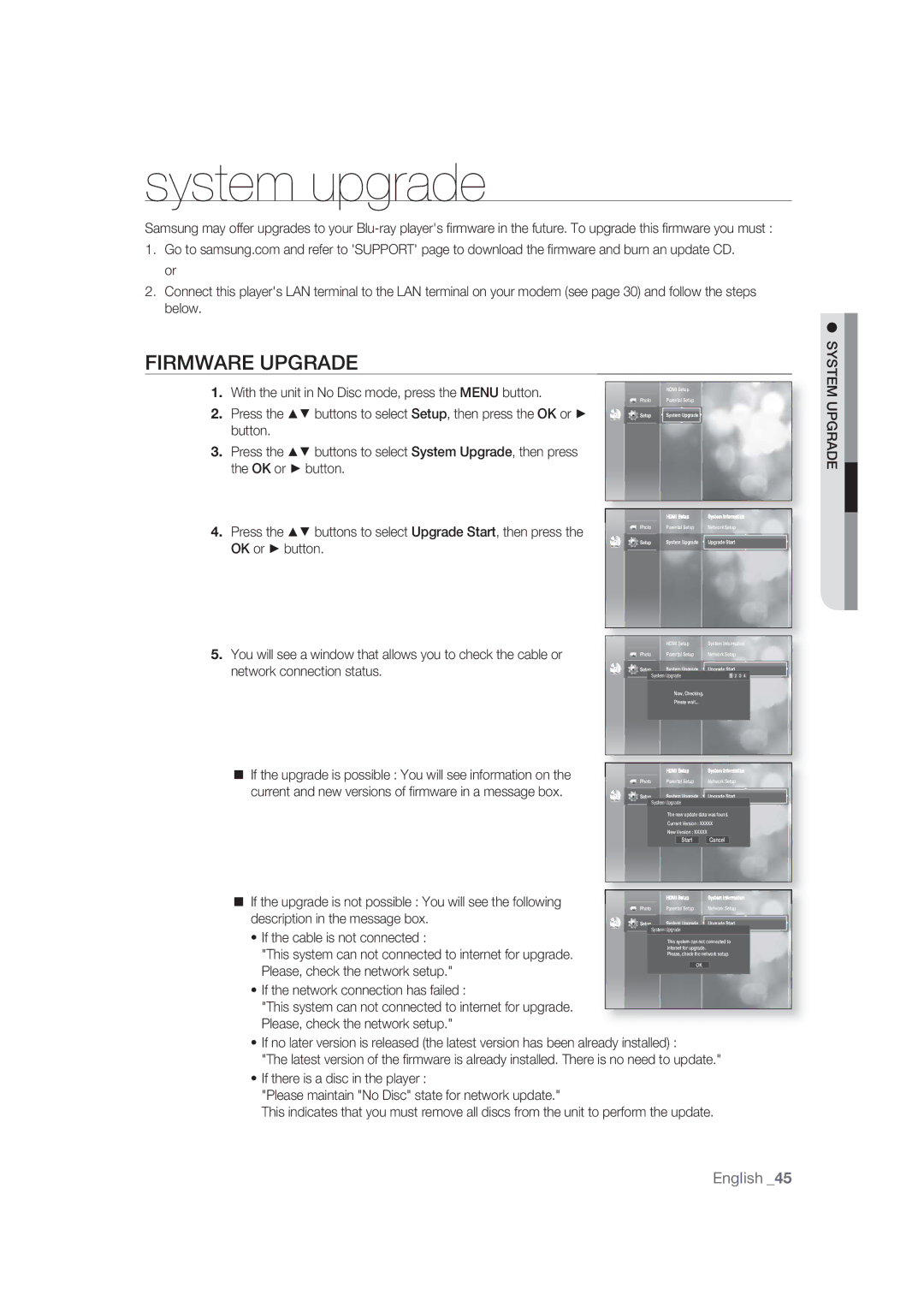Blu-ray Disc Player
Key features of your new Blu-ray Disc Player
Batteries for Remote Control AAA Size Quick Guide
Check for the supplied accessories below
WHAT’S Included
Graphic planes
Important Note
Safety information
No rights are granted for commercial use
Precautions
Handling Cautions
Contents
Contents
Before Reading the USER’S Manual
Getting started
Icons that will be used in manual
About the use of this user’s manual
Disc Type and Characteristics
Disc types that can be played
Logos of Discs that can be played
Region code
Discs that cannot be played
Blu-ray Disc Compatibility
DVD-RAM
Disc Format
Disc Types
Disc Storage & Management
Disc Handling
Disc Storage
Description
Front Panel
Front Panel Display
Rear Panel
Make sure to match the + and ends
Tour of the Remote Control
Control Remote
Color Buttons REDA, Green B, YELLOWC, Blued
Remote control
Setting the Remote Control
Regarding the Battery
Brand Code
Controllable TV Codes
Connections
Connecting to a TV with AN Hdmi Cable
Connections
Hdmi Auto Detection Function
Connecting to a TV with DVI Cable
Audio Cable Component cable Not included
Connecting to a TV Component
Connecting to a TV S-VIDEO
Connecting to a Tvvideo
Connecting to AN Audio System 2 Channel Amplifier
Connecting to AN Audio System 5.1 Channel Amplifier
Connecting to AN Audio System Dolby DIGITAL, DTS Amplifier
Connecting to AN Audio System Hdmi Supported Amplifier
Connections
HD DVD DVD+RW
Before Playing
DVD-RAM CDV CD-ROM CVD
Basic Functions
Playing a Disc
ON-SCREEN Menu Navigation
Slow Motion PLAY/STEP Motion Play
Using the Search and Skip Functions
System setup
Setting UP the Language Options
Menu For the on-screen menu of your Blu-ray Disc Player
System Setup
Setting UP the Audio Options
Digital Output
Bitstream Outputs Dolby Digital or DTS audio as
PCM Down Sampling
Dynamic Compression
Hdmi
Setting UP the Speaker Options
Setting UP the Video DISPLAY/OUTPUT Options
TV Aspect
Pan-Scan
Adjust the Blu-ray players Hdmi output to 24 frames per
Resolution
Movie Frame 24 Fs
Second for improved picture quality
Resolution according to the output mode
Screen Message
Front Display
OK or button Hdmi setup menu will be displayed
Setting UP the Hdmi Setup Options
Anynet+ HDMI-CEC
Or button
Menu operation button Numeric buttons Color buttons a B C D
Format
If you forgot your password
Setting UP the Parental Lock
Changing the Password
Setting the Rating Level
System upgrade
Firmware Upgrade
System Upgrade
System upgrade
Some rare cases, the fi rmware upgrade may not succeed
Network Setup
To setup, follow steps 1 and 3 above
System Information
DNS
Watching a movie
Using the Display Function
Press the buttons to select the desired item
Watching a Movie
Using the Disc Menu
Using the Disc Menu & POPUP/TITLE Menu
Using the Title Menu
Using the Popup Menu
Using the Audio button
Using the A-B Repeat function
Repeat Play
Selecting the Audio Language
Selecting the Subtitle Language
Using the Subtitle button
Using the Angle function
Using the Bookmark Function
Using the Marker button
Changing the Camera Angle
Playing back a bookmark
Clearing a bookmark
Press the buttons to select a bookmarked scene
Playing AN Audio CDCD-DA
Listening to music
Playing AN MP3
Audio CDCD-DA/MP3 Screen Elements
Repeat Audio CDCD-DA & MP3
000332
Playlist
Viewing a Picture
Viewing a Picture
Slide Show
Rotate
Zoom
GO to Photo List
Viewing a Picture
Troubleshooting
Settings. Dont use this unless absolutely necessary
Your TV Forgot password
If you experience other problems
Procedure once again
Power Consumption 29 W
Power Requirements
Weight Dimensions
Video
Progressive Scan Outputs 525p/625p
Copy Protection
Not ALL discs are compatible
Appendix
ǼȁȁǹȈ Greece
Contact Samsung World Wide
Disc Playerului Blu-ray
Caracteristici de bază ale Disc Playerului Blu-ray
Grafice meniu
Accesorii Incluse
Consta din mai multe pagini
Verificaţi mai jos accesoriile furnizate
Informaţii de siguranţă
Avertisment
Observaţie Importantă
Instrucţiuni importante privind siguranţa
Măsuri DE Precauţie
Măsuri de precauţie privind manevrarea
Conţinut
Opţiunile pentru setarea limbii
Upgrade firmware Informaţii sistem Setare reţea
Setarea opţiunilor audio
Setarea opţiunilor pentru difuzoare
Înainte DE a Consulta Manualul Utilizatorului
Pornirea
Pictogramele care vor fi folosite în acest manual
Despre folosirea acestui manual de utilizare
TIP Disc ŞI Caracteristici
Tipurile discurilor care pot fi redate
Siglele discurilor care pot fi redate
Discuri care nu pot fi redate
Cod regional
Compatibilitate Disc Blu-ray
Formatul discurilor
Tipuri de discuri
Redare disc DVD-R
Redare disc DVD-RW
Stocare Disc ŞI Gestionare
Utilizarea discurilor
Stocarea pe disc
Descriere
Panou Frontal
Afişaj Panou Frontal
Descriere
Panou Spate
Prezentarea Generală a
Telecomandă
Telecomenzii
Compartimentului Aproximativ un an
Telecomandă
Butoanele Culoare Roşu A, Green B, Galben C, Albastrud
Privind Bateriile
Setarea Telecomenzii
Codul
Coduri TV Controlabile
Conectarea LA UN Televizor CU UN Cablu Hdmi
Conexiuni
Conexiuni
Funcţia DE Detecţie Automată Hdmi
Conectarea LA UN Televizor CU UN Cablu DVI
Cablu audio Cablu Component Nu este inclus
Conectarea LA UN Televizor Component
Conectarea LA UN Televizor S-VIDEO
Conectarea LA UN Televizor Video
Conectarea LA UN Sistem Audio Amplificator PE 2 Canale
Conectarea LA UN Sistem Audio Amplificator PE 5,1 Canale
Sau
Conectarea LA UN Sistem Audio Amplificator Acceptat DE Hdmi
Conexiuni
Înainte DE a Reda
HD DVD DVD+RW DVD-ROM DVD-RAM CDV CD-ROM CVD
Funcţii DE Bază
Redarea Unui Disc
Navigarea Prin Meniul DE PE Ecran
Redarea CU ÎNCETINITORUL/SECVENŢIALĂ
Utilizarea Funcţiilor Search ŞI Skip
Opţiunile Pentru Setarea Limbii
Configurare sistem
Setarea Opţiunilor Audio
Configurare Sistem
Selectaţi această ieşire atunci când receiverul sau
Amplificatorul AV are decodor Dolby Digital sau DTS
KHz. Semnalele de 96 KHz vor fi convertite în 48KHz
Off Selectaţi această opţiune atunci când amplificatorul
Semnalele vor fi transmise fără modificări
Dorit, apoi apăsaţi pe OK
Setarea Opţiunilor Pentru Difuzoare
Apăsaţi pe butoanele pentru a selecta Save
Apoi apăsaţi pe butonul OK
Apărea două bare negre
Setarea Opţiunilor Video DISPLAY/OUTPUT
Numărul din 576i480i, 576p/480p, 720p, 1080p şi
Rată de cadre
Indică numărul de linii video. i şi p indică o scanare
Întreţesută şi progresivă
Redare BD
Rezoluţia în funcţie de modul de ieşire
Component VIDEO/S-Video Configurare
Redare DVD
Off Funcţia Anynet+ nu va funcţiona
Setarea Opţiunilor DE Configurare Hdmi
Un televizor prin Hdmi
Meniul TV Anynet+
Dacă aţi uitat parola
Setarea Opţiunii Parental Lock
Sistem
Apăsaţi butonul OK sau pentru a selecta Parental
Schimbarea parolei
Setarea nivelului de evaluare
Upgrade Firmware
Upgrade sistem
Porni sistemul, data viitoare, veţi vedea fereastra pentru
Completed.Playerul se va opri automat în 3 secunde
Upgrade Sistem
Informaţii Sistem
Setare Reţea
Dacă Dhcp este setat pe On şi DNS este setat pe Manual
Utilizarea Funcţiei Display
Vizionarea unui film
Vizionarea Unui Film
Angle
Utilizarea meniului discului
Utilizarea Meniului Discului ŞI a Meniului POPUP/TITLE
Utilizarea meniului Title
Utilizarea meniului Popup
Selectarea Limbii Audio
Repetare Redare
Repetarea redării
Utilizarea funcţiei Repetare A-B
Utilizarea butonului Subtitle
Selectarea Limbii Subtitrării
Utilizarea Funcţiei Bookmark
Modificarea Unghiului Camerei
Utilizarea funcţiei Angle
Utilizarea butonului Marker
Ştergerea unui semn de carte
Redarea unui semn de carte
Redarea Unui CD Audio CD-DA
Audierea muzicii
Redarea Unui MP3
Elemente Ecran CD AUDIOCD-DA/MP3
Repetare CD Audio CD-DA ŞI MP3
Pentru a trece la Music List, apăsaţi butonul Stop sau
Playlist Listă de redare
Vizualizarea Unei Imagini
Vizualizarea unei fotografii
Slide Showredarea Diapozitivelor
Rotate Rotire
Deplasarea LA Lista DE Fotografii
Zoom APROPIERE/DEPĂRTARE
Pentru a opri operaţia Zoom Apăsaţi pe butonul Galben C
Vizualizarea Unei Imagini
Depanare
De service Samsung autorizat
Dacă întâmpinaţi alte probleme
Televizorul dumneavoastră spre Configuraţia din fabrică
Vedeţi o imagine pe televizor Dacă aţi uitat parola
Greutate Generale Dimensiuni X 79 H x 325 D mm
Disc Blu-ray 576i/480i DVD 576i/480i
Răspunsul în frecvenţă
Protecţia LA Copiere
Samsung
Anexă
Contactaţi centrele Samsung World Wide