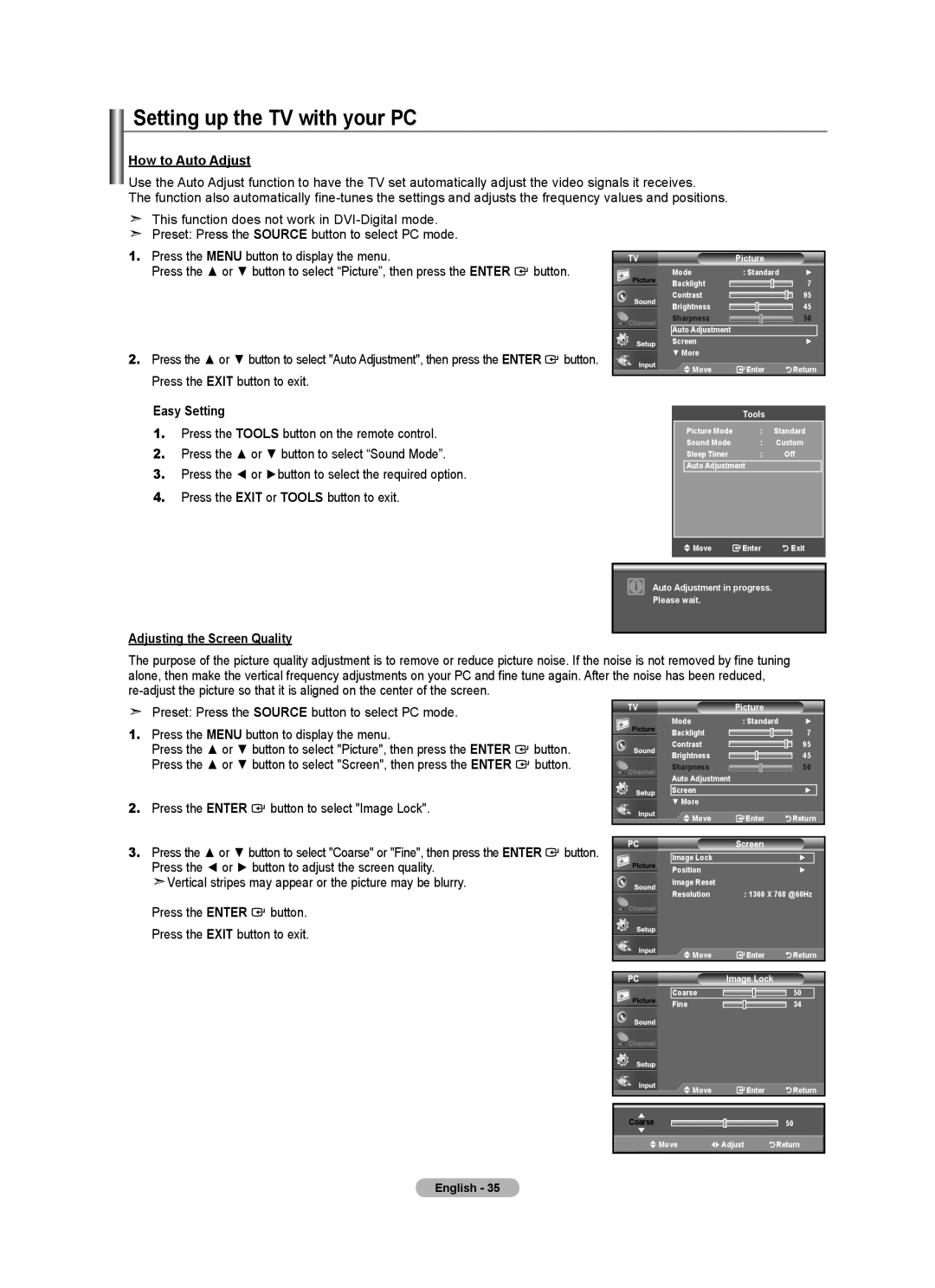Contacte con Samsung Worldwide
Contact Samsung Worldwide
BN68-01797A-00
See the warranty card for more information on warranty terms
Contents
Accessories
General Information List of Features
3903-000144
Owner’s Instructions
Viewing the Control Panel
Power
Buttons on the Lower-Right Part of the Panel
+ VOL
PC in PC / Audio
Viewing the Connection Panel
Remote Control
Connections Connecting VHF and UHF Antennas
Installing Batteries in the Remote Control
Connecting to a Cable Box that Descrambles All Channels
Connecting Cable TV
Connecting to a Cable Box that Descrambles Some Channels
Cable without a Cable Box
English
Connecting a Camcorder
Video Connection
Connecting a VCR
Connecting an Amplifier/DVD Home Theater
Connecting a Digital Audio System
Using the D-Sub Cable
Connecting a PC
Using the HDMI/DVI Cable
Auto Air and Cable antenna signals
Plug & Play Feature
Operation Turning the TV On and Off
Press the Enter button to select Start
Using the Number Buttons
Using the Channel Buttons
Changing Channels
Viewing the Display
Adjusting the Volume
Viewing the Menus
Selecting the Video Signal-source
Using the Tools Button
Easy Setting
Memorizing the Channels
Storing Channels in Memory Automatic Method
To Edit the Input Source Name
To Select the Source
Input
Source List
Picture Control Changing the Picture Standard
Customizing the Picture Settings
Setting the Color Tone
Configuring Picture Options
Setting the Screen Size
Activating Picture Options
After selecting Zoom1, Zoom2 or Wide Fit
169 Sets the picture to 169 wide mode
Input Source Picture Size
Setting the Hdmi Black Level
Setting the Digital Noise Reduction
Setting the Film Mode
TVPicture
Resetting the Picture Settings to the Factory Defaults
Customizing the Sound
Sound Control Changing the Sound Standard
Sound
Multi-Track Options is available only in TV mode
Setting the TruSurround XT
Choosing a Multi-Channel Sound MTS track Digital
Preferred Language
Choosing a Multi-Channel Sound MTS track Analog
Automatic Volume Control
Multi-Track Sound
Setting the TV Speakers On/Off
To stop searching scrambled channels
Channel Control Clearing Scrambled Channels Digital
Channel
Channel List
Adding and Erasing Channels
Channel List / All
To Set-Up Your Favorite Channels
Press the Tools button on the remote control
Channel List / Added
Viewing the Channel Lists
Use the Red button on the remote control
Name
Labeling Channels
Checking the Digital-Signal Strength
Fine Tuning Analog Channels
Press the or button to adjust the fine tuning
Setting Up Your PC Software Based on Windows XP
PC Display Using Your TV as a Computer PC Display
Resolution
Display Modes
How to Auto Adjust
Setting up the TV with your PC
Adjusting the Screen Quality
Press the Enter button to select Image Lock
You can confirm the resolution configured for the PC
Viewing the Resolution
Changing the Screen Position
Initializing the Screen Position, Coarse and Fine
Option 1 Setting the Clock Manually
Time Setting Setting the Clock
Time
Clock
Time Zone
Option 2 Setting the Clock Automatically
TVClock
To cancel the set sleep timer
Setting the Sleep Timer
Sleep Timer
Press the or button to select Activation
Auto Power Off
Setting the On/Off Timer
Timer
Function Description Selecting a Menu Language
Setting Up Your Personal ID Number PIN
Using the V-Chip
A Only
How to Set up Restrictions Using the TV Parental Guidelines
How to Enable/Disable the V-Chip
Chip
TV Parental Guidelines
Allow All Block All
How to Set up Restrictions Using the ‘Canadian English’
Will automatically be blocked also
How to Set up Restrictions Using the ‘Canadian French’
Using the V-Chip for Digital channels
Viewing Closed Captions On-Screen Text Messages Analog
Default is CC1
Caption
CC1
Viewing Closed Captions On-Screen Text Messages Digital
Using the Energy Saving Feature
Adjusting the TV On/Off Melody Sound
Melody does not play
Press the Enter button
Upgrading the Software
Problem Possible Solution
Appendix Troubleshooting
Move the computers mouse or press any key on the keyboard
Adjust the Coarse tuning and then adjust the Fine tuning
Image is not stable and may
Input Horizontal frequency kHz 30~60
Installing the Stand
Disconnecting the Stand
Entering the menu
Auto Wall-Mount Adjustment Sold separately
Remembering the Position
Moving to the remembered position
Wall Mount Kit Specifications Vesa
Using the Anti-Theft Kensington Lock
To avoid the TV from falling
Securing the TV to the Wall
Dimensions WxDxH
Specifications
Rear View
Dimensions
This page is intentionally Left blank
Samsung Electronics Garantie Limitée Pour L’AMÉRIQUE DU Nord
Table des matières
Informations générales Liste des fonctions
Accessoires
Panneau arrière Instructions
BN63-03093A ’utilisation
Capteur de la télécommande
Présentation du panneau de commande
Boutons situés en bas à droite du panneau
Haut-Parleurs Alimentation
Hdmi in 1, 2, 3 / DVI INHDMI2R-AUDIO-L
Présentation du panneau de branchement
Puissance Consommée Connectez le câble dalimentation fourni
Component in 1, 2 / AV
Télécommande
Connexions Connexion d’antennes VHF et UHF
Insertion des piles dans la télécommande
Câble sans boîte de jonction
Connexion du câble TV
Branchez ce câble à un séparateur bidirectionnel
Qu’est-ce que le mode Hdmi ?
Connexion dun caméscope
Connexion vidéo
Branchement d’un magnétoscope
Connexion d’un amplificateur/home cinéma DVD
Branchement dun système audio numérique
Utilisation d’un câble HDMI/DVI
Branchement d’un PC
Fonction Prêt à l’emploi
Fonctionnement Mise en marche et arrêt de la télévision
Auto Signaux d’antenne de type Air et Câble
Changement des canal
La fonction Plug & Play n’est accessible qu’en mode TV
Appuyez sur le bouton Enter
Utilisation des boutons de canal
Visualisation de l’affichage
Réglage du volume
Visualisation des menus
Utilisation de la touche Tools
Sélection de la source du signal vidéo
Mémorisation des canal
Réglage facile
Analogique
Prog. auto
Numérique
Réglage auto . en cours DTV Câble
Pour éditer le nom de la source
Pour sélectionner la source
Entrer le nom
Contrôle de L’image Changement du format normal de l’image
Appuyez sur le bouton Enter pour sélectionner Mode
Personnalisation des réglages de l’image
Image
Activation des options d’image
Configuration des options d’image
Sélection de la nuance de couleur
Réglage du format de l’image
169
Source de l’entrée Format de l’image
Zoom1
Zoom2
Réglage de la réduction numérique des bruits
Réglage du Mode Film
Réglage du niveau de noir Hdmi
Appuyez sur la touche Exit pour quitter le menu
Tous les modes peuvent être réinitialisés
Rétablir les paramètres de réglage de limage dusine
Personnalisation du son
Contrôle du Son Changement du format normal du son
Réglage de la bande passante 100Hz,300Hz, 1KHz, 3KHz, 10KHz
Son
Paramétrage de la technologie TruSurround XT
Options multi-pistes est disponible uniquement en mode TV
Sélection dune bande son à canaux multiples MTS Numérique
Langue privilégiée
Mode audio multipistes
Contrôle automatique du volume
Sélection dune bande son à canaux multiples MTS Analogique
Internal Haut-parleur
Activation et désactivation des haut-parleurs
Suppression des canaux brouillés DTV Câble 40 30 % Arrêt
Chaîne
Ajout et suppression de chaînes
Sur le bouton Enter Pour supprimer la chaîne Le symbole
Supprimer, puis appuyez sur le bouton Enter
Liste des canaux / Tout
Liste des canaux / Aiouté
Configuration de vos chaînes favorites
Affichage de la liste des chaînes
Nom
Nom des chaînes
Syntonisation fine des chaînes analogiques
Contrôle de la puissance du signal numérique
Utilisez les bouton ou pour régler la syntonisation fine
Syn. Précise Air Régler
Entrée D-Sub Mode Résolution Fréquence Polarité
Configuration de votre logiciel PC basée surWindows XP
Entrée HDMI/DVI Mode Résolution Fréquence Polarité
Modes d’affichage
Comment utiliser le réglage automatique
Configurer votre téléviseur avec votre PC
Réglage de la qualité de l’écran
Réglage auto . en cours Attendez, s’il vous plait
Changement de la position de l’écran
Affichage de la résolution
Initialisation de la position de l’image, rapide et fin
PCÉcran
Option 1 Réglage manuel de lhorloge
Paramètre D’heure Régler l’horloge
Heure
Horloge
Réglage Horloge
Option 2 Réglage Automatiquement de lhorloge
Pour annuler la mise en veille
Paramétrer le minuteur
Appuyez sur le bouton ou pour sélectionner Activation
Mise en veille
Réglage de la minuterie de mise en marche/arrêt
Description de la Fonction Sélection d’une langue de menu
Puis sur Enter
Arrêt automatique
États-Unis seulement
Utilisation de la fonction puce V-Chip
Réglage de votre numéro d’identification personnel NIP
Blocage V-Chip Off
Comment activer/désactiver la fonction puce
Contrôle parental TV
Classif. Mpaa
Anglais canadien
Chip Blocage V-Chip Contrôle parental TV Mapp Rating
Utilisation de la fonction V-Chip pour les canaux numériques
Sous-titres
Affichage des sous-titres messages texte à lécran Analogique
Affichage des sous-titres messages texte à lécran Numérique
La mélodie est inaudible
Fonction économiseur d’énergie
Appuyez sur la touche Menu
Mise à niveau du logiciel
Annexe Identification des problèmes
Problème Solution possible
Fréquence suivant
Il est possible que l’image ne
Angle de l’écran
Externes et non par le téléviseur Le message ‘rétablit tous
Démonter la base
Installation du support
Pour entrer dans le menu
Support mural à réglage automatique vendu séparément
Mémorisation de la position
Réglage à la position mémorisée
Spécifications du jeu d’installation murale Vesa
Câble Optionnel
Pour éviter toute chute du téléviseur
Montage mural du téléviseur
Détachez la chaînette avant de déplacer le téléviseur
Mur
Considérations environnementales
Spécifications
VUE DU Haut Details DU Panneau DES Prises 7.2W X 3.7H
Cette page est laissée Intentionnellement en blanc
Sólo EE.UU
Contenido
Cubierta inferior Manual de Instrucciones
Información General Listado de características
BN63-03093A
Botónes de la parte inferior derecha del panel
Aspecto general del panel de control
Altavoces Encendido
Sensor del mando a distancia
Aspecto general del panel de conexiones
Mando a distancia
Conexiones Conexión de antenas de VHF y UHF
Instalación de las pilas en el mando a distancia
Antenas de par de cables planos de 300 Ω
Antenas de cable coaxial de 75 Ω
TV por cable sin decodificador
Conexión de TV por cable
Este terminal puede estar indicado como ANT IN, VHF in o
Conecte este cable al divisor de dos vías
Español �
Conexión de una videocámara
Conexión de vídeo
Conexión de un reproductor de vídeo
Conexión de un amplificador/DVD para cine en casa
Conexión de un sistema de audio digital
Uso del cable D-Sub
Conexión a un PC
Uso del cable HDMI/DVI
Función Plug & Play
Funcionamiento Encendido o apagado del TV
Pulse el botón Enter para seleccionar Iniciar
Auto Señales de antena Aire y de Cable
Pulse el botón Menu para ver el menú
Cambio de canales
Mediante los botónes de canal
Pulse los botónes CH o CH para cambiar los canales
Visualización de la pantalla
Ajuste del volumen
Visualización de los menús
Uso del botón Tools
Configuración sencilla
Memorización de los canales
Selección del origen de la señal de vídeo
DTV Cable 11 %
Aire Iniciar Cable Auto
DTV Cable 65, Cable Aceptar
Edición del Nombre de la Fuente de entrada
Para seleccionar la fuente
Pulse el botón Menu para ver el menú en pantalla
ENtER
Control de la Imagen Cambio del formato de la imagen
Personalización de la configuración de la imagen
Configuración del tamaño de la pantalla
Configuración del tono del color
Activación de las opciones de la imagen
Activación de las opciones de la imagen
Fuente entrada Tamaño imagen
Después de seleccionar Zoom1, Zoom2 o Ajuste ancho
Configuración del nivel de negro Hdmi
Configuración de la reducción digital de ruido
Configuración del modo de película
TVImagen
Personalización del sonido
Control de Sonido Cambio del estándar de sonido
Pulse el botón Enter para seleccionar Modo
Sonido
Selección de una pista de sonido multicanal MTS Digital
Configuración del TruSurround XT SRS TS XT
Opc. Multi-track sólo está disponible en el modo TV
Idioma preferido
Selección de una pista de sonido multicanal MTS Analógico
Control automático de volumen
Sonido multi-track
Altavoces internos del televisor
Encendido/apagado del altavoz del televisor
Para detener la búsqueda de canales codificados
Busca los canales codificados para borrarlos de la lista
Adición y supresión de canales
Desee ver entre los canales etiquetados
Para configurar los canales favoritos
Botón Enter
Hasta que el simbolo no este mas sobreindicado
Visualización de la lista de canales
Nombre
Etiquetado de canales
Comprobación de la potencia de la señal digital
Sintonización fina de los canales analógicos
Sintonia Fina Aire Reiniciar
Aire Sintonia Fina Reiniciar
Modos de visualización
Pantalla de PC Uso del TV como pantalla de ordenador PC
Instalación del software en el equipo según Windows XP
Sub Entrada
Cómo realizar el Ajuste automático
Ajuste del televisor con el ordenador
Ajuste de la calidad de la pantalla
Reiniciar Imagen
Cambio de la posición de la pantalla
Puede confirmar la información configurada para el PC
Inicialización de la posición de la pantalla, grueso y fino
Visualización de la resolución
Config. Reloj
Ajuste de la Hora Configuración del Reloj
Opción 1 Ajuste manual del reloj
Tiempo
Zona Tiempo
Opción 2 Ajuste automático del reloj
Para cancelar el temporizador
Configuración del Temporizador de sueño
Temporizador
TVTemporizador
Activación y desactivación del temporizador
Descripción de las Funciones Selección del idioma de menú
Apagado automático
Français
Sólo EE.UU
Uso de V-Chip
Ajuste del número de identificación personal código PIN
Pulse el botón Enter . Pulse el botón Exit para salir
Cómo activar/desactivar V-Chip
Cómo establecer las subclasificaciones FV, D, L, S, y
Clas. Mpaa
Perm. todo
Francés Canadiense
Uso de V-Chip con los canales digitales
El valor predeterminado es CC1
Pulse el botón Enter para seleccionar Subtítulo
Subtítulo
TVSubtítulo
Visión de subtítulos mensajes de texto en pantalla Digital
Uso de la función de ahorro de energía
Ajuste de la melodía de encendido y apagado del televisor
La melodía no se reproduce
Guía de actualización del software
Problema Posible Solución
Apéndice Identificación de problemas
La imagen Unas barras verticales
Unas barras horizontales
Pantalla El ordenador en la entrada de
Frecuencias
Instalación del soporte
Desconexión del soporte
Acceso al menú
Ajuste de montaje mural automático se vende por separado
Memorización de la posición
Familia de Pulgadas
Especificaciones del equipo de montaje en la pared Vesa
Cantidad
Figura
Uso del cierre antirrobo kensington
Para impedir que el televisor se caiga
Fijación del televisor a la pared
Pared
Especificaciones
Dimensiones An x Pr x Al
Vista Superior Detalle DEL Panel DE Tomas 7.2W X 3.7H
Esta pagina se ha dejado en Blanco expresamente