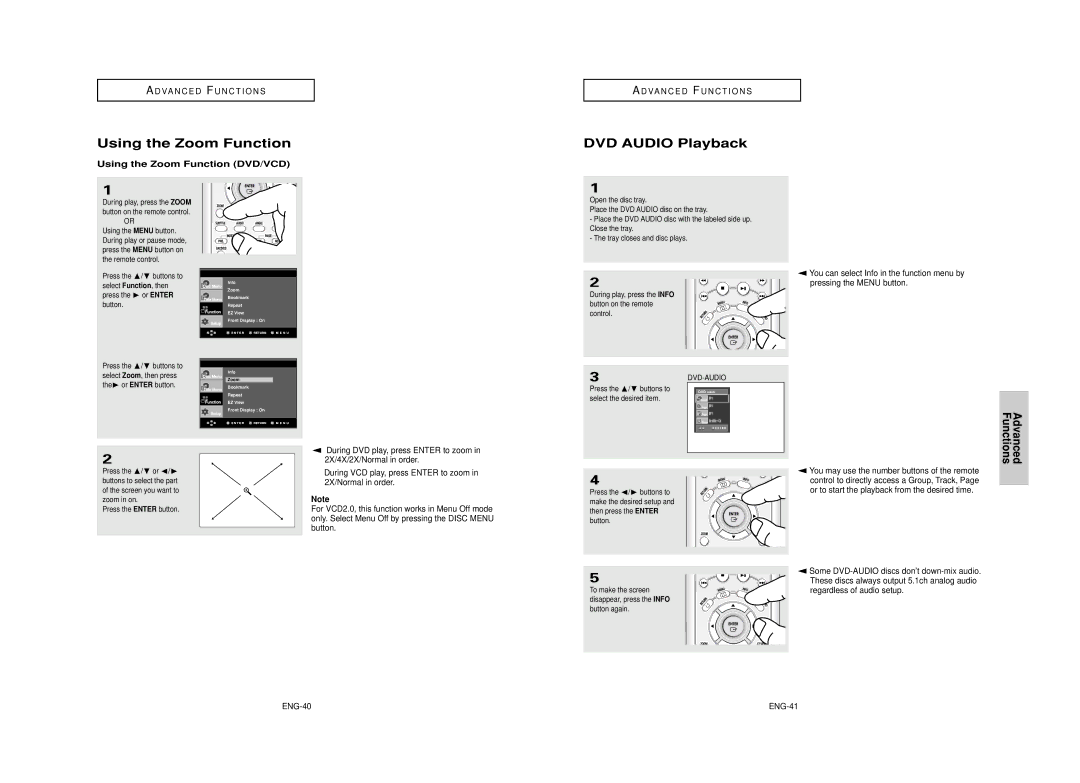CA AK68-00627F
DVD Lecteur
Precautions
Important Safety Instructions
Remove the Coveror Back
Be Sure to Operate Player Correctly AS Instructed
Before you start
Maintenance of Cabinet
Handling Cautions
Disc Storage
General Features
DVD-ROM DVD-RAM CD-ROM CDV CDI CVD
CD-RW
Description
Disc Type and Characteristics
Front Panel Controls
Disc Markings
Rear Panel Setup
7 8 9 10 11 12 13 14 15 16
Front Panel Display
Before Connecting the DVD Player
Tour of the Remote Control
Choosing a Connection
Connection to a TV Video
Connecting to your TV using Component video cables
Connection to a TV S-Video
Connection to a TV Interlace
What is Progressive Scan?
Connecting to a TV with DVI Jack
Connecting to a TV with Hdmi Jack
Hdmi Video Specifications
What is Anynet?
Connection to an Audio System 2 Channel Amplifier
Turn on the DVD player, TV, and Amplifier
ENG-21
Connection to a 5.1CH Analog Amplifier
Playing a Disc
Before Play
Playback
Using the Search and Skip Functions
Searching through a Chapter or Track
Skipping Tracks
When Playing a DVD/VCD/CD
Using the Display Function
Start the playback from a desired time
ENG-26
Using the Function Menu
Using the Disc and Title Menu
Using the Disc Menu DVD
Using the Function Menu DVD/VCD
Repeat Play
Using the A-B Repeat function
Slow Repeat Play
Basic Functions
Adjusting the Aspect Ratio EZ View
Program Play & Random Play
Random Play plays a discs tracks in random order
Using the Audio button DVD/VCD/CD
If you are using a 43 TV
Selecting the Audio Language
ENG-34
Using the Instant Replay/Skip Function
Selecting the Subtitle Language
Changing the Camera Angle
Using the Bookmark Function DVD/VCD
Using the Bookmark Function
Recalling a Marked Scene
Clearing a Bookmark
Using the Zoom Function DVD/VCD
Using the Zoom Function
DVD Audio Playback
Press the /❷ buttons to Select the desired item
Audio Format Display Page, Index Function
Repeat Play
Super Audio CD Clips Menu Off Play Function
Super Audio CD Playback
Super Audio CD Clips Menu On Play Function
ENG-44
Clips Menu for MP3/WMA/JPEG
Folder can only be selected in the Stop mode
Folder Selection
CD Layer Play Function
MP3/WMA Playback
CD-R MP3/WMA file
Repeat/Random playback
Should be in HD mode. See
Picture CD Playback Picture CD Playback for HD-JPEG
Using the Setup Menu
CD-R Jpeg Discs
ENG-52
Setup
Setting up EZ-Setup
Changing Menu
ENG-54
Using the Disc Menu Language
Setting Up the Language Features
Using the Player Menu Language
To exit the setup menu, press the Menu button
Using the Subtitle Language
Using the Audio Language
ENG-58
ENG-59
To exit the setup menu, press the Menu button
Setting Up the Audio Options
Changing
Outputs 2 channel digital audio only
Surround Sound Speaker Setup
Setting up Test
Select Speaker Setup
Frontl Center Subwoofer Frontr Surroundr Surroundl
❷ Still Mode
Setting Up the Display Options
❶ TV Aspect
❹ Video Output
Setting Up the Parental Control
Setting Up the Rating Level
Changing the Password
ENG-68
Troubleshooting
Controlling a TV with the Remote control
Problem Action
TV Codes
Weight and dimensions are approximate
Specifications
Video
Audio
One year Carry-
TEL
ENG-74
ENG-75
Consignes de sécurité importantes Précautions
Remarque
Avant de commencer
Rangement des disques
Entretien du lecteur
Choix de la connexion
Caractéristiques des disques
Disques ne pouvant être lus par ce lecteur
DVD-ROM
Face avant
Types et caractéristiques des disques
Notation sur lae disque
Code régional de lecture
Face arrière
Afficheur
FRA-10
Remarque
Choix de la connexion
Télécommande
Composant I-SCAN HDMI/COMPOSANTP-SCAN
Avant de connecter le lecteur DVD
’intermédiaire de la sortie audio
Raccordement à un téléviseur sortie S-Video
FRA-14
Connexion à un téléviseur prise DVI
Raccordement à un téléviseur balayage progressif
Connexion à un téléviseur prise Hdmi
Spécifications Vidéo Hdmi
Description de la connexion Hdmi
Qu’est-ce qu’Anynet ?
Pourquoi Samsung utilise HDMI?
Connexion à un téléviseur avec la prise Anynet
Allumez le lecteur DVD, le téléviseur et l’amplificateur
Connexion à un système audio amplificateur deux canaux
Allumez le lecteur DVD, le téléviseur et l’amplificateur
FRA-21
Connexion à un amplificateur analogique 5.1 can
Lecture des disques
Avant la lecture
Lecture
Recherche et saut de pchapitre ou de plage
Recherche par chapitre ou plage
Saut des plages
Utilisation de la fonction d’affichage
Lecture d’un DVD/VCD/CD
FRA-26
Utilisation du menu des fonctionnalités
Utilisation du menu Disque et pdu menu Titres
Utilisation du menu Disque DVD
Utilisation du menu des fonctionnalités DVD/VCD
Relecture au ralenti
Lecture répétée
Fonction A-B Repeat
Lecture en DVD/VCD/CD
Programmation de la lecture CD
Programmation de la lecture pdans un ordre choisi
La lecture d’un DVD et choix du rapport d’aspect DVD
Connexion à un téléviseur
Utilisation de la touche Audio DVD/VCD/CD
Sélection de la langue d’écoute
FRA-34
Return
Sélection de l’angle de prise de vue à l’écran
Sélection de la langue des psous-titres
Fonction Instant Replay/Skip
Subtitle
Utilisation des repères DVD/VCD
Utilisation des repères
Rappel d’une séquence repérée
Suppression d’un repère
Lecture DVD Audio
Utilisation des fonctions avancées
Utilisation des fonctions avancées DVD/VCD
FRA-40
Lecture Repeat
Fonction Page, Index
Afficheage du format Audio
Menu Clips pour Super Audio CD en mode arrêt de lecture
Lecture de Super Audio CD
Menu Clips pour Super Audio CD au cours de la lecture
Menu Clips pour MP3/WMA/JPEG
Le dossier ne peut être modifié qu’en mode Stop
Fonctions Avancees
Modifier un Dossier
Lecture de MP3/WMA
CD-R fichier MP3/WMA
Lecture Répétition/Aléatoire
Lecture de CD images Lecture de CD images pour Jpeg HD
Menu de configuration peuvent ne pas
Utilisation du menu de configuration
Fonctionner avec certains disques
FRA-52
FRA-54
Configuration de EZ-Setup Configuration facile
Menu
Sur le bouton Enter
Choix de la langue du menu du lecteur
Configuration des options de langue
Choix de la langue du menu du disque
FRA-56
Choix de la langue de la bande sonore
Choix de la langue des sous-titres
FRA-58
❶ Dolby/DTS Digital Out PCM convertit en audio PCM 2 can
Configuration des options audio
Diffuse uniquement de l’audio numérique 2 canaux
FRA-60
Configuration des haut-parleurs pour le son surround
Configuration d’un test
Position du haut-parleur arrière
Du son surround sont difficiles à entendre
❷ Mode arrêt sur Image
Configuration des options d’affichage
❶ Format Écran
❹ Sortie Vidéo
Configuration du contrôle parental
Paramétrage du niveau de contrôle
Changement du Menu Configuration
Changement du mot de passe
FRA-68
Problèmes et solutions
Contrôle du téléviseur avec la télécommande
Les boutons TV POWER, CH , , VOL +, et TV/VIDEO
Problèmes Résolution
Les poids et dimensions sont approximatifs
Spécifications
FRA-72
Un 1 an
FRA-74
FRA-75